This post from MiniTool MovieMaker (a free movie maker) will show you 2 effective ways to convert portrait photo to landscape and vice versa. Follow the steps below to unlock new creative possibilities.
Converting a portrait (vertical) photo to landscape (horizontal) or vice versa can be necessary for several reasons, such as platform or display requirements, and this is also an essential skill in today’s digital age. In this guide, we’ll explore 2 methods to convert portrait photo to landscape.
Way 1: Crop the Image and Adjust the Aspect Ratio
Cropping is the simplest way to make a vertical photo horizontal, but this will make your image lose some details. This part will explain how to convert a portrait photo to landscape by cropping using MiniTool MovieMaker. It mainly functions as a video editor, but it also has the ability to make some edits to pictures, such as making a vertical photo horizontal and vice versa.
Step 1. Click the button below to download MiniTool MovieMaker, then complete the installation.
MiniTool MovieMakerClick to Download100%Clean & Safe
Step 2. Launch the software and click New Project to enter the main interface. Click the Import Media Files button to open your photo and add it to the timeline.
To convert a portrait photo to landscape:
Make sure the aspect ratio is set to 16:9. Then, click the Crop icon and choose 16:9 from the Ratio drop-down list. Next, move the red rectangle to select the area you want to save, and click OK to save changes.
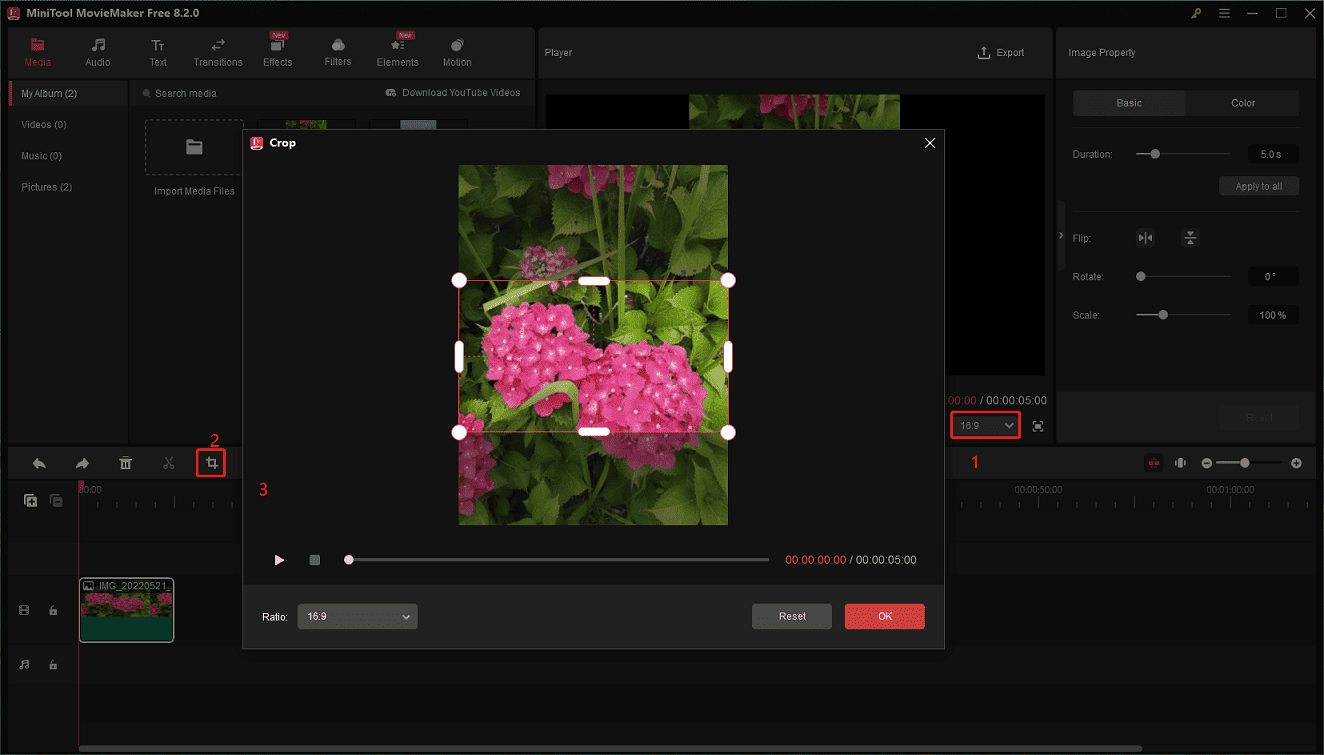
If you don’t want to crop the photo, you can add a blurred or solid-colored background to fill the landscape canvas. Add the background on the main track, put your photo on top of it, and you can also crop the background as needed.
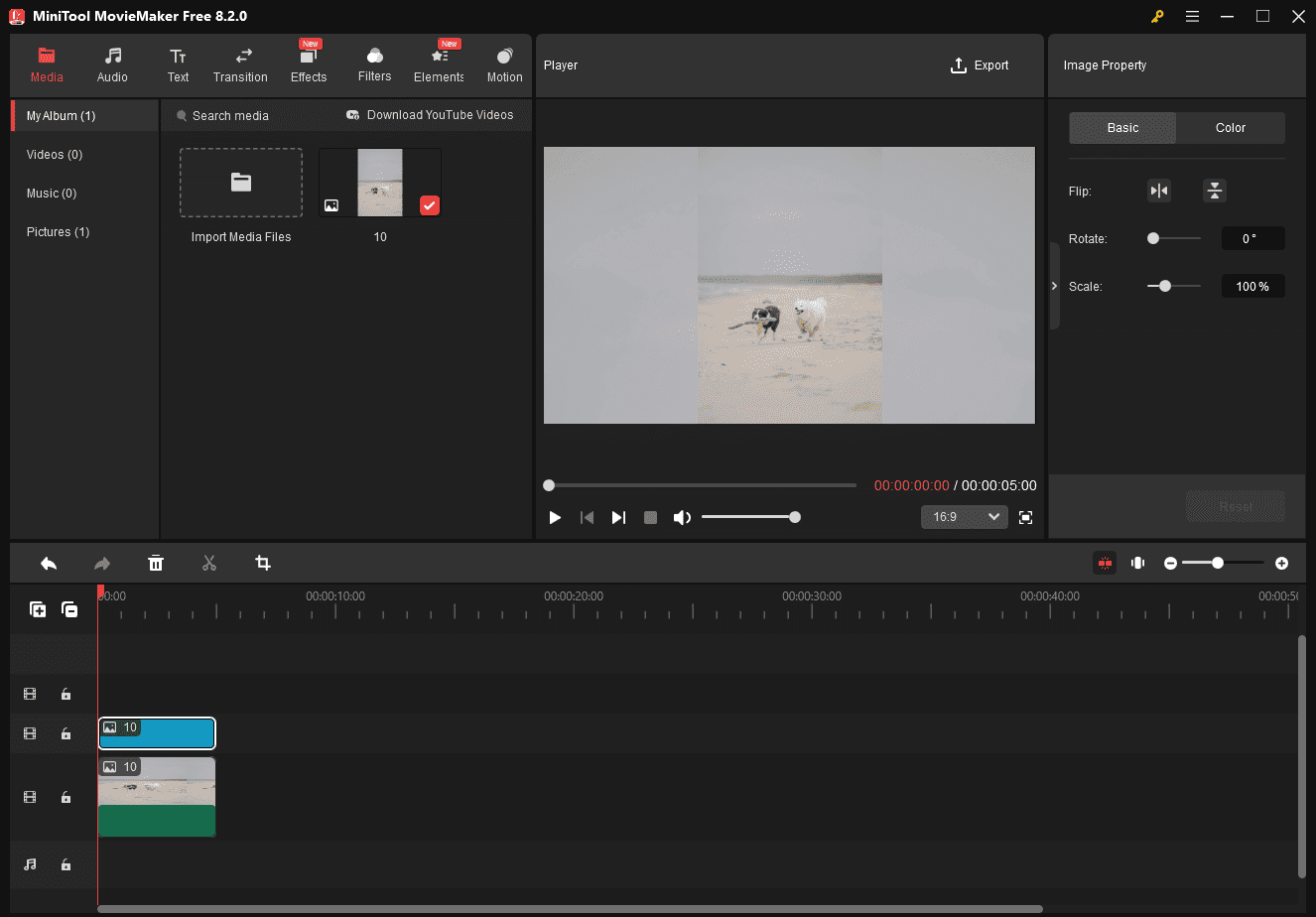
To make a horizontal photo vertical:
Set the aspect ratio to 9:16, and your photo will be in the portrait orientation immediately. To remove the black areas at the top and bottom of the canvas, crop the image to 9:16.
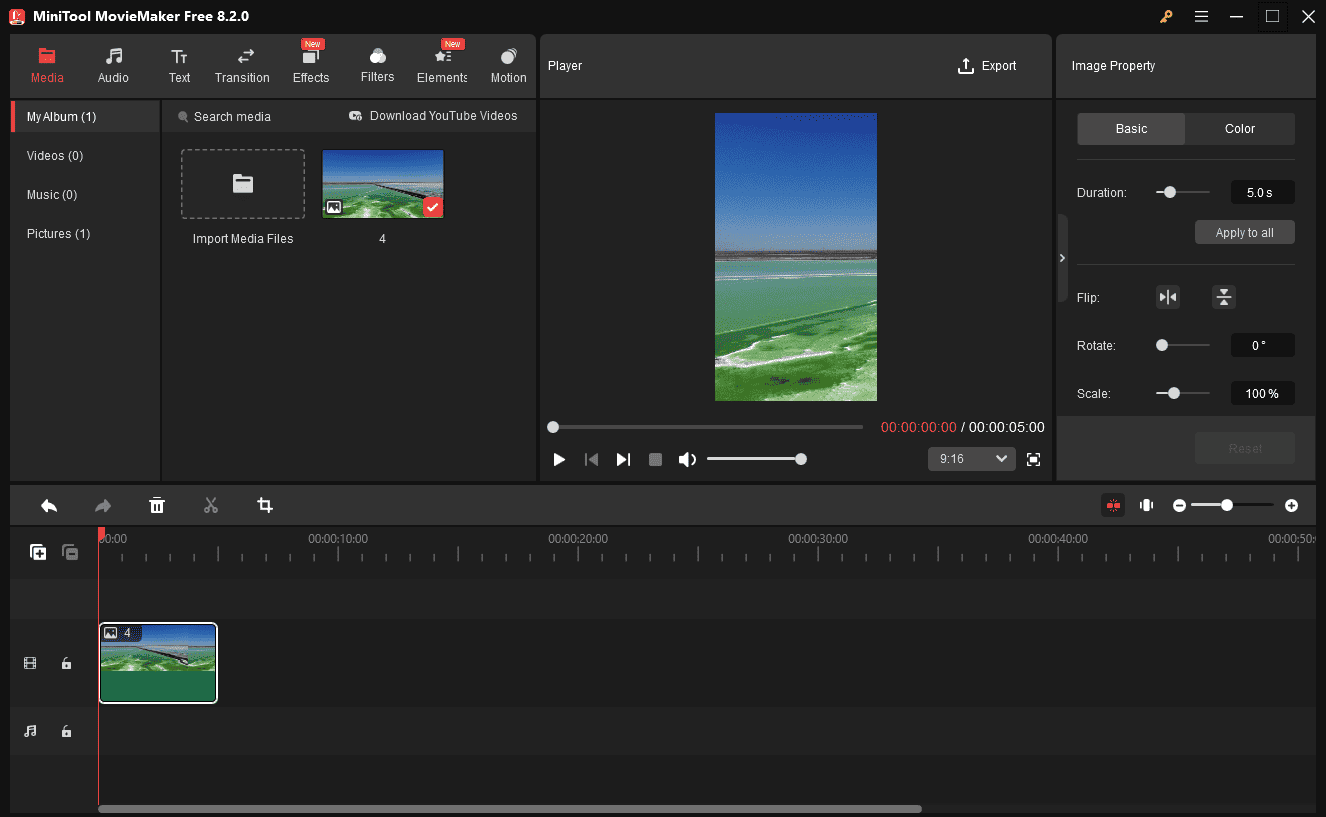
Step 3. Click the Export button in the upper right corner, set Format to GIF, and click Export.
If you still want to save the photo in PNG or JPG, open the GIF file with the Photos app, click the three-dot icon, select Save as, choose the desired image format in the Save as type list, and click Save.
Way 2: Extend the Background
Extending the background is also a useful way to convert a portrait photo to landscape, especially if the subject is centered. For this purpose, Photoshop is recommended, whose Generative Fill feature uses the power of AI to fill in images.
Here’s how to make a vertical photo horizontal in Photoshop.
Step 1. Open the photo in Photoshop, click the Crop icon on the left sidebar, and choose the Crop Tool.
Step 2. Click Clear at the top and drag the right and left sides to increase the image dimension.
Step 3. Right-click the Marquee tab, select the Rectangle Marquee Tool, and drag and drop your mouse to choose the left side.
Step 4. Right-click on the area, choose Generative Fill, and click Generate. Then, Photoshop will start extending the background. Then, select the variation that gives the best effect. Next, select the right side and repeat the previous step.
Step 5. Besides, Photoshop’s Content-Aware Fill feature also allows you to make a vertical photo horizontal.
- Select the Crop tool, click on the image, drag the right or left side to extend the canvas size, and click the checkmark icon to save changes.
- Use the Rectangle Marquee Tool to select the area, go to Edit, and select Content-Aware Fill.
Step 6. Finally, click File > Export to save your landscape image.
Besides, you can try online AI-powered image extenders to convert a portrait photo to a landscape, such as Pixelcut, YouCam Online editor, Picsart, and Canva. These tools can easily expand your images with the power of AI.
Conclusion
Converting a portrait photo to landscape is not as difficult as you may imagine. This post gives you 2 ways to achieve this effect. On the other hand, it’s also easy to make a horizontal photo vertical, and cropping is the simplest solution.


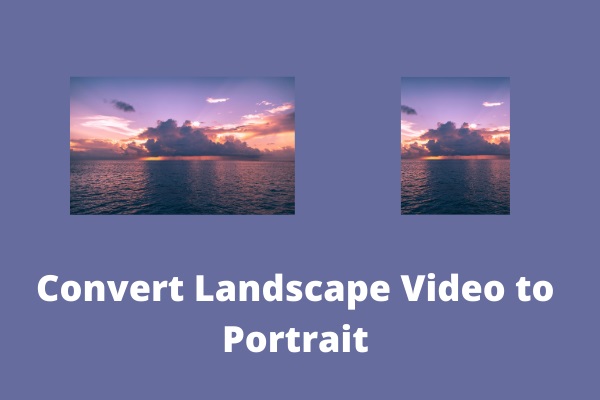
User Comments :