Learn the best methods to convert 60 fps to 24 fps effortlessly. Transform your video from 60 fps to 24 fps using MiniTool MovieMaker and other applications to easily achieve a classic film look.
60 FPS vs 24 FPS
FPS, or frames per second, refers to the number of still images (frames) that are captured or displayed per second in a video – this is the frame rate. Generally speaking, a higher frame rate means a smoother and more fluid motion.
So, 60 FPS means that each second of the video displays 60 individual images, while a 24FPS video shows only 24. In contrast, 60 FPS provides better smoothness with reduced motion blur.
24 FPS is the standard frame rate for traditional movies and TV shows, used to create a cinematic look.
If you convert a video from 60 FPS to 24 FPS, you can easily give it a classic film look. Additionally, this can create smooth and detailed slow-motion sequences.
So, how to convert 60 FPS to 24 FPS? Let’s continue.
How to Convert 60 FPS to 24 FPS
This section explains 3 easy ways to convert your video from 60 FPS to 24 FPS.
Method 1: Use MiniTool MovieMaker
MiniTool MovieMaker is an easy-to-use and feature-rich video editor, providing various tools and effects to edit and enhance your footage. When exporting videos, it also offers some customizable settings to help you control the final result, including frame rate, bitrate, resolution, format, etc.
If you need to turn a video from 60 FPS to 24 FPS, MiniTool MovieMaker is a great choice. Here are the steps.
Step 1: Download and Install
Click the button below to download and install MiniTool MovieMaker on your PC.
MiniTool MovieMakerClick to Download100%Clean & Safe
Step 2: Import Your Video
When you open the software, select the desired aspect ratio and click the New Project button to access the main interface. Then, click the Import Media Files button to add your video. Next, drag it to the timeline.
Step 3: Edit the Video (Optional)
You can then trim the video length, rotate the video to change the orientation, apply filters, add text, and more.
Step 4: Convert the Video to 24 FPS
Click the Export button in the upper-right corner to open the export settings window. Open the Frame Rate dropdown list and select 24 fps. Then, set the output format, resolution, save path, etc. Finally, click the Export button again to process your video.
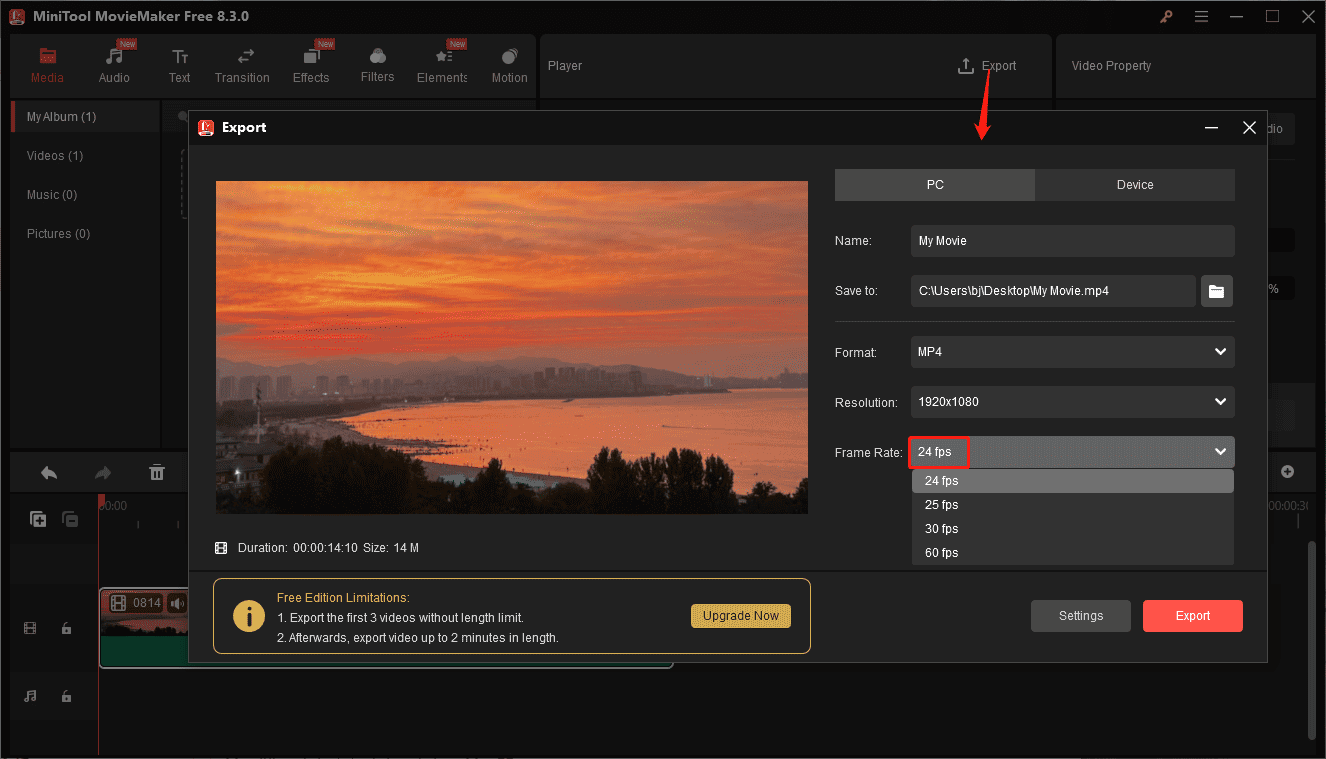
Method 2: Use MiniTool Video Converter
MiniTool Video Converter is the one-stop solution for converting, compressing, and downloading videos, as well as recording your screen.
As one of the best free video converters and compressors, MiniTool Video Converter not only allows you to change the video format and reduce the file size, but also adjust some parameters, including frame rate, resolution, encoder, and bitrate.
How to convert 60 FPS to 24 FPS using MiniTool Video Converter? Here is the guide.
Step 1: Install the Frame Rate Converter
Click the button below to download and install MiniTool Video Converter on your computer.
MiniTool Video ConverterClick to Download100%Clean & Safe
Step 2: Upload Your Video
Launch the software, and you’ll be directed to the Convert Video tab. Then, click the Add Files option to add your video. Next, click the Settings icon, go to the Video tab, and choose a format on the left sidebar.
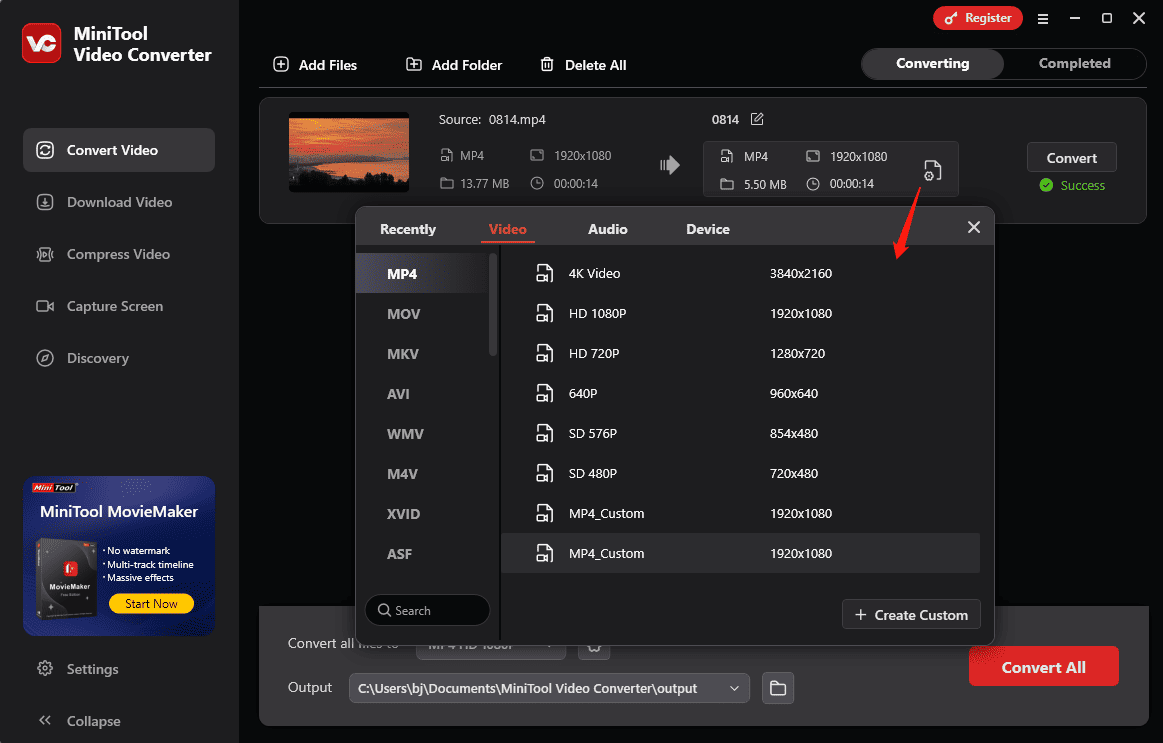
Click the + Create Custom button to continue. On the next Settings window, set Frame Rate to 24, and select the desired encoder, resolution, and bitrate. Click Create to create the custom format.
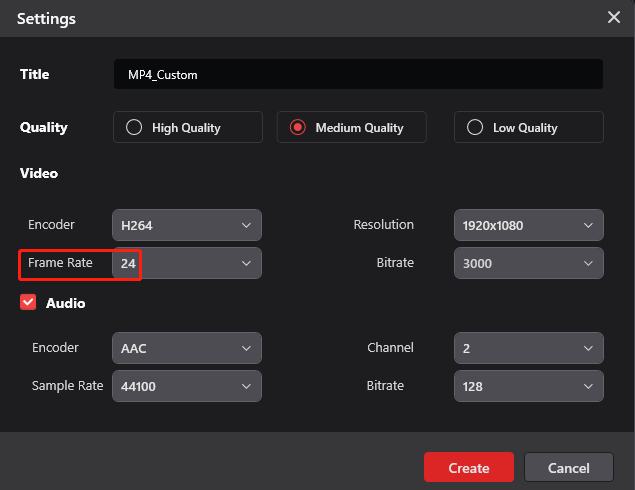
Next, find and click the custom format to set it as the output format.
Step 3: Enable the 60 FPS to 24 FPS Conversion
Click the Convert button to convert your 60 FPS video to 24 FPS.
Method 3: Use Videobolt
Need to convert 60 FPS to 24 FPS online? Videobolt is a solid choice. As an online video editor, this service provides a huge library of cinematic templates for quick video customization. What’s more, it offers various tools to edit your videos, such as trimming, resizing, cropping, frame rate changes, compressing, and more.
How to convert 60 FPS to 24 FPS using Videobolt? Here’s the guide.
Step 1: Open Videobolt’s Frame Rate Changer
Navigate to the Videoblot website, and click Resources > Simple Online Tools. On the next page, click Browse all tools, then click the FPS option.
Step 2: Upload Your Footage
Click the Upload button to add your 60 FPS video.
Step 3: Convert the Video to 24 FPS
After the video is loaded, select the 24fps option on the right. Then, click the Change FPS & Download button.
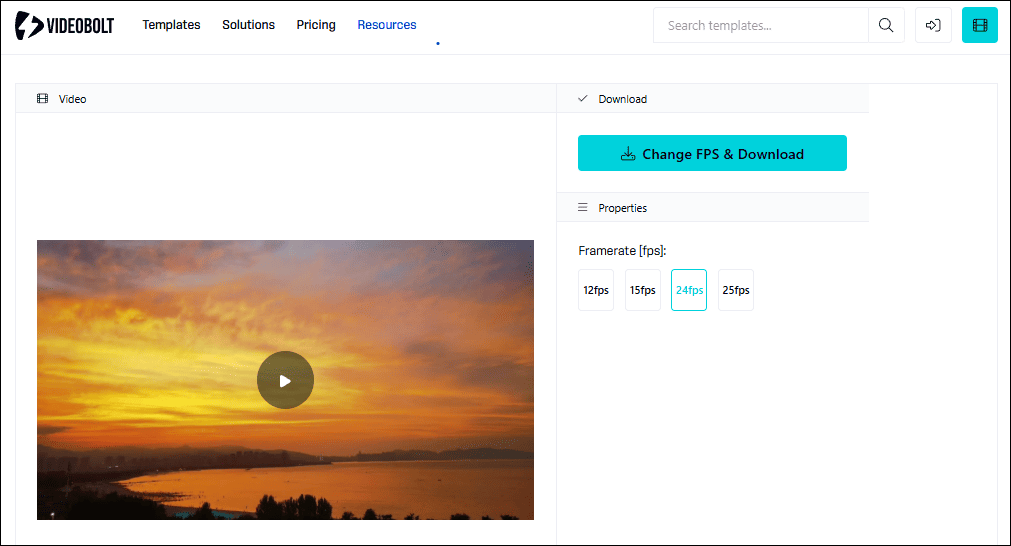
Once the video is processed, click Download to save the video to your PC.
Conclusion
It’s easy to convert 60 FPS to 24 FPS for your video. It’s your turn now! Follow the steps below and convert your video to 24 FPS to create a cinematic look.


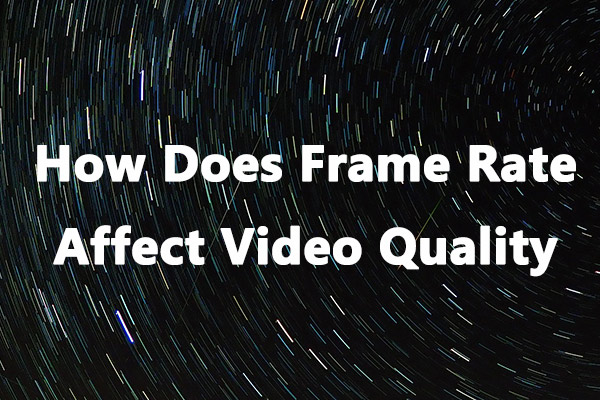
![3 Best Methods to Convert Video to 120FPS [Desktop & Online]](https://images.minitool.com/moviemaker.minitool.com/images/uploads/2024/12/convert-video-to-120fps-thumbnail.jpg)
User Comments :