In digital content creation, GIFs are popular for their vivid presentation and looping nature. If you want to create looping GIFs, then choosing the right tool is crucial. There are many excellent GIF loop maker tools on the market, which not only provide rich features but also help you realize your creativity easily. This article from MiniTool MovieMaker – one of the best free video editing software will introduce the best GIF loop makers to help you find the most suitable solution for you.
Creating high-quality GIF looping animations relies on easy-to-use and professional tools that can help users achieve smooth effects. Understanding the features and functionality of different GIF loop makers can help you find the most suitable solution. The following will show the comprehensive introduction of the best GIF loop makers to help you realize your design goals more efficiently.
MiniTool MovieMakerClick to Download100%Clean & Safe
Best GIF Loop Makers Online
If you don’t want to download any software, you can try the following online tools that will provide you with a convenient way to make looping GIFs.
GIFMaker.me
GIFMaker.me is an online GIF maker that specializes in providing users with a simple and efficient experience in creating animated GIFs. The platform allows users to quickly convert still images and video clips into animated GIFs in an intuitive and easy-to-understand process. Users can easily customize their animated GIFs by adjusting the frame rate, setting the loop count, and adding text.
Here is the process of making a looping GIF with GIFMaker.me.
Step 1: Launch the GIFMaker.me website and click Upload Images.
Step 2: If you want to make a GIF that loops infinitely, leave the Repeat times box unchanged at 0 in the Control Panel.
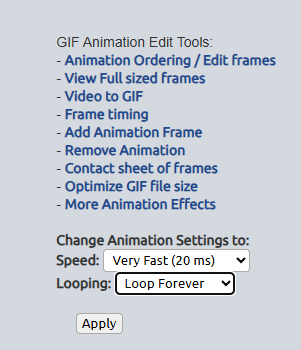
Step 3: Click the Create GIF Animation button to complete your work.
Ezgif
Ezgif is a powerful online GIF editor focused on providing easy-to-use tools to create and optimize animated GIFs. You can use it to make infinite loops of GIFs or change GIF loop count. Besides, you can also easily crop, resize, add text, adjust speed, and other operations of GIFs with it.
Let’s see how to loop GIF online with Ezgif.
Step 1: Go to the Ezgif website in your browser, and click the GIF Maker button.
Step 2: Click Choose Files to select the image or video files from your computer files, and click Upload files.
Step 3: Set the loop parameters, if you want an infinite loop, leave the Loop Count box empty and you can change the GIF loop count as you need.
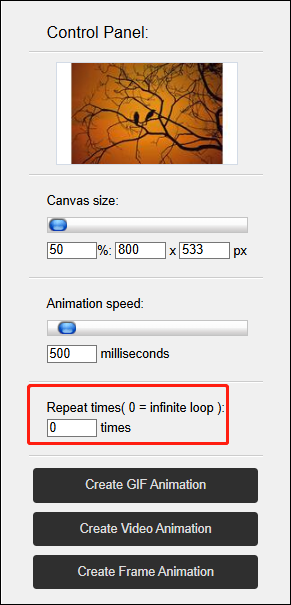
Step 4: Click Make a GIF to save your work.
LunaPic
LunaPic is a useful online image editing tool that also supports the creation and editing of animated GIFs, which you can use to make infinite looping GIFs. Whether daily image adjustment or creative editing, LunaPic can provide users with efficient solutions.
Here is how to make an infinite loop GIF online using LunaPic.
Step 1: Open the LunaPic website and select Quick Upload to import your GIF.
Step 2: Click the Animation button and select Edit GIF Animation.
Step 3: Choose Loop Forever from the drop-down menu in Looping and click Apply to realize this effect.
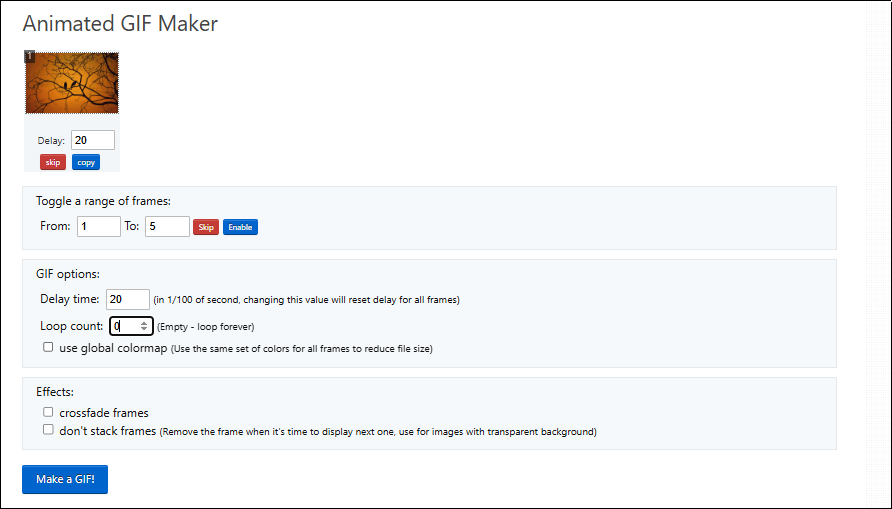
Best GIF Loop Makers Offline
If you want to create looping GIFs without an internet connection, then the following offline GIF loop maker can significantly improve the efficiency and quality of your work. It is recommended that you use Photoshop to create a looping GIF while offline.
Photoshop is a powerful image editing software, and it not only supports image manipulation but also has the powerful ability to create and edit animated GIFs. Creating GIF loops with Photoshop is a popular and efficient way, especially for users who are looking for a high degree of customization and precise control.
Step 1: Download and install Photoshop on your PC.
Step 2: Launch the software and import your GIF in File.
Step 3: After adding the GIF to the Timeline window, you can adjust the GIF speed, then you can click the Loop button in the Timeline window and select Forever from the drop-down list.
Step 4: After finishing all editing, go to File and click Export to save your work on your computer.
Bottom Line
This article introduces the best GIF loop makers and the specific operation methods. Each tool has its unique advantages and adapts to different needs and usage scenarios. You can choose the most appropriate solution to maximize your creativity and design ability by gaining a deeper understanding of the features and operation methods of these tools.


User Comments :