Sometimes, you may want to add audio to QuickTime video for various reasons, such as adding background music, voiceover, or sound effects. Can you add audio to a QuickTime video? In this guide, I’ll introduce two main methods: one offline using MiniTool MovieMaker, and one online with Clideo. Let’s dive in!
How to Add Audio to QuickTime Video Offline
If you prefer to work offline and have more control over the editing process, using a desktop video editor like MiniTool MovieMaker is a great option. This app is user-friendly and doesn’t require any experience.
Step 1: First, you need to download and install MiniTool MovieMaker on your computer,
MiniTool MovieMakerClick to Download100%Clean & Safe
Step 2: Launch this software, click on Import Media Files, select the QuickTime video you want to add audio to and click Open to import it to the media library in this editor.
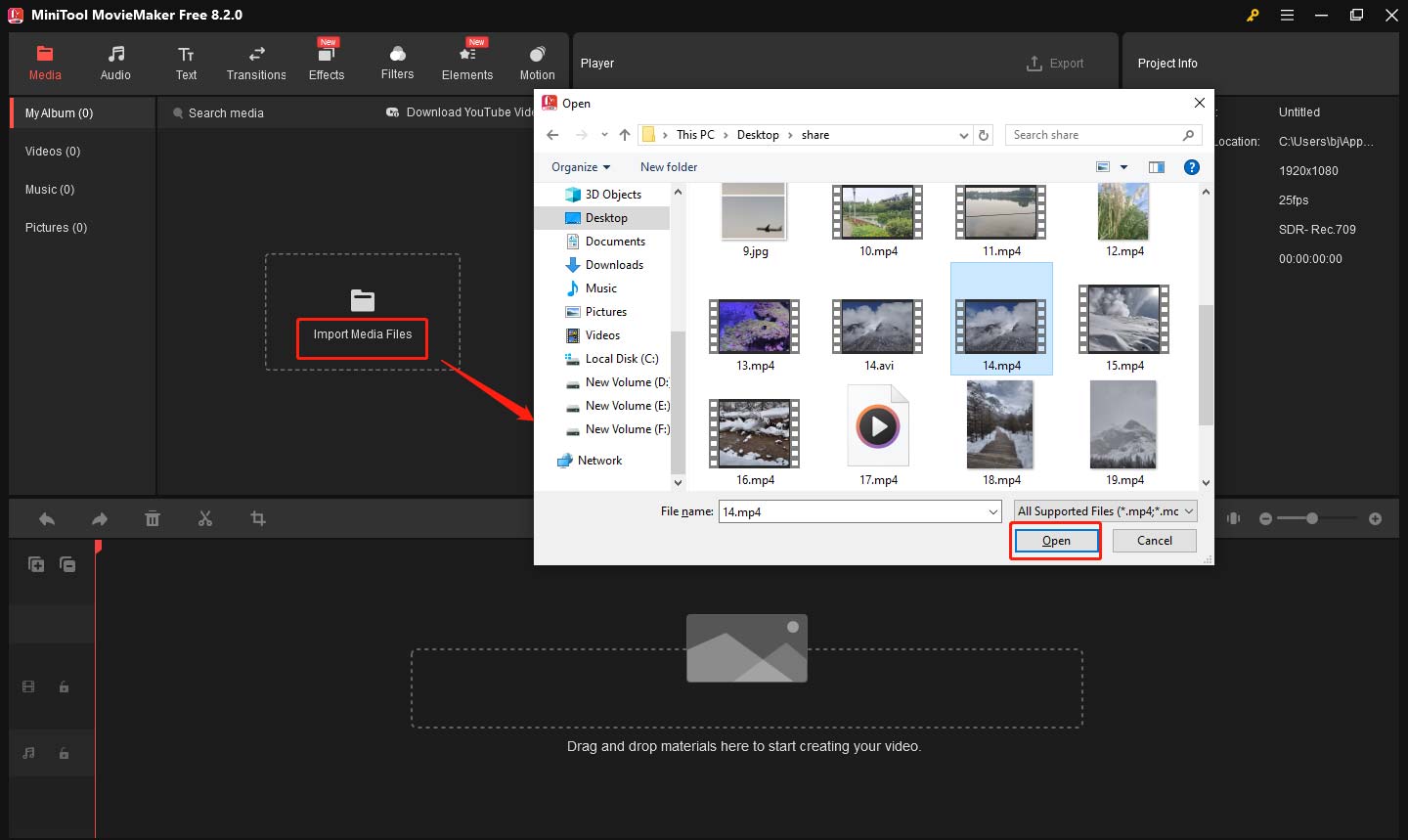
Step 3: Once your video is imported, drag it to the timeline at the bottom of the screen.
Step 4: To add audio, click on the Import Media Files button again and choose the audio file you want to add. This software supports most commonly used audio formats like MP3, WAV, etc.
Step 5: Once your audio is imported, drag it to the audio track in the timeline. Align it with the video clip as needed. You can trim the audio to fit the length of your video by dragging the ends of the audio track.
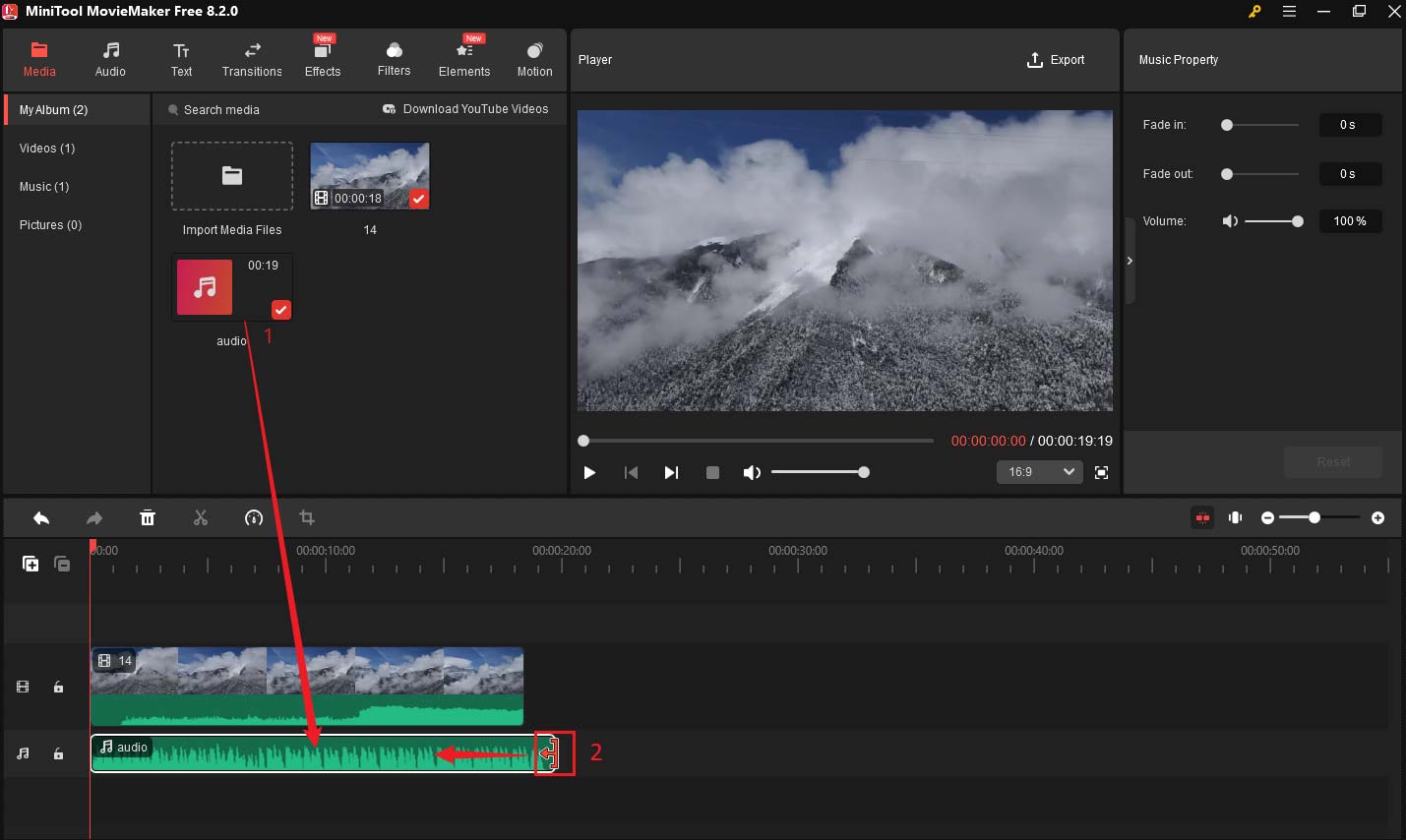
Step 6: If you want to adjust the audio volume, you need to click on the audio to highlight it, then go to Music Property, drag the Volume slider to the left to lower the audio, or drag the Volume slider to the right to enhance the audio.
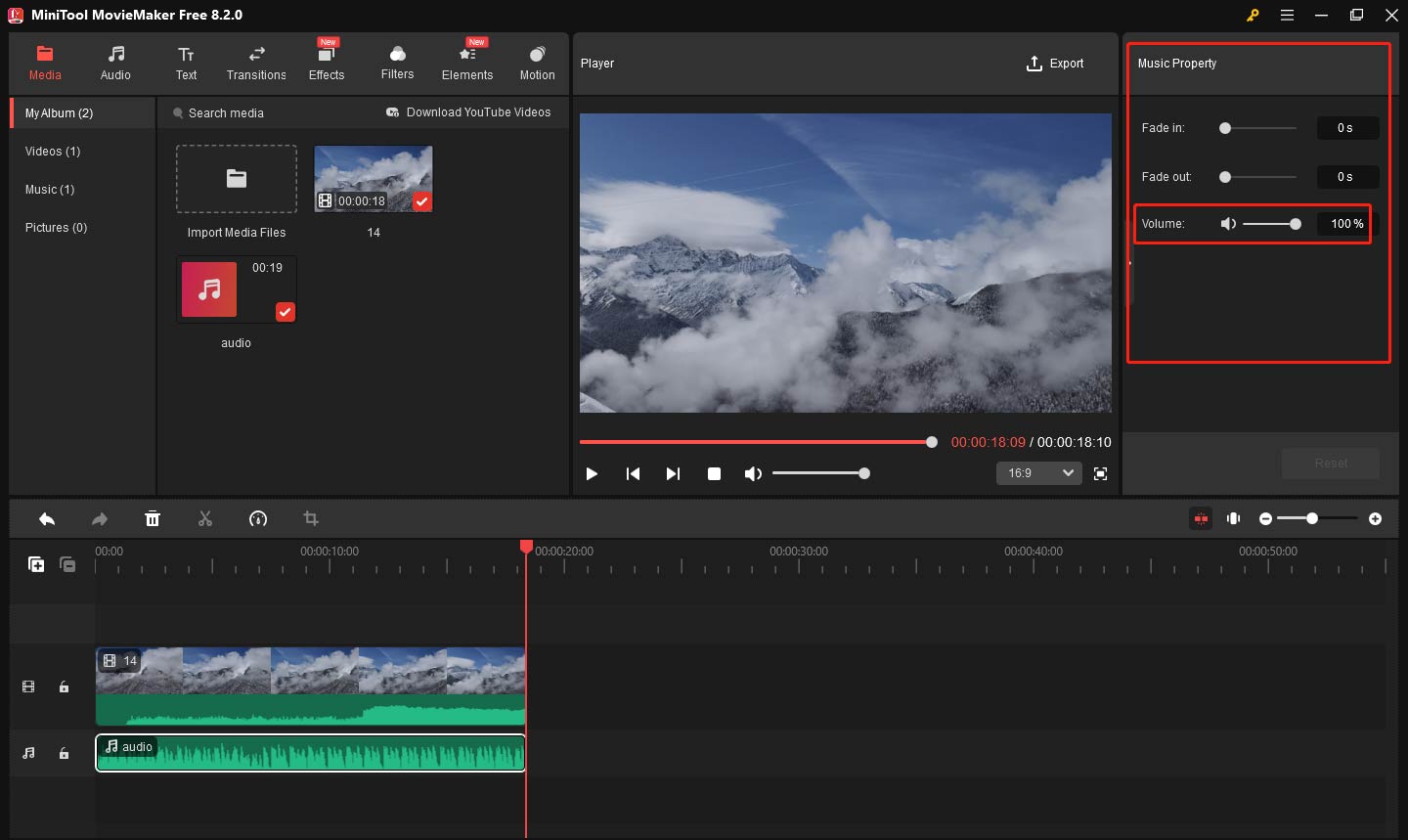
Step 7: After adding the audio, click on the Play (Space) button to preview the video. Once you’re happy with the video and audio, click on Export to save your work.
Other features of MiniTool MovieMaker
- It supports a variety of video, audio, and image formats including MP4, MOV, AVI, MP3, WAV, and JPEG.
- It provides a range of transitions to create smooth scene changes between clips.
- You can play the video in reverse for a creative effect.
- You can use it to add stylish titles, captions, and credits to enhance your videos.
- You can apply various filters and effects to adjust video aesthetics and mood.
- You can adjust the playback speed of your video clips and slow-motion and time-lapse videos.
MiniTool MovieMakerClick to Download100%Clean & Safe
How to Add Audio to QuickTime Video Online
If you don’t want to install any software, you can add audio to QuickTime video online using Clideo. This web-based tool lets you upload your video and audio files and merge them in a few easy steps. Here’s how to add audio to QuickTime video using this tool:
Step 1: Go to the Clideo website and select the Add Music to Video tool. This tool allows you to combine your QuickTime video with any audio file.
Step 2: Click on the Choose File button and upload your QuickTime video from your computer or cloud storage.
Step 3: After uploading the video, click on Add audio to import your target audio file.
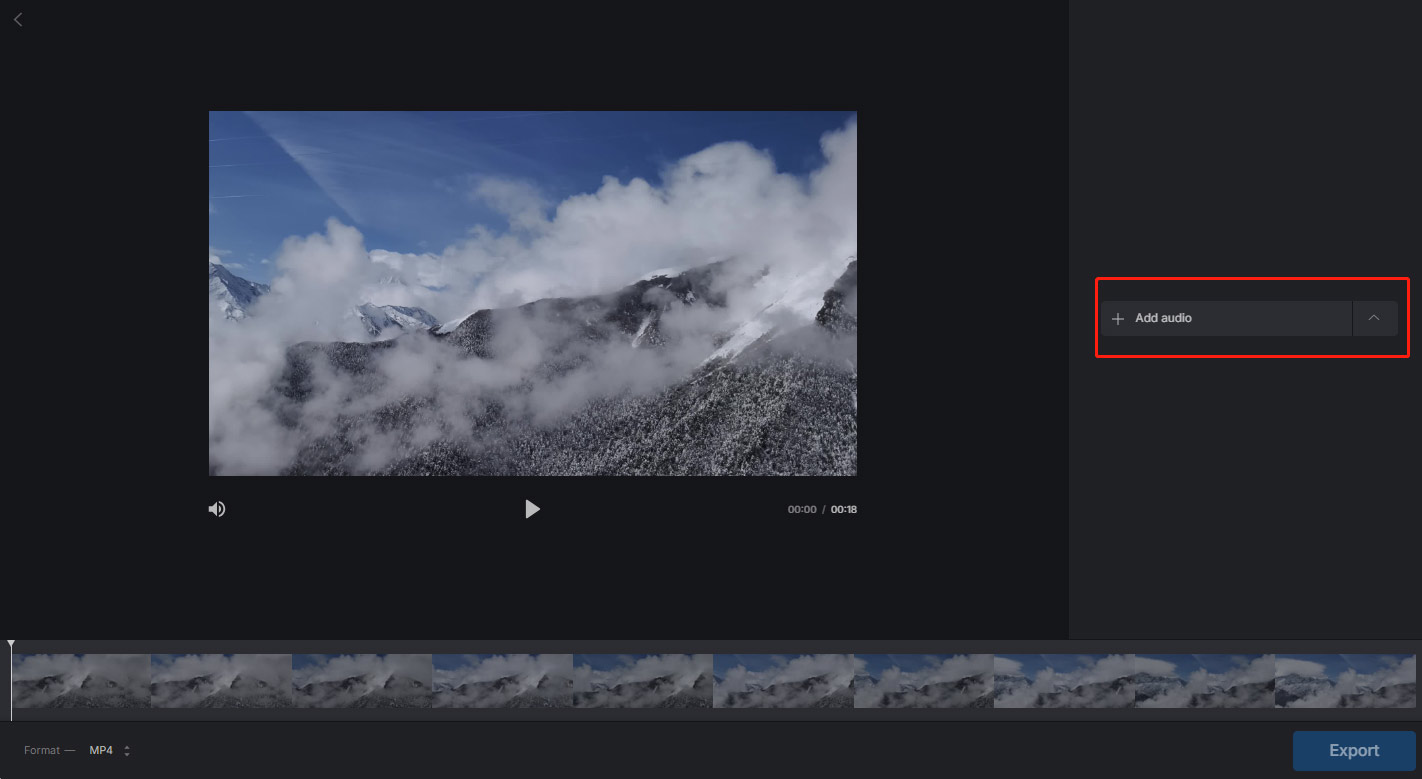
Step 4: You can control the volume levels by dragging the Audio track volume slider. Additionally, if your video originally had sound, then you can also adjust the original sound level by dragging the Video sound volume slider as needed.
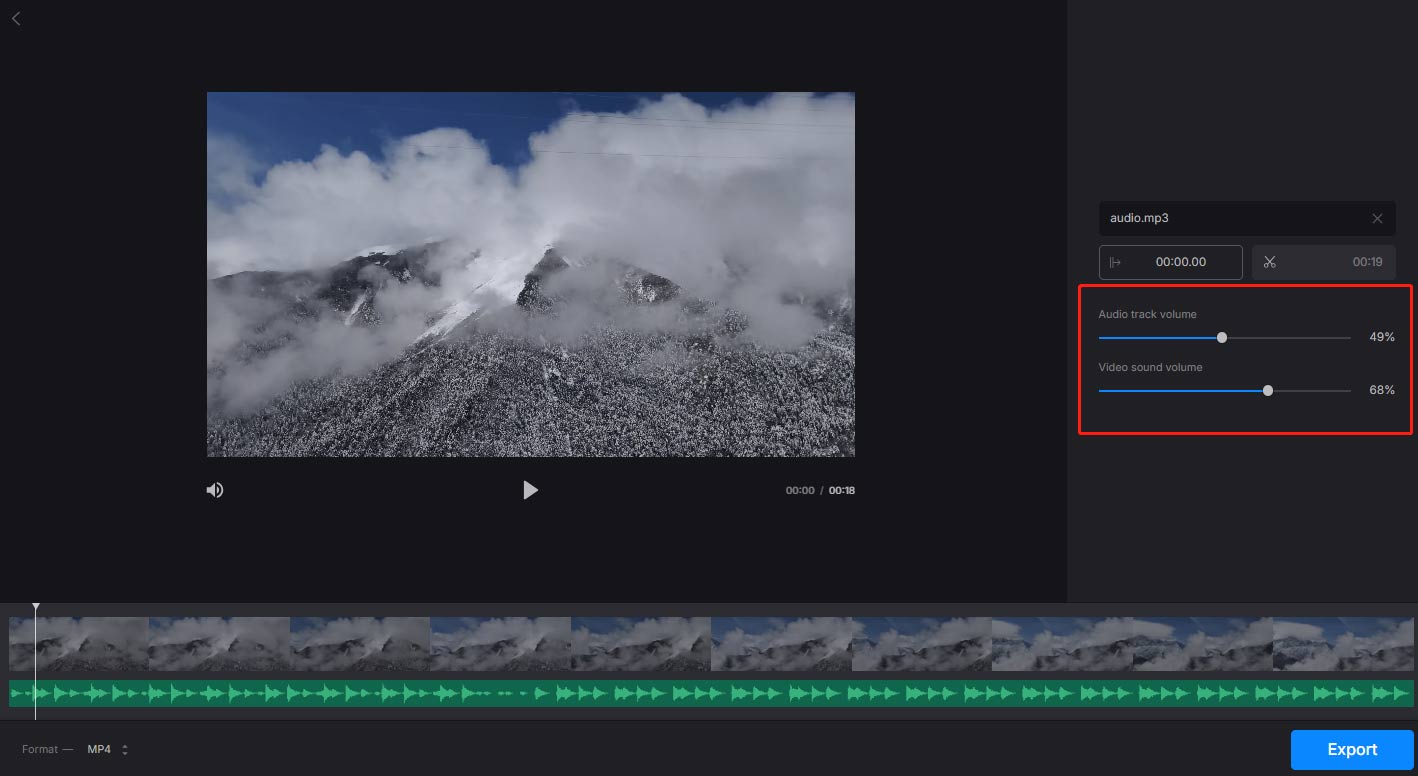
Step 5: To sync the audio with your video, you can drag the edge of the audio to realize it.
Step 6: After finishing all adjustments, click on the play button to preview the video. If everything is ok, click the Export button to save the video to your computer.
Bottom Line
Adding audio to QuickTime videos can be done easily, either offline or online. Both methods are effective and cater to different user needs. Whether you’re a beginner or an experienced editor, these tools will help you enhance your QuickTime video with the perfect audio track.


User Comments :