Can you upload GIF to Instagram? The answer is yes. In this post, we give two methods to help you upload GIF to Instagram successfully. Let’s dive into this post.
Method 1: Share GIF to Instagram by using GIPHY app.
Method 2: Convert GIF to video by using MiniTool software – MiniTool MovieMaker.
Method 1: Share GIF to Instagram
The easiest way to use the GIPHY app to share the GIF to Instagram. GIPHY is a GIF search engine that allows you to explore, create GIFs and add text to GIFs. Also, GIFs can be shared to various social platforms including Facebook, Instagram, Twitter, Tumblr and more. It’s compatible with both Android and iOS.
Here’s how to upload GIF to Instagram by using GIPHY.
Step 1. Download and install the GIPHY app.
Step 2. You can search the GIF you want and click on the Share icon. Then choose the Instagram icon to share the GIF.
Step 3. After that, you can choose to share the GIF to Instagram Story or upload the GIF to Instagram Feed.
Also, you can record a GIF or upload the existing GIF from gallery, then send it to Instagram.
You might be interested in How to Post a GIF on Facebook – 4 Ways.
Method 2: Convert GIF to Video
Instagram does not support the GIF format, but it allows you to post video to Instagram. So, the second method is converting GIF to video. Here recommend the great video converter – MiniTool MovieMaker.
Take the steps below to convert the GIF you want to post on Instagram to video.
Step 1. Download and install MiniTool MovieMaker.
MiniTool MovieMakerClick to Download100%Clean & Safe
Step 2. Launch the program and close the pop-up window to get the main interface.
Step 3. Click on Import Media Files to import the target GIF.
Step 4. Then drag and drop the GIF to the timeline and tap on Export.
Step 5. After accessing the Export window, click the Format box to drop down the output format list and select the desired video format (MOV or MP4).
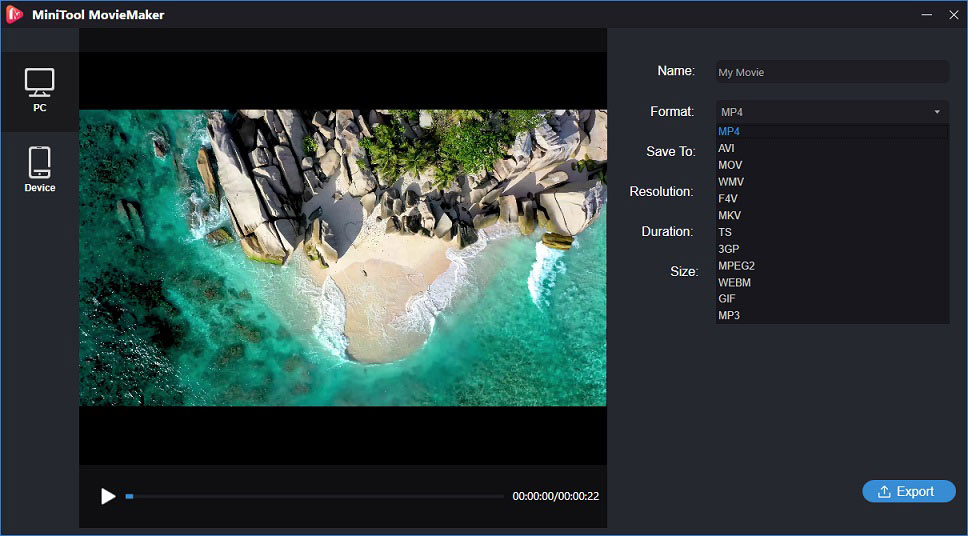
Related article: The Best Instagram Video Format and Specification.
Step 6. Press the Export button to start the conversion.
Step 7. When the process finishes, you can upload the video to Instagram.
Recommend article: Instagram Video Length: How Long Can Instagram Videos Be?
Bonus Tip: How to Download Instagram Videos Online
To download Instagram videos online, you can try the Instagram Video Downloader.
Here’s how:
Step 1. Head to the Instagram Video Downloader website.
Step 2. Get the URL of the Instagram video you’d like to download.
Step 3. Then enter the Instagram video URL into the box and press the Download Instagram Videos button.
Step 4. Then you’ll be taken to the download page, choose Download Video in MP4 to save the instagram video.
Conclusion
Right now, you must have learned the two methods on how to upload GIF to Instagram. Have a try!
If you have any questions or better suggestions about this post, please contact [email protected] or leave a comment in the comments area.


User Comments :