Need to convert AI to SVG? This post teaches you how to save AI as SVG with Adobe Illustrator and gives you 2 online AI to SVG converters that allow you to convert AI to SVG without Adobe Illustrator. Check out this post right now!
What Is an AI File?
An AI (also called Adobe Illustrator Artwork) file is a proprietary file format created by Adobe Systems. It’s a vector image format (To make a video from pictures, try MiniTool MovieMaker!) and commonly used for logos and icons. Unlike SVG (an XML-based vector image format), AI can only be opened and edited with certain image editors like Adobe Illustrator, CorelDRAW, and Inkscape.
Therefore, to make your AI file compatible, one of the best solutions is to convert AI to SVG. Now, keep reading and learn how to save AI as SVG without or without Adobe Illustrator.
Convert AI to SVG with Adobe Illustrator
A file with a .ai file extension is used by Adobe Illustrator, so you can easily open and modify AI file with Adobe Illustrator, or save AI file as SVG, SVGZ, PDF, or EPS.
Here’s how to convert AI to SVG with Adobe Illustrator.
Step 1. Open Adobe Illustrator and click on Open to import the AI file that you want to convert to SVG.
Step 2. Next, you can edit the AI file according to your needs.
Step 3. Tap on File in the top menu bar and choose the Save As option from the drop-down menu. Choose a folder to save the converted file, select SVG as the output format in the Save as type box and give it a new name. Then save the changes by press the Save button.
Also read: SVG to JPG – 4 Ways to Convert SVG to JPG Online Free
Convert AI to SVG without Adobe Illustrator
Below are the 2 best free online AI to SVG converters, you can use them to convert AI to SVG or SVG to AI quickly without Adobe Illustrator.
Convertio
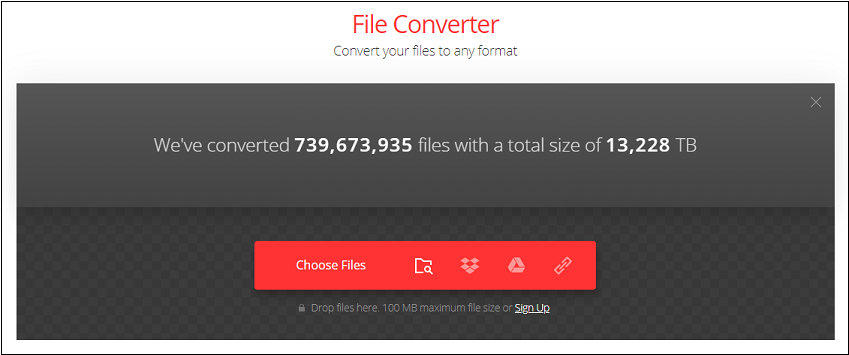
Convertio is a free online AI to SVG converter that allows you to change AI file format. Besides converting AI to SVG, this tool can convert AI to other image formats like PNG, JPG, PSD, ICO, BMP, GIF, TIFF, and more.
Here’s how:
Step 1. Go to the Convertio website.
Step 2. Upload your AI file from your device, Google Drive, Dropbox, or URL.
Step 3. Click the down arrow to expand the output format list and choose SVG in the Image tab.
Step 4. Tap on Convert to convert AI to SVG online.
Step 5. When the converting process is done, click on Download to save the SVG file.
CloudConvert
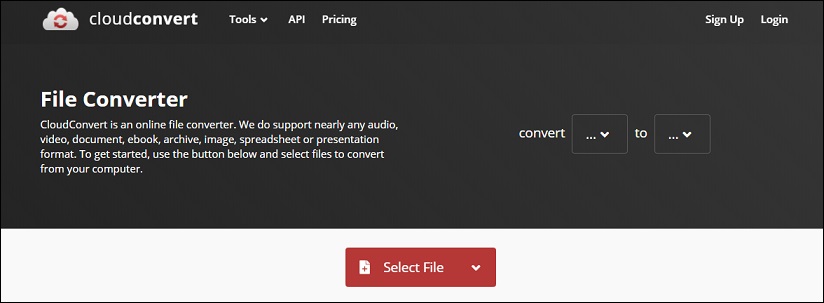
Another online AI to SVG converter is CloudConvert. Supporting over 200+ formats, this converter can handle any popular conversion AI to SVG, SVG to AI, AI to JPG, etc.
Take the following steps to convert AI to SVG online.
Step 1. Open the CloudConvert website in your web browser.
Step 2. Tap on Select File to upload the target AI file.
Step 3. Then choose SVG as the output format and hit the Convert button.
Step 4. It will take a few seconds to process the AI file. Once done, download the converted file to your device.
Conclusion
Try the above-mentioned free ways to convert AI to SVG! Hope this post is helpful to you!


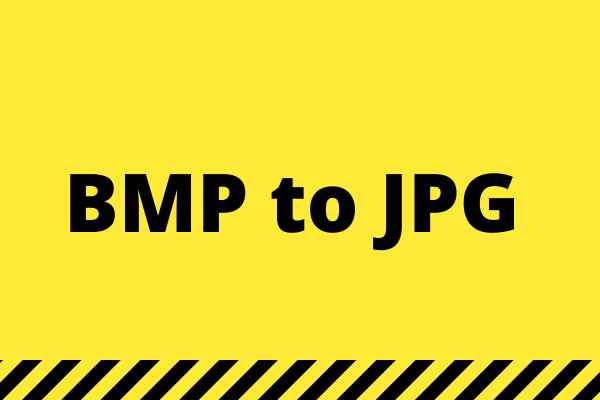
User Comments :