Microsoft PowerPoint is the most widely used presentation program. However, PowerPoint presentations cannot be opened directly on your phone without installing a third-party app. Therefore, you can convert them into images. This post will tell you how to save a PowerPoint slide as an image.
In this post, I will offer you two different ways to save PowerPoint slides as images.
Try MiniTool MovieMaker to convert images to a video!
MiniTool MovieMakerClick to Download100%Clean & Safe
How to Save PowerPoint Slide as Image
You can directly save PowerPoint slides as images in JPEG, PNG, GIF, TIFF, BMP, and SVG. Moreover, PowerPoint allows you to turn your presentation into MP4 and WMV.
Let’s see how to save PowerPoint slides as JPEG or PNG.
Step 1. Open your PowerPoint file on the computer.
Step 2. Select the slide that you want to save as JPEG/PNG.
Step 3. Click the File tab.
Step 4. Choose the Export option in the left panel and click Change File Type. Then choose PNG Portable Network Graphics or JPEG File Interchange Format under the Image File Types. Click Save As.
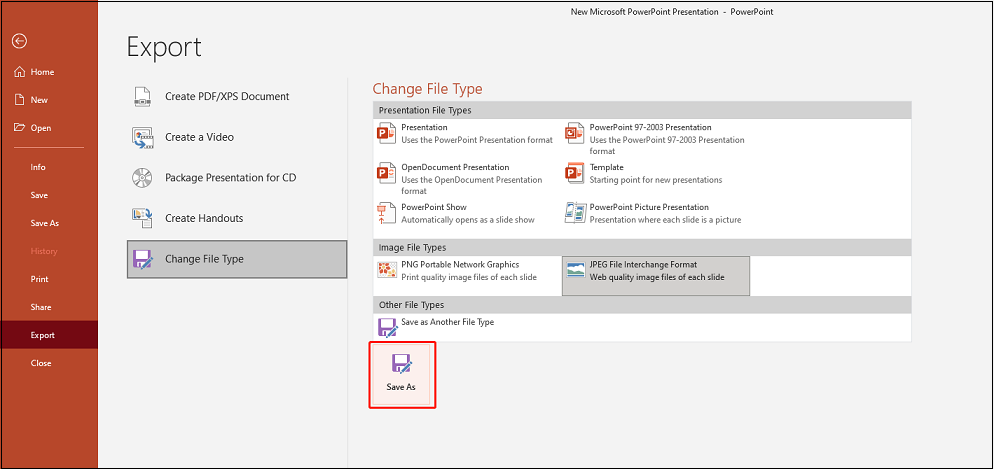
Step 5. Click Save As. Then select a folder to save the image(s) and give it a name. Press the Save button.
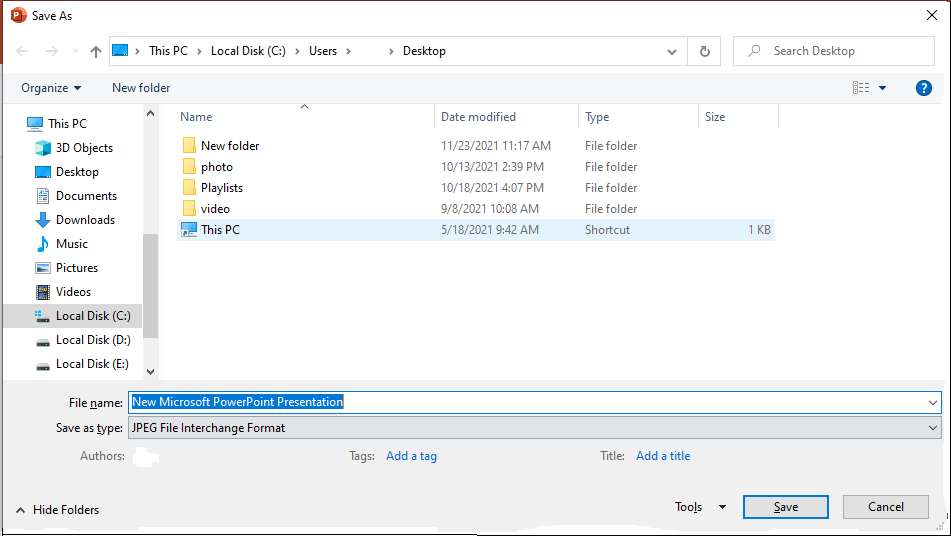
If you wish to save your presentation as a video, click the Save as type down arrow to show the output format list. Then select MPEG-4 Video or Windows Media Video.
Step 6. In the popup window, click Just This One to save the chosen slide as an image. If you want to export all slides to JPG/PNG format, click All Slides.
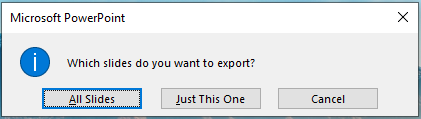
Related article: Solved – How to Convert PowerPoint to Google Slides
How to Convert PowerPoint to JPG/PNG Online
Another way is to use an online PowerPoint to image converter. With an online PowerPoint converter, you can quickly convert PowerPoint to JPG or PNG.
Zamzar

Supporting over 1200 file formats, Zamzar allows you to convert PPT to JPG, PPT to PNG, PPT to GIF, PPT to PDF, PPT to Key, PPT to SWF, etc.
Here’s how:
- Visit the Zamzar website.
- Click Add Files… to upload the PPT file.
- Expand the Convert To list and select the JPG or PNG format under Image Formats.
- Tap on Convert Now to convert PPT to images.
- When the converting process is finished, click the Download button to download the converted image files.
CloudConvert
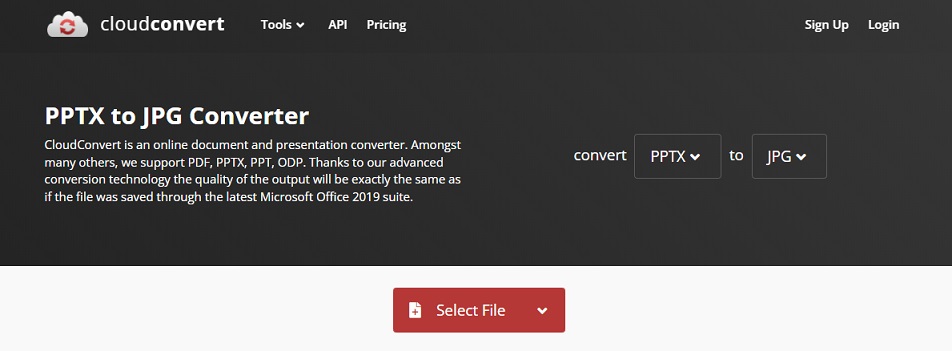
CloudConvert can help you convert PowerPoint to JPG and other image formats. It lets you set the page range, output image width and height, and output quality.
Here’s how:
- Go to the CloudConvert website
- Load the PowerPoint file by clicking the Select File
- Click the three dots and select Image > JPG.
- Click the wrench icon to adjust the output settings. After that, click Okay to save the changes.
- Click Convert. Download the converted file after the conversion is complete.
Conclusion
After knowing how to save a PowerPoint slide as an image, you can save your presentation as pictures with high quality and view them on the phone.


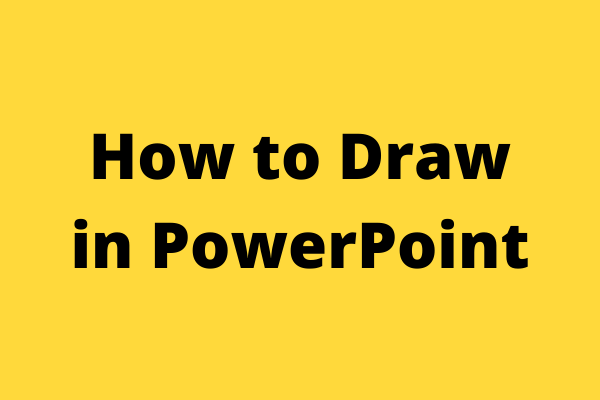
User Comments :