PPT drawing tools can help you add notes and emphasize information on a slide. How to use drawing tools in PowerPoint? In this post, you will know the 4 ways of how to draw in PowerPoint. (To add notes to your video, try MiniTool MovieMaker.)
You can use drawing tools to highlight important information when editing or giving a presentation. How to draw in PowerPoint? Here are the 4 ways.
How to Draw in PowerPoint
PowerPoint offers you different pen tools to create custom shapes. You can find pen tools in the Draw tab. If you don’t see the Draw tab, take the following steps to add it and draw freehand shapes in PowerPoint.
Step 1. Add the Draw Tab to the Ribbon
- Open PowerPoint and create a new presentation or open a presentation that you want to edit.
- Right-click the Ribbon and choose the Customize the Ribbon option.
- Then scroll down the list, find and check the Draw box.
- Click OK to add the Draw tab.
Step 2. Draw in PowerPoint
- After adding the Draw tab to the Ribbon, you can find it next to the Insert tab.
- In the Draw tab, you can draw in PowerPoint using a pen, pencil, highlighter.
- Choose the pen tool you like and click the drop-down arrow. Then you can adjust the thickness and color of the pen.
- Choose the Eraser tool to erase the unwanted part of your drawing and save the presentation.
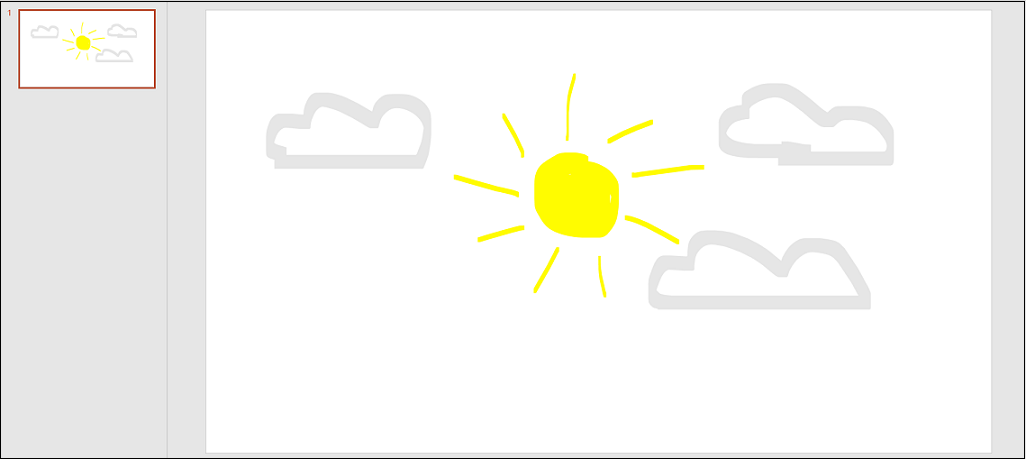
Related article: Solved – How to Convert PowerPoint to Google Slides
How to Draw Shapes in PowerPoint
Here’s how to draw shapes or lines in PowerPoint.
Step 1. Open PowerPoint and select a slide.
Step 2. Click the Insert tab and choose Shapes.
Step 3. Choose the shape (or line) you want and draw on the slide by using your mouse.
Step 4. In the Format tab, you can change the shape fill, shape outline, shape effects, and shape styles.
How to Draw on Slides During a Presentation
When you do a presentation, you can use pen tools to emphasize a point. Here’s how to draw on slides during a presentation.
Step 1. Open the target presentation.
Step 2. Switch to the Slide Show tab and click From Beginning or From Current Slide to start the slide show.
Step 3. Click the Pen button in the lower-left corner of the screen and choose Pen from the pop-up menu.
Step 4. Now, you can draw on slides during a presentation.
Also read: Solved – How to Record Audio on PowerPoint
How to Turn Ink into Text in PowerPoint
PowerPoint supports converting Ink to Text, Ink to Shape, and Ink to Maths.
To convert ink to text, take the following steps:
Step 1. Open PowerPoint and click on File > Open to open a presentation.
Step 2. Tap the Draw tab and write the text on a slide.
Step 3. Click on Ink to Text in the toolbar and draw a lasso around the handwritten text.
Step 4. Once the text is selected, PowerPoint will convert it to text.
Conclusion
Now, you know how to draw in PowerPoint. Open Microsoft PowerPoint and use PPT drawing tools to draw on your slide show.


User Comments :