Sometimes you need to make mirrored photos to improve the beauty and feel of the original photos. Do you want to get mirrored photos by flipping photos effectively and quickly? There are five mirror effect photo editors for iPhone that are highly recommended. (Want to make an amazing video with your mirrored photos? Try MiniTool MovieMaker.)
Using these mirror effect photo editors, you only need to perform a few simple steps to complete the production of mirrored photos.
How to Get Mirrored Photos with iPhone Photos
Using the iPhone Photos to create mirror pictures may be the easiest and fastest way.
Step 1. Open the Photos App on your iPhone and select the photo you need to mirror.
Step 2. Click the Edit button in the upper right corner.
Step 3. Click on the Crop button at the bottom right.
Step 4. Click the Flip button at the top left.
Step 5. After completing the above steps, click the Finish button to get a mirrored photo.
How to Get Mirrored Photos with Photoshop Express
Photoshop Express is not only one of the best mirror photo apps, but also an excellent photo editing tool.
Let’s take a look at how to use Photoshop Express to get a mirror photo effect.
Step 1. Download and open Photoshop Express on your iPhone.
Step 2. Click the Edit button and select the photo that needs to be mirrored.
Step 3. Click on the Crop button.
Step 4. Click the Rotate button and select Flip Horizontal.
Step 5. Click the Upload button and select the Camera Roll to save your mirrored photos in the Photos App or share them elsewhere.
It is worth mentioning that the edited mirrored photos will not replace your original photos.
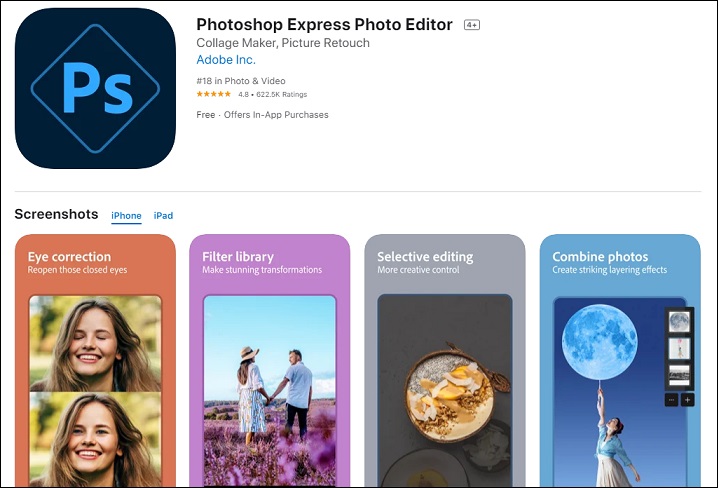
How to Get Mirrored Photos with Snapseed
Snapseed is one of the most well-known mirror photo apps that can make your mirrored photos cool and dramatic.
Below I will specifically introduce how to use Snapseed to mirror photos.
Step 1. Download and open Snapseed on your iPhone.
Step 2. Choose the photo you want to mirror.
Step 3. Click the Tool button and select Rotate.
Step 4. Click the Flip button to complete the photo mirroring.
Step 5. Click the Export button to save the mirrored photos to your iPhone.
How to Get Mirrored Photos with Photo Flipper
Photo Flipper is an app dedicated to mirroring photos.
The following are the specific methods of using Photo Flipper to mirror photos.
Step 1. Download and open Photo Flipper on your iPhone.
Step 2. You can select the Camera button in the lower-left corner to get the photo or click the Photo icon to select the photo that needs to be mirrored from your iPhone.
Step 3. Open the folder and select the photo you want to mirror.
Step 4. Pull horizontally or vertically to mirror.
Step 5. Tap the Share button at the bottom right corner of the screen to save the mirrored photos to your iPhone.
How to Get Mirrored Photos with MirrorArt App
MirrorArt App is a free mirror effect photo editor that can help you get mirrored photos by flipping horizontally or vertically.
Step 1. Download and open MirrorArt App on your iPhone.
Step 2. Click the Plus button to browse all photos and select the photo you want to mirror.
Step 3. Click on the Effect button.
Step 4. Choose Horizontal Flip or Vertical Flip.
Step 5. Click the Share button in the upper right corner of the screen to save the mirrored photos to the iPhone.
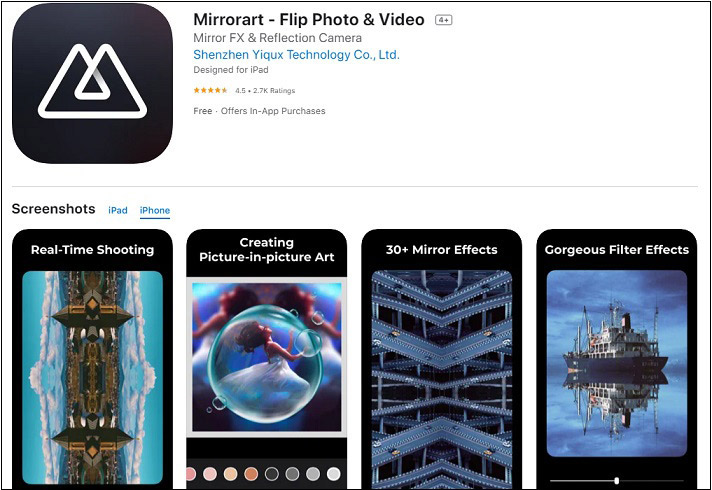
Conclusion
As this post introduces, there are many mirror photo apps that can help you complete the creation of mirrored photos in a short period time. If you find that interesting, download and use them as soon as possible.


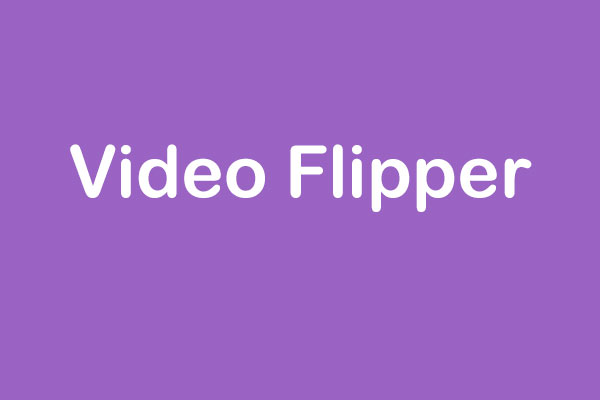
User Comments :