What’s new in MiniTool MovieMaker 7.1.1? MiniTool MovieMaker v7.1.1 has been released with optimized features for video editing and exporting. It also adds some new songs and animated elements for video decoration.
From MiniTool MovieMaker version 7.1 to MiniTool MovieMaker version 7.1.1, the changes are listed below:
- Split a video in one click with the Split feature on the toolbar.
- Newly added elements and music for video editing.
- Fixed the bug that the software can’t export old version template projects.
- Fixed the bug that the over-length animated elements get lost after trimming the audio to video length.
upgrade history of MiniTool MovieMaker >>
How to Split a Video in One Click in MiniTool MovieMaker 7.1.1?
Now, you can split a video, audio, or photo on the timeline in just one click.
MiniTool MovieMakerClick to Download100%Clean & Safe
Step 1. Download and install MiniTool MovieMaker v7.1.1 on your PC. If you already have its old version installed on your computer, just upgrade it to version 7.1.1.
Step 2. Open the program and enter its main interface.
Step 3. Under the default Media tab, click the Import Media Files option to upload the video you’d like to split.
Step 4. Add the uploaded video to the timeline.
Step 5. Drag the playhead to where you’d like to split the video into two pieces.
Step 6. Click the Split icon (scissors) on the timeline toolbar or on the playhead to split the video.
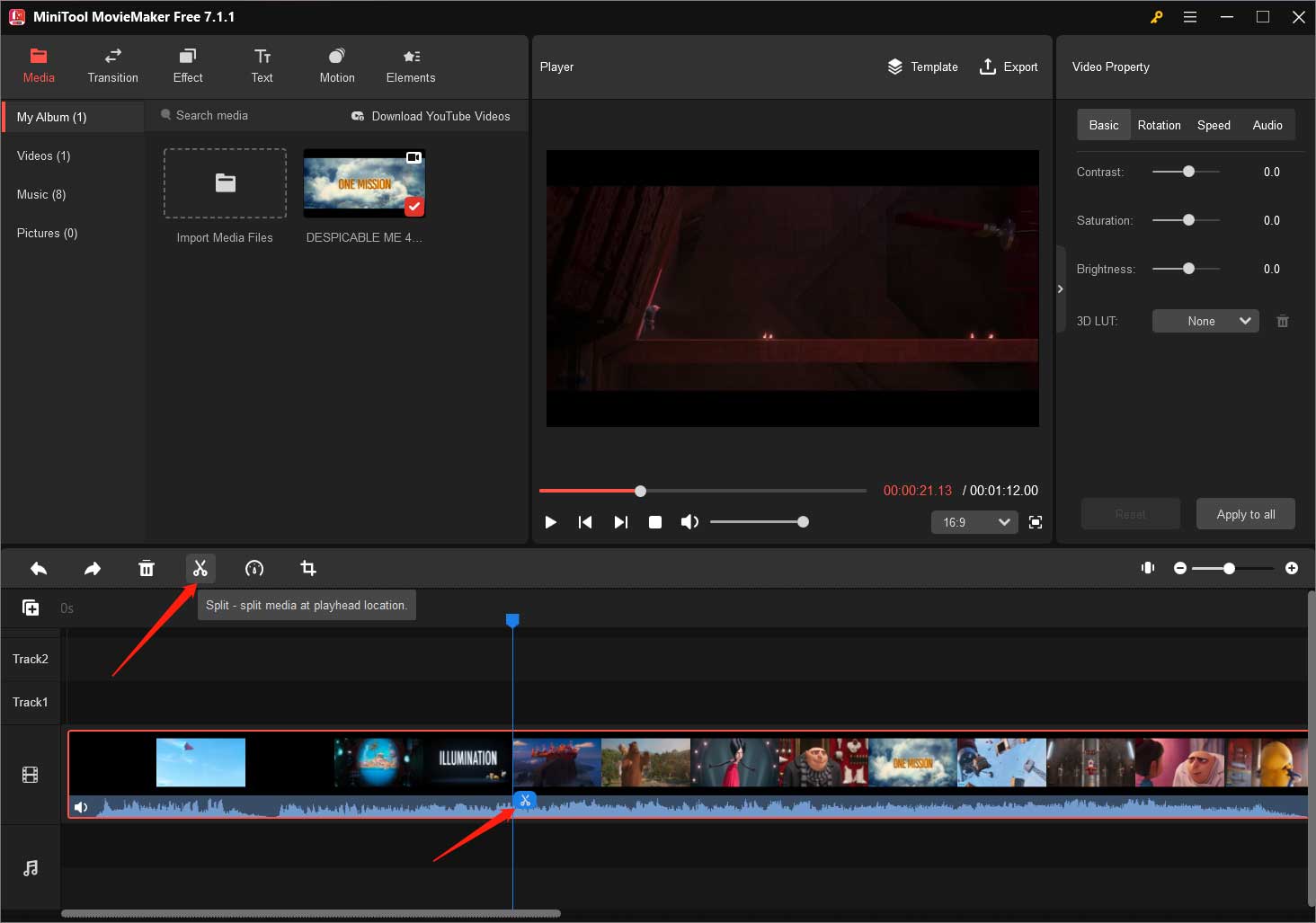
MiniTool MovieMaker 7.1.1 New Resources
This time, MiniTool MovieMaker version 7.1.1 continues to add new music and cartoon stickers to its resource library.
#1 MiniTool MovieMaker 7.1.1 New Music
Some new songs and sound effects are added to the Music library of the program. You can find them under the default Media tab from the top menu.
#2 MiniTool MovieMaker 7.1.1 New Elements
MiniTool MovieMaker’s new version also added several new animated stickers to its Elements library including Explosion stickers, fire elements, and fireworks gifs.
How to Use New Resources to Decorate Your Next Video?
It is easy to take advantage of the new resources. Just follow the guide below!
MiniTool MovieMakerClick to Download100%Clean & Safe
1. Go to the Music subtab under the Media main tab, select a proper new song or sound effect, and click the download icon on it to get it.
2. Put the downloaded song or sound effect to the timeline on the audio track. Then, you can edit it in the Music Property section in the upper right when it is selected. You can fade in or fade out the sound or change its volume.
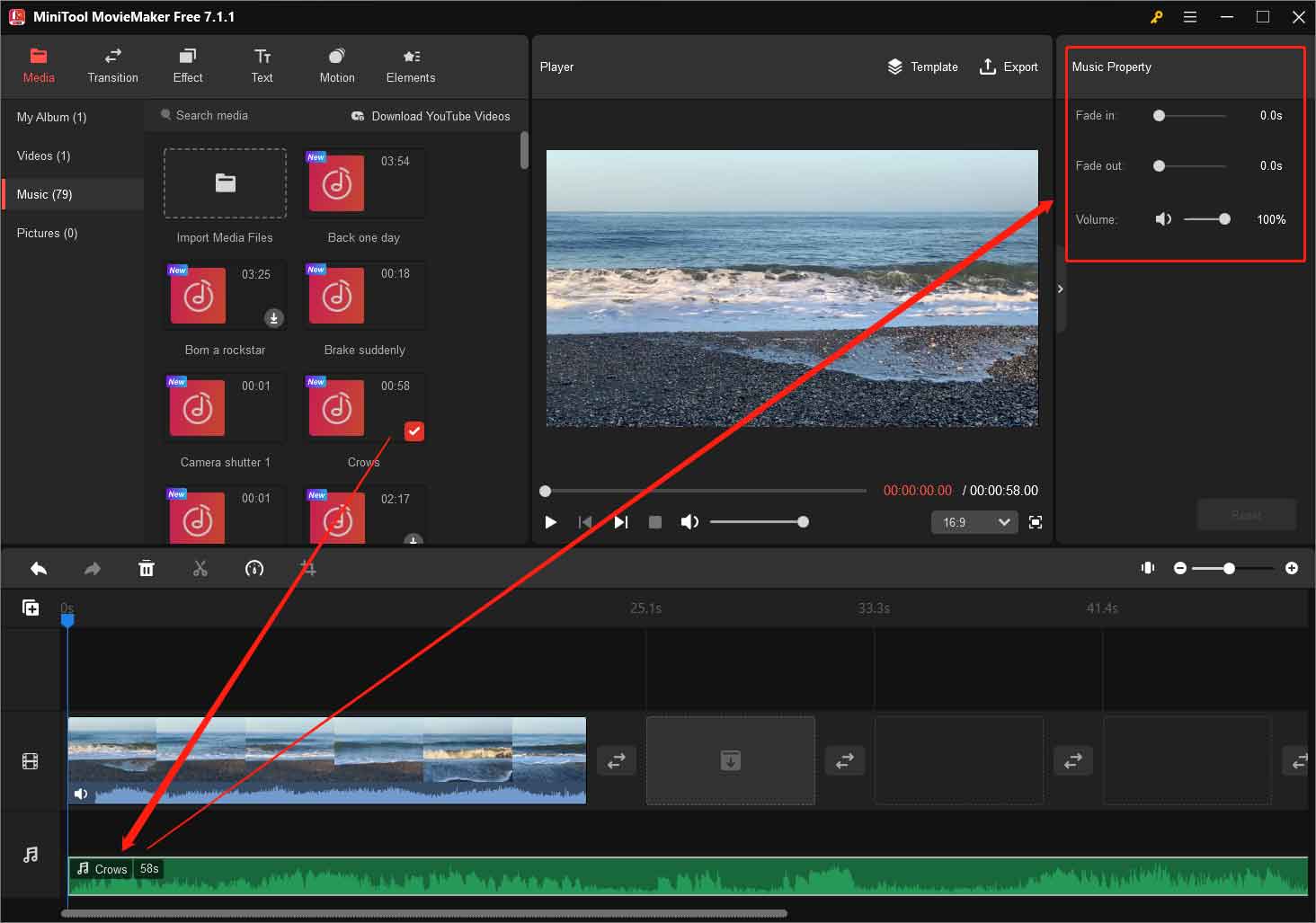
3. If you want the added sound effect to match the length of the video, you can split and delete the extra part. Just select the audio, move the playhead to the end of the video, and click the Split icon on the playhead. Then, right-click on the unwanted audio part and choose Delete.

Or you can make use of the Trim audio to video length option when exporting the final video.
4. Next, switch to the Elements tab from the upper left menu, find your favorite new animation, download it, and add it to the target video. You can move the element on the timeline to decide when it starts and when it ends.
5. Similarly, select the added sticker to show Elements Property. There, You can flip or rotate the sticker or change its size. You can also change the scale and location of the sticker in the Player section.
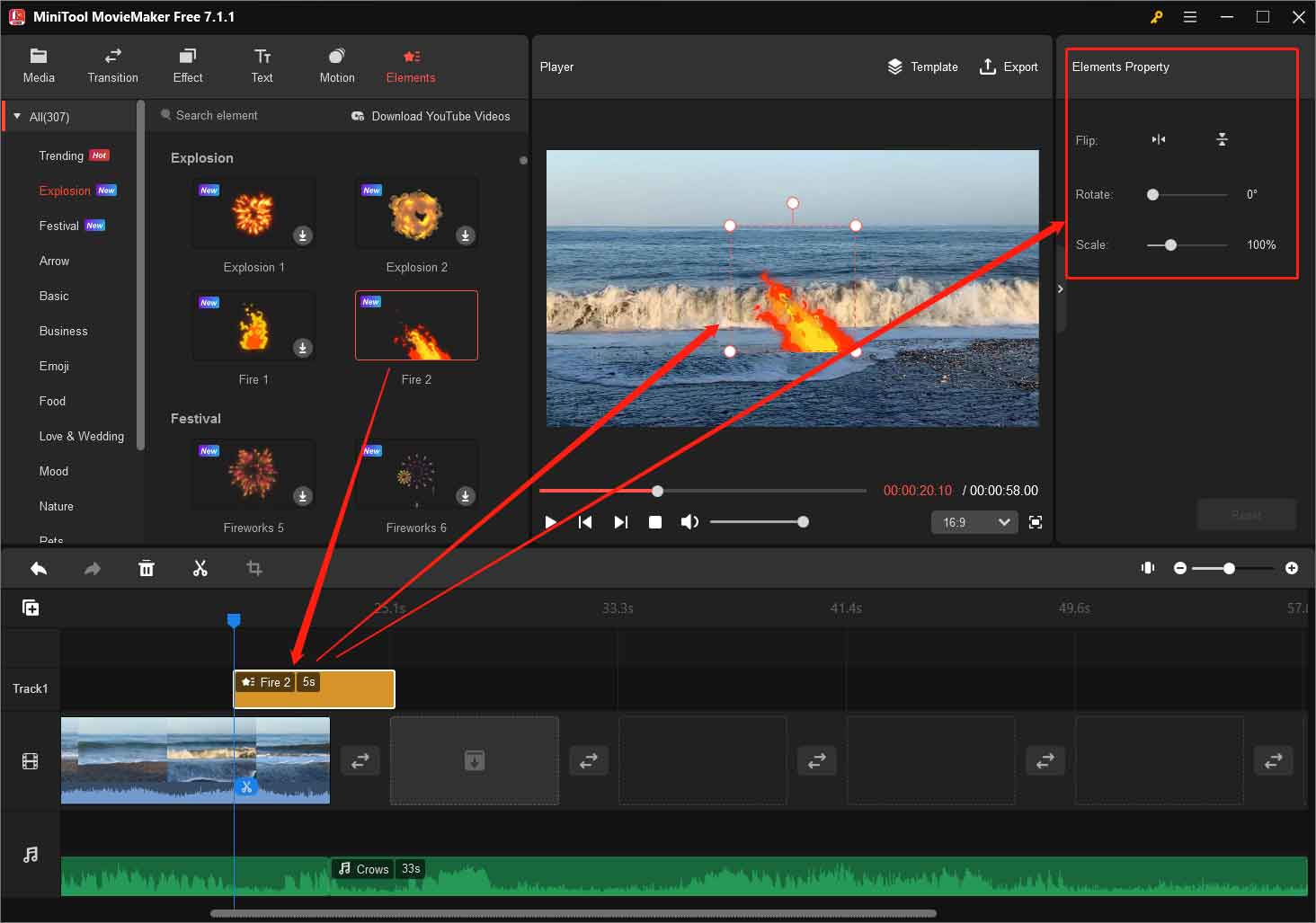
6. Also, you can trim the element part that exceeds the video using Split and Delete features.
7. Finally, click the Export option to save your video. In the Export window, you are able to Trim audio to video length, which can remove both extra audio and element parts. Don’t forget to click the Export button to start the process.
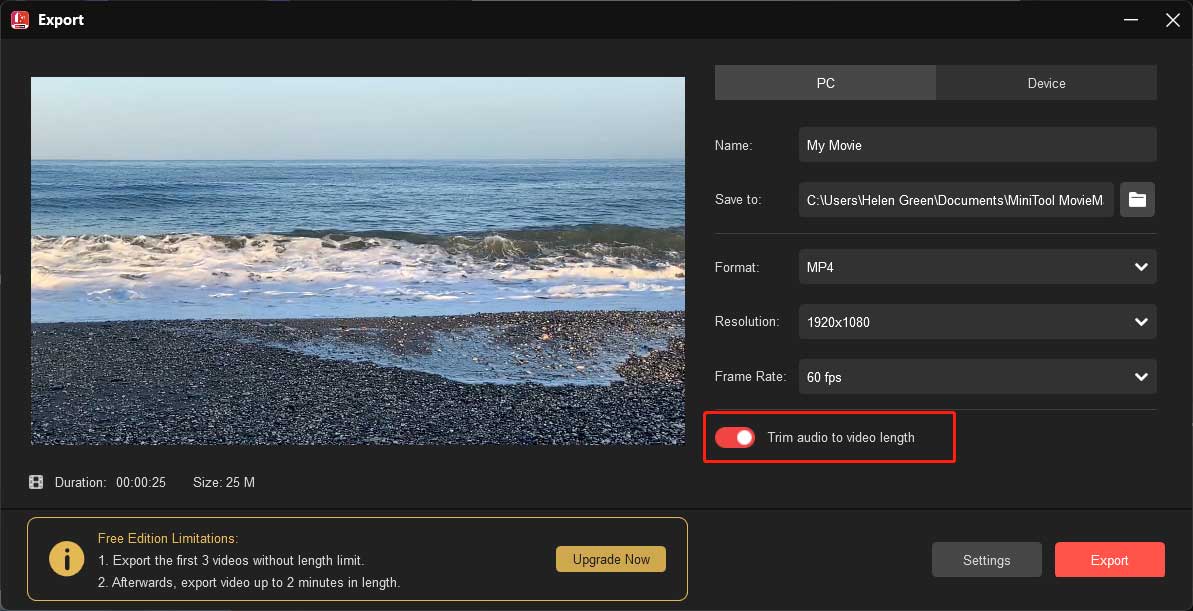
To Wrap Things Up
MiniTool MovieMaker is an ever-upgrading program that introduces new features to its users and optimizes itself. Don’t you want such video editing software? Just download it to enjoy it freely and you will find it is so amazing!


User Comments :