JPG and JPEG are both common raster image formats. And there’s no difference between them, but sometimes there’s a need to convert JPG to JPEG. How to turn JPG to JPEG without effort? Here we offer 3 free JPG to JPEG converters. Want to make a video with your JPGs and JPEGs? MiniTool MoieMaker is recommended here.
Many photos and web graphics are in JPG format of lossy compression. According to Wikipedia, JPEG comes as the most widely-used image compression standard around the world. And JPEH is also one of the most popular formats for storing pictures. Sometimes, you may need to convert JPG to JPEG for some reason. Just look at the following section and find your favorite JPG to JPEG converter.
Solution 1 – Convert JPG to JPEG with Pixillion
How to convert JPG to JPEG on Windows? How to convert JPG to JPEG on Mac? Pixillion is a reliable solution. Developed by NCH Software, Pixillion is a powerful image converter for Windows and Mac users. And the free version is available for non-commercial use only.
This image converter supports a wide range of image types, and so you can convert between all key image formats, such as CR2 to JPG, HEIC to PNG, TIFF to GIF, and more. In addition to image conversion, this software can rotate, resize, and compress pictures, and add text and watermarks to the photo.
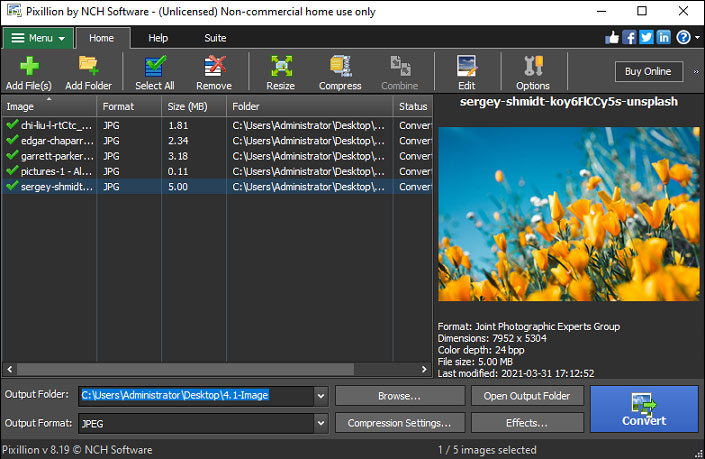
Here’s how to convert JPG to JPEG with Pixillion.
Step 1. Download Pixillion from the official website or get it from Microsoft Store.
Step 2. Open this JPEG converter, click the Add File(s) to upload your JPGs.
Step 3. Tap on Browse at the Output Folder bar to choose an output folder.
Step 4. In the Output Format field, click the dropdown and select the JPEG from the list.
Step 5. Hit the Convert to start the conversion process and then choose the Open Folder to view the JPEGs.
Also read: A Simple Guide on How to Add Logo to Photo Online
Solution 3 – Convert JPG to JPEG with FreeFileConvert
If you want a free online JPG to JPEG converter, you can try FreeFileConvert. It allows you to add up to 5 files (up to 300 MB combined), but each time you can choose an image only. Except for JPG to JPEG, it can handle MOV to MP4, JPG to TXT, FLAC to MP3, PPT to PDF, and more.
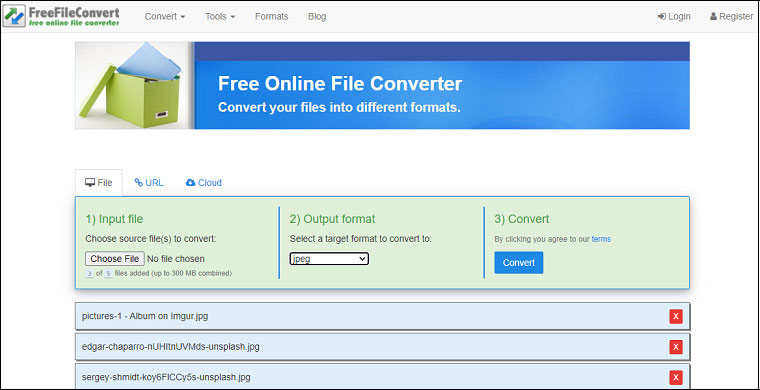
Here’s how to convert JPG to JPEG with FreeFileConvert.
Step 1. Open the FreeFileConvert website, click on Choose File to add your JPG.
Step 2. In the Convert files to box, choose JPEG as the output format.
Step 3. Then hit the Convert. When the conversion is finished, click the Download to save the JPEG on your computer.
Solution 3 – Convert JPG to JPEG with OnlineConvertFree
As an image converter, OnlineConvertFree works with many formats, supporting PNG to BMP, GIF to TIFF, ICO to JPG, and more. Besides, it can convert audio files, videos, documents, such as OGG to M4R, WAV to MP3, VOB to WMV.
Here’s how to convert JPG to JPEG with OnlineConvertFree.
Step 1. Go to the OnlineConvertFree website.
Step 2. Click on CHOOSE FILE to upload one or two JPGs.
Step 3. Tap on CONVERT ALL TO and choose JPEG as the output format.
Step 4. Press the CONVERT to start the conversion. After that, select the Download to save the JPEG file.
Conclusion
This post shares 3 free methods to convert JPG to JPEG. If you need a free batch JPG to JPEG converter, Pixillion comes as the best choice. But it’s only free for non-commercial use. And if you’d like to recommend other JPG to JPEG converters, leave them in the below comments area.


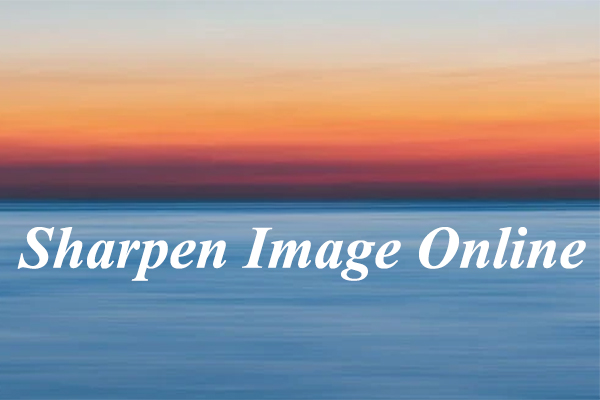
User Comments :