Over 500 million users are using Instagram stories every day. How to make your Instagram posts or stories more engaging? You can find the answers in this post. MiniTool will show you how to use Canva for Instagram to make your posts or stories more attractive.
How to Use Canva for Instagram?
Canva has tons of templates and features that make it easy to design your Instagram posts. Most of the features are available in the free version, so you can explore them according to your needs.
How to Use Canva for Instagram Post?
We will introduce you to the steps on how to create Instagram post using Canva in the following content.
1. Open the Canva website and log in with your account.
2. Click the Templates button, then select the type of Instagram post you want to post.
3. Go to the Social Media category to choose the category of Instagram design in the dropdown menu.
4. Select the template you want to use then click the Customize this template button to edit your post.
5. Click the Add page button to add blank pages.
6. Click the page manager option to see the pages you’ve created.
When you use Canva to post your Instagram post, you can choose to publish it now or schedule it for a specific time. If you are using a business account, you can only post on Instagram.
Publishing Post Now
- Tap the three dots icon on the upper-right corner of the editing page to open the new page.
- Click Instagram Personal or Instagram Business option to publish your post.
- You can add some hashtags in the write a caption box to make your post visible to your target viewers. Then click the Publish now button to post your content.
Scheduling Instagram Posts
- Tap the three dots icon.
- Click the Schedule option to choose a specific time to post your content.
- Click the Select a channel button to choose the channel that you want to post on.
- Tick the pages you want to post in the corresponding box then tap the Done button.
- Write a caption in the write a caption box.
- Click the Schedule post button to finish the settings.
How to Use Canva for Instagram Stories?
The simplest way is to create Instagram Stories with Canva templates. It can save a lot of time for you. Setting up templates is a savvy way to streamline your social media output.
Here’s a simple guide on how to use Canva for the Instagram story:
1. Open the Canva website and sign in with your account.
2. Search “Instagram Story” in the search bar.
3. Choose a template to do some settings.
4. Add a picture from your gallery.
5. You can choose the filters for your design.
6. You can add text, shapes, frames, lines, icons, and charts to your design.
7. Tap the Download button on the toolbar to download your design.
8. Tap the Share button on the toolbar to share your design on social media.
If you want to make an excellent video, you can download the MiniTool MovieMaker. It’s an easy-to-operate video editor. You can make an exquisite video with it.
MiniTool MovieMakerClick to Download100%Clean & Safe
6 Ways to Improve Your Instagram Post Using Canva
When creating an Instagram post or story, you can pick from hundreds of templates that Canva offers.That said, here are several ways you can use Canva to improve your Instagram posts.
1. Create Posts with Inspiration Quotes
People always quote some inspired sentences in the search box of the template to encourage people. It is a great way to enhance the quality of your post.
2. Make Collage
If one picture cannot convey all that you want to say, you can make a collage to express your ideas. You can search keywords like “college,” “grid,” and other words that you want in the search box.
3. Add Sequential Images to Your Stories
To make your post more engaging, you can post a series of photos. Choose one of the template series for your post. You can see all of the pages included with that template.
4. Create Custom Highlight Covers
You can make a highlight cover with Canva. This feature also can be found in the Templates tab. Type “Instagram story highlight covers” in the search box to find your ideal cover.
5. Add Quizzes and Questions
You can make a question, poll, or quiz in your story to add interest to your post. This feature also can be found in the Templates tab.
6. Add Animate to Your Stories and Posts
Click the Animate option at the top of Canva’s editor to choose your favorite animation. You can also type “animated” into the search bar to search the animation.
Conclusion
We hope you can learn something about how to use Canva for Instagram. You can take advantage of Canva to make an excellent Instagram post or story. If you get it, you can have a try according to the steps we offered.


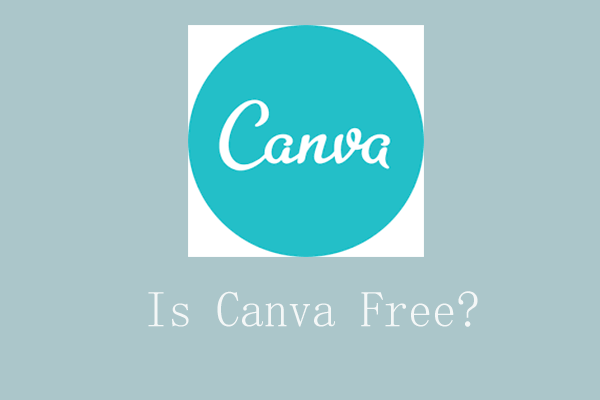
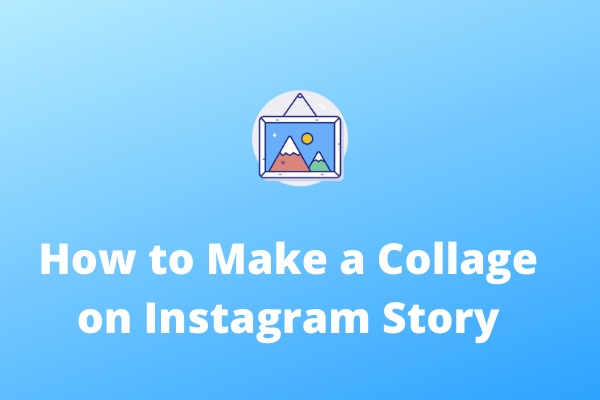
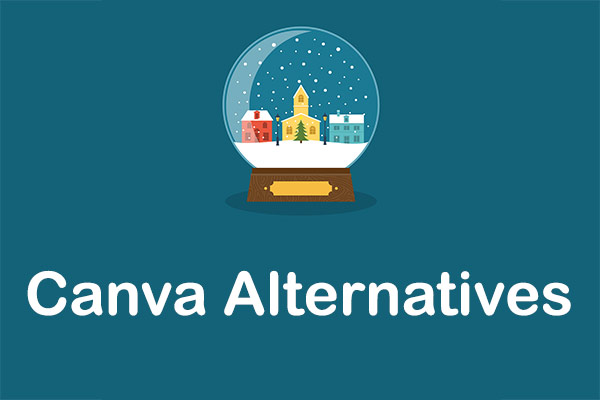
User Comments :