This post will walk you through the steps of how to save pictures from WhatsApp and how to stop WhatsApp from saving photos.
You may want to make a video from Photos, here I recommend MiniTool MovieMaker to you, a free video editor, GIF maker, and photo slideshow maker.
MiniTool MovieMakerClick to Download100%Clean & Safe
How to Save Pictures from WhatsApp on Android
By default, WhatsApp will automatically save the photos you receive in your gallery. Just open the chat, tap the photo you want to save and the photo will be saved on your phone.
To find the saved photos on your Android phone, open the Gallery app and find the WhatsApp Images folder. Then you will see all the photos you’ve downloaded from WhatsApp.
Related article: How to Recover Deleted WhatsApp Messages on Android
If you disable the Media auto-download feature, photos will not be automatically saved on your phone. So how to save pictures from WhatsApp on Android manually?
- Open WhatsApp and go to the conversation that contains the picture you want to save.
- Open the picture and click the three dots at the top right.
- Choose View in gallery, click the three dots and tap Save. Or select the option Share and tap the email app to send the photo to your own email address.
How to Save Pictures from WhatsApp on iPhone
There are two ways of how to download photos from WhatsApp on iPhone.
Option 1. How to Save Pictures from WhatsApp on iPhone Automatically
Step 1. Launch WhatsApp on your iPhone.
Step 2. Go to Settings > Chats and turn on the Save to Camera Roll.
Step 3. Then you need to give WhatsApp permission to access the Photos app. Open the Settings app and tap on Privacy.
Step 4. Choose the Photos app and select WhatsApp.
Step 5. Check Read and Write.
Option 2. How to Save Pictures from WhatsApp on iPhone Manually
Step 1. Open WhatsApp and go to the chat that contains the picture you wish to download.
Step 2. Tap and hold the picture and choose Save.
Step 3. Then the picture will be saved to your iPhone’s camera roll.
You may also like: How to Screen Record on iPhone
How to Stop WhatsApp From Saving Photos
Does WhatsApp automatically save photos on your Android phone? How to stop WhatsApp from saving photos? Follow the below steps:
Step 1. Open WhatsApp.
Step 2. Click the three dots (the menu button) and select Settings from the drop-down menu.
Step 3. Click on Data and storage usage. Then disable the auto-download for photos.
Tap the following options “When using mobile data” “When connected on Wi-Fi” “When roaming” and uncheck Photos to prevent WhatsApp from automatically downloading photos.
Conclusion
Now, you’ve learned how to automatically and manually save pictures from WhatsApp. Now, open WhatsApp on your phone and download the photos you want to save from WhatsApp.


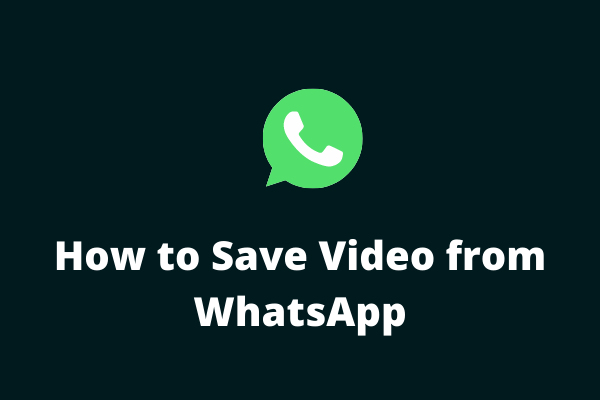
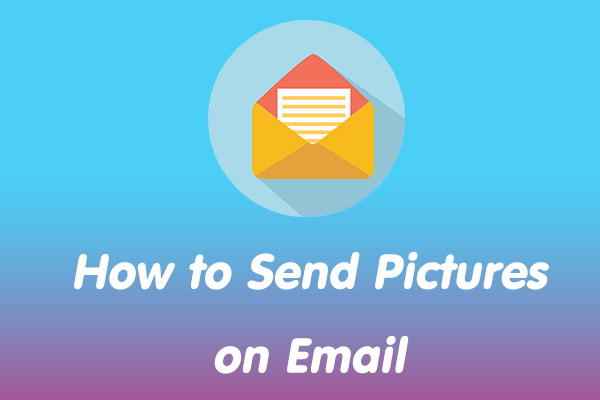
User Comments :