It’s quite easy to send images through emails to share with others. And most of you must have inserted pictures or videos into the email on your computer for better email marketing. In this post, we will offer clear instructions on how to send pictures on email on Android and iPhone.
Each smartphone offers a gallery app for your images and one for email. And this post will show you how to send pictures on email on Android with the Photos app and Gmail and how to send pictures through email on iPhone using the Photos App and Mail.
Try MiniTool MovieMaker to make an amazing video from pictures on your Windows PC!
MiniTool MovieMakerClick to Download100%Clean & Safe
How to Send Pictures on Email on Android
How to send a photo by email on Android? Actually, the easiest way to send images on an Android device is via the Photos app or any other photo gallery app that’s used to view pictures on your phone. Secondly, attach photos to the Gmail app.
How to Send Pictures Through Email on Android with a Gallery App
Step 1. Open your Photos app or any gallery app, find and select the photo(s) you want to send via email.
Step 2. Tap the Share button and you’ll see many options.
Step 3. Click the Gmail or choose another desired email associated with your phone, and select the photos you want to email.
Step 4. Then click the next button, enter an email contact and a message, and click the Send.
Do you want to send a GIF in your email? Check this post: SOLVED – How to Insert a GIF into an Email.
How to Send Pictures Through Gmail on Android
Step 1. Open the Gmail app on your Android, and sign in.
Step 2. Click the Compose (a pen) icon to start a new message.
Step 3. Click the attachment paperclip icon and select Attach file or Insert from Drive to select your pictures.
Step 4. In the To field, type a recipient’s email address, compose your email, and send it.
You can also use the Gmail app o your iOS device to send pictures. And you should first allow Gmail to access Photos by opening Settings and clicking the Gmail > Allow Gmail to Access.
How to Send Pictures on Email on iPhone
This part will show you how to send pictures in email on iPhone using the Photos App and the Mail app.
How to Send Pictures Through Email on iPhone Using the Photos App
Step 1. Launch the Photos app and select the picture(s) you want to share via email.
Step 2. Click the Share button to the left of the Delete icon at the top right corner of the screen, and tap the Mail button.
Step 3. Enter an email address ad finish the message, and click the Send.
Need to embed a video in email? Read this post – 2 Ways to Embed Video in Email: Gmail and Outlook.
How to Send Pictures on iPhone Using the Mail app
Step 1. Open the Mail app and start a new message, complete the recipient’s address, subject line, and message.
Step 2. Tap in the email and select the Insert Photo or Video from the pop-up menu.
Step 3. Choose and click a photo, and click the Choose button. Then send the email as normal.
On your iPad, thanks to the multitasking feature, you can attach multiple images to an email. But how to send multiple photos in an email on an iPad?
Step 1. Open the Mail app and compose a new message.
Step 2. Swipe up from the bottom of the screen, select and hold the Photos icon.
Step 3. After it expands, drag and drop the icon to one side of your screen to activate the Split View.
Step 4. After the Photos app opens, drag and drop the photos to the Mail app. Then compose the email, and click the Send.
Conclusion
This post offers 5 methods to send pictures on your Android and iOS devices. Just choose one and share your photos via email with friends.


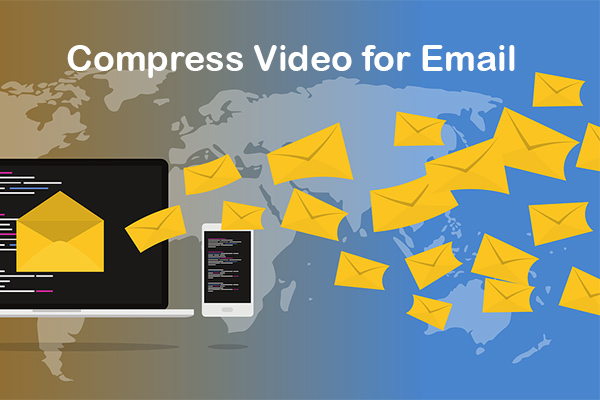
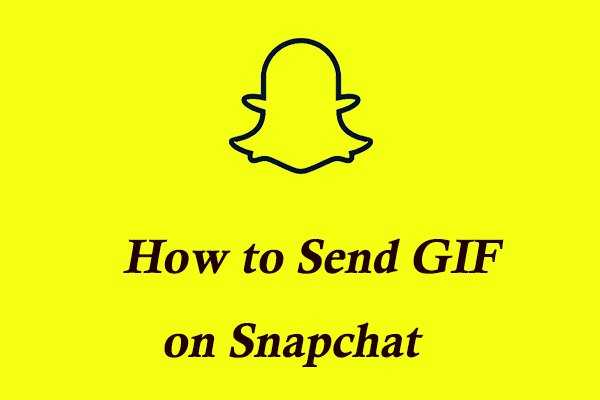
User Comments :