HEIC is an image container format introduced by Apple in 2017, which can’t be opened directly on Windows. How to open HEIC file on Window 11/10? In this post, I’m going to introduce two methods to open HEIC and HEVC files.
How to Open HEIC File on Windows 11/10
HEIC (High-Efficiency Image Format) is the default image format on iOS 11. Can’t open HEIC files on Windows 11/10? Don’t worry, you can add HEIF codec support and open HEIC files with the Photos app or use a third-party app to view HEIC files. (To create a video from photos, you can use MiniTool MovieMaker.)
Below are two step-by-step guides on how to open HEIC file on Windows 11/10.
Install HEIF Image Extensions
To open HEIC file on Windows 11, you can download and install the HEIF Image Extension.
Step 1. Open the Microsoft App Store from the Start Menu.
Step 2. Click the Search button and enter “HEIF Image Extensions”. Then choose the app.
Step 3. Click on Get. Then tap on Install to download and install the HEIF Image Extensions on your Windows 11/10 PC.
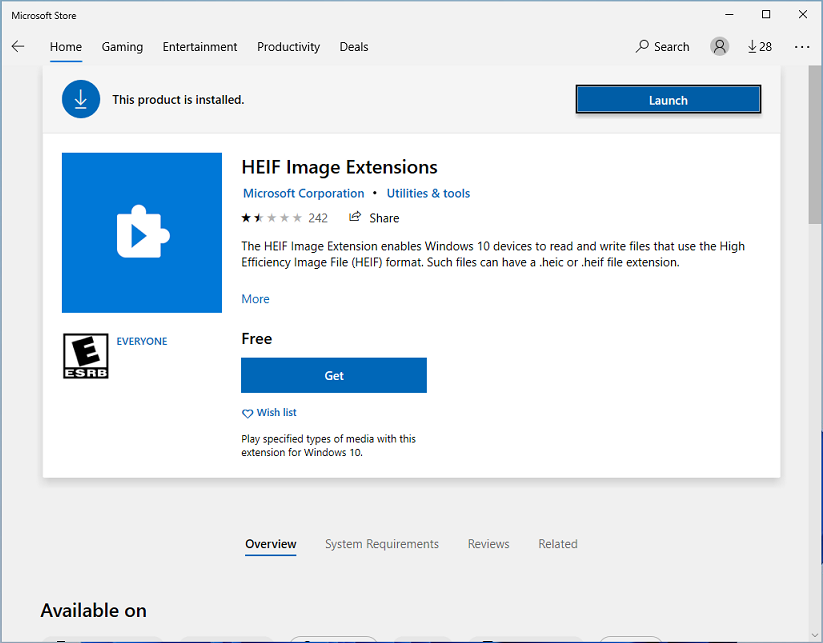
Step 4. After installing the app, find and right-click on the HEIC file.
Step 5. From the popup menu, select Open with > Photos to open the HEIC file with the Photos app.
Use a third-party app
Another way is to use a third-party app like CopyTrans. CopyTrans is a free HEIC viewer. It can open HEIC files and batch convert HEIC to JPG.
Step 1. Download the CopyTrans app.
Step 2. Double-click on the CopyTrans setup file and start installing it on your computer.
Step 3. Follow the on-screen instructions to complete the installation.
Step 4. After the installation finishes, restart your computer.
Step 5. Then, right-click on the desired HEIC file and go to Open with > Choose another app.
Step 6. Click on Windows Photo Viewer and check the Always use this app to open .heic files box. Click OK to view the HEIC file.
How to Open HEVC File on Windows 11/10
If you want to open HEVC video files on Windows 11/10, you’ll need to install HEVC Video Extensions or use an HEVC player like MiniTool MovieMaker, Potplayer, or DivX Player.
Step 1. Open the Microsoft Store app.
Step 2. Search for “HEVC Video Extensions” and click on the app from the search results.
Step 3. Click on Buy to get the HEVC Video Extensions. Then install this app on your PC.
Step 4. Once installed, you can play the HEVC video with the Movies & TV app.
Conclusion
This post discusses how to open HEIC file on Windows 11/10 and how to play HEVC video on Windows 11/10. If you don’t want to install any app on your PC, you can convert HEIC to JPG or PNG, and convert HEVC video to MP4 with online converters.


![[9 Ways] How to Fix the VLC Error “Your Input Can’t be Opened”](https://images.minitool.com/moviemaker.minitool.com/images/uploads/2021/07/vlc-your-input-cant-be-opened-thumbnail.png)
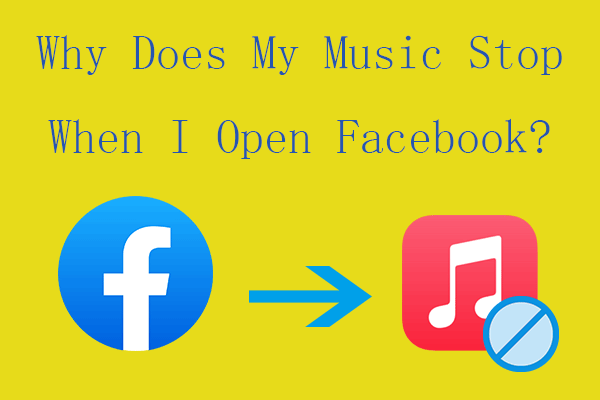
User Comments :