Memoji is a fun feature available on iPhones and iPads under the support of facial recognition technology. It allows you to create customized avatars to express your feelings.
To make a customized Memoji, you can choose skin color, hair color and style, facial features, headwear, rose and lip shape and more.
What devices support Memoji? Here are:
- iPhone X
- iPhone XR
- iPhone XS
- iPhone XS Max
- iPad Pro 11-inch (3rd generation)
- iPad Pro 12.9-inch
How to Make a Memoji
Here’s how to make a Memoji.
Step 1. Open the Message app and click the Compose button in the upper-right corner of the screen.
Step 2. Click the Memoji button, swipe to the right and find the + icon. Tap on it to create a new Memoji.
Step 3. Now, you can customize your own Memoji, such as skin color, hairstyle, head shape, eyes, ears, headwear, and more.
Step 4. After creating your Memoji, tap on the upper right corner of the screen.
The Memoji you just created will become sticker packs and can be used in Messages, Mail and other apps. Also, you can create other Memoji stickers.
Here’s how to make Memoji stickers.
Step 1. Create your Memoji.
Step 2. Go to the keyboard and tap the Memoji Stickers button.
Step 3. Then you send your Memoji sticker to others.
Want to make a Memoji on Android? Read this post: The Best Alternative App to Memoji for Android.
How to Use an Animated Memoji in Messages
To make an animated Memoji, you need to make sure that your iPhone or iPad supports using Face ID. Then follow the steps below to make an animated Memoji.
Step 1. Open Messages and start a message by clicking the Compose button.
Step 2. Tap on the Memoji button and swipe left to find the Memoji that you want to record.
Step 3. Then tap and hold the red Record button in the lower right corner to record. You can record a memoji video for up to 30 seconds.
Step 4. Afterward, click the Send button.
How to Manage Your Memoji & How to Save Memoji Stickers to Camera Roll
After learning how to make a Memoji, let’s see how to manage your Memoji and how to save Memoji stickers to the camera roll.
Here’s a quick guide on how to manage Memojis
Step 1. Open Messages and start a new message.
Step 2. Click on Memoji and choose the Memoji you want.
Step 3. Tap the three dots button and select Edit, Duplicate or Delete.
How to save your Memoji stickers to camera roll? Follow these steps!
Step 1. Open Notes and tap the Compose button to create a new note.
Step 2. On the keyboard, click the Emoji icon and tap on the three dots icon to open your Memoji stickers.
Step 3. Choose a Memoji sticker you want to save and add it to the note.
Step 4. Then tap on the added Memoji sticker and click the Share button in the lower-left corner.
Step 5. From the pop-up menu, select the Save Image option. Then it will save to the camera roll.
Conclusion
This post shows how to make a Memoji in detail. Now, follow the step-by-step guide to make your own Memoji right now!


![How to Get and Use TikTok’s Secret Emojis [Full List]](https://images.minitool.com/moviemaker.minitool.com/images/uploads/2022/11/tiktok-secret-emojis-thumbnail.jpg)
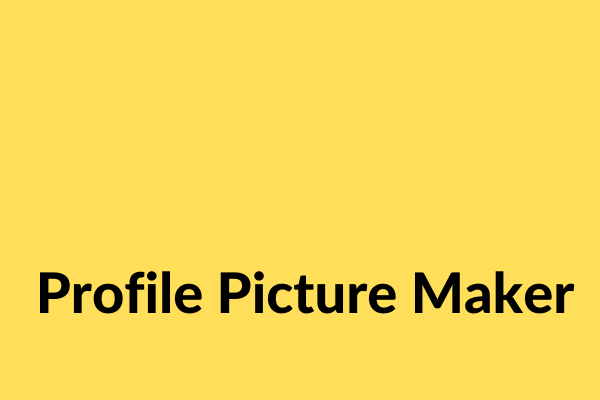
User Comments :