You find some interesting videos on Facebook that you don’t have time to watch immediately. Then you may choose to save them to view later. So how to find saved videos on Facebook? In this post, you will get the answer.
Saving videos on Facebook is a good option for those who want to watch videos later and don’t want them to show on the timeline. More importantly, people won’t get noticed if you save their videos. (Want to make a Facebook video? You can use the free video maker – MiniTool MovieMaker.)
But how to find saved videos on Facebook? That’s what I’m going to talk about.
How to Find Saved Videos on Facebook
Here’s how to find saved Facebook videos on a mobile device or computer.
On the mobile device
Take the steps below to learn how to find saved videos on Facebook using your phone.
Step 1. Launch the Facebook app on your phone.
Step 2. Click the menu button at the bottom right.
Step 3. From the Facebook menu, tap on Saved.
Step 4. Then click on See All to display all the saved videos under Most Recent.
Step 5. Tap the down arrow icon next to All and select Videos from the pop-up menu.
Step 6. Now, you can browse the saved videos and watch the video you want.
On the computer
For computer users, here’s how to find saved videos on Facebook.
Step 1. Open your web browser and visit the Facebook website. Then log in to your Facebook account.
Step 2. Click on the Menu icon (9 dots), scroll down its unfolded list to find the Saved option and click on it.
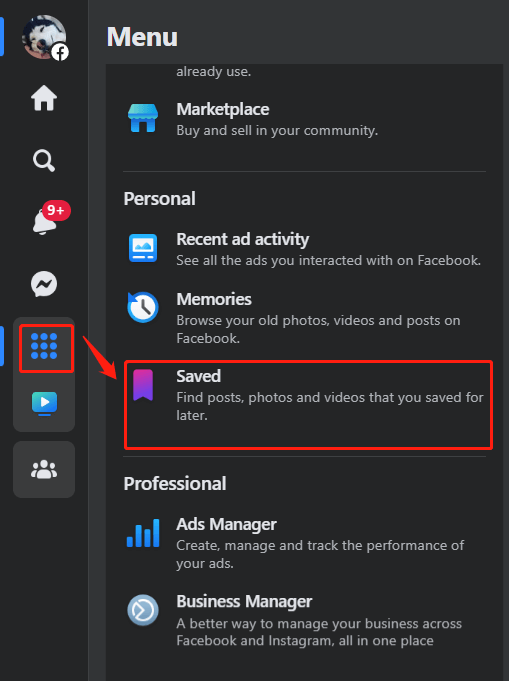
Step 3. Then in the right section, click on the filter icon and select Videos to only show saved videos on Facebookl.
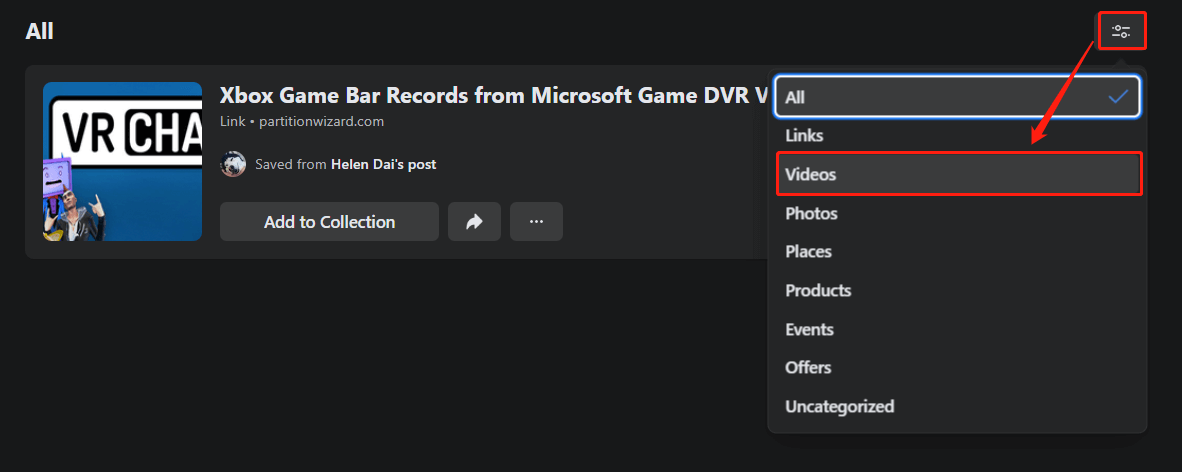
How to Share Saved Videos on Facebook (Computer)
If you want to share your saved videos with certain people, below are two guides on how to share saved videos on Facebook.
Option 1.
- Go to Saved and find the video you want to share.
- Click the Share button, tap on Public to select Specific Friends, and add people you’d like to share with. Click Save Changes.
- Then press the Post button to share the saved video with specific friends.
Option 2.
- Go to Saved and click the collection that saves the target video.
- Click on Invite and enter your friends’ names to invite them to this collection.
- Click on Invite and they will see the video you’ve saved on Facebook.
Also read: Solved – Facebook Videos Not Playing on Phone/Chrome
How to Download Saved Facebook Videos
If you’d like to download saved videos for offline viewing, you can use a Facebook video download like FBDOWN.net. It can download Facebook videos online for free.
Here’s how to download Facebook videos.
Step 1. Find the saved Facebook video and click its title to access the video post.
Step 2. Click the three dots and choose Copy link to copy the video URL.
Step 3. Go to FBDOWN.net and paste the video link in the box.
Step 4. Click the Download button to analyze the URL of the video.
Step 5. Then choose the quality you want and select Download by clicking the three dots in the lower right corner of the video.
You may also like: How to Download Facebook Live Videos | 2 Methods
Conclusion
This post teaches you how to find saved videos on Facebook and how to share & download saved Facebook videos. Hope this post is helpful to you!


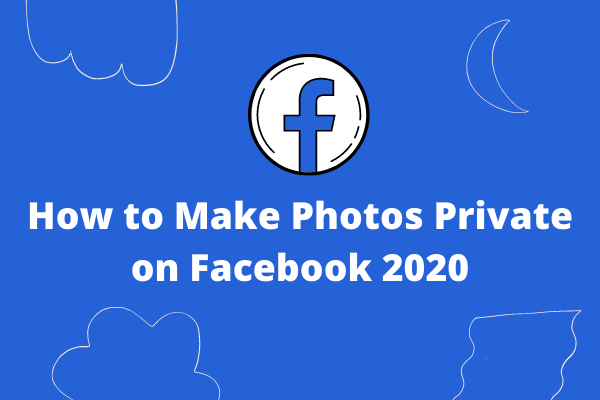
User Comments :