Vimeo is a popular video hosting website that allows you to browse and share videos. In this post, I will tell you how to delete a video on Vimeo on PC and phone and how to replace a video on Vimeo.
Vimeo Basic account only lets you upload 500MB per week and it has a 5GB storage limit. If you reach the 5GB limit, you may want to delete some videos from Vimeo. How to delete a video on Vimeo? Follow the below guides.
MiniTool MovieMaker is a good Vimeo video editor. It can help you reduce video file size.
MiniTool MovieMakerClick to Download100%Clean & Safe
How to Delete a Video on Vimeo on PC
Here’s how to remove video from Vimeo on your computer.
Step 1. Go to the Vimeo website and log in to your account.
Step 2. Tap on Videos in the left panel to view the uploaded videos.
Step 3. Find the video you want to delete. Hover over your mouse on the video thumbnail and check the box at the top left corner.
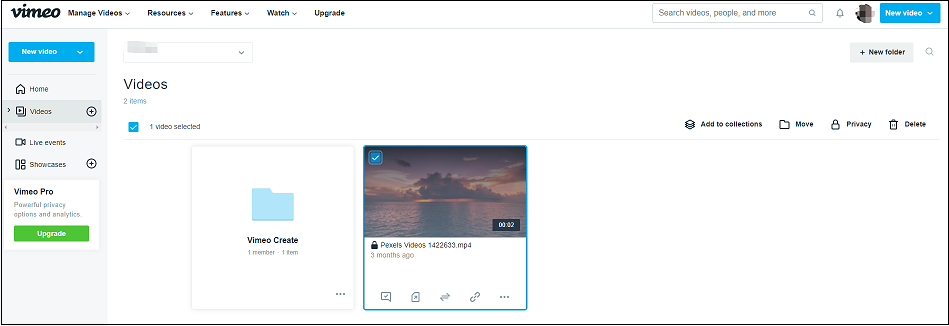
Step 4. Click the three dots (the More actions button) below the thumbnail and choose Delete. Then confirm the operation by clicking the Delete button. Before deleting the video, you can click the three dots and select Download to save it on your PC.
How to make a video private on Vimeo
If you don’t want to delete a video and want to make it private on Vimeo, take the following steps:
- Open the Vimeo website and go to Videos.
- Tap on the video you want to change the privacy settings.
- Click on Public at the top left of the window.
- In the Privacy section, check the Private
Also read: How to Make Your YouTube Videos Private
How to Delete a Video on Vimeo on Mobile Phone
How to delete a video on Vimeo on Android
Step 1. Launch the Vimeo app on your Android device.
Step 2. Click the smiley face icon to open your profile.
Step 3. Find the Vimeo video you want to remove and click the three dots.
Step 4. Choose Edit video settings.
Step 5. Click the DELETE VIDEO button at the bottom of your screen.
Step 6. In the pop-up window, click DELETE to delete the Vimeo video.
How to delete a video on Vimeo on iOS
Step 1. Open Vimeo.
Step 2. Tap on your profile and select the video you want to remove from Vimeo.
Step 3. Tap the three dots and choose Settings.
Step 4. Click the DELETE VIDEO button and the Delete button to delete this video permanently.
Accidentally delete Vimeo videos on your PC or phone? Read these posts to learn how to recover deleted Vimeo videos:
How to Recover Deleted Videos from Laptop
How to Recover Deleted Video on Android Phones and Tablets
How to Replace a Video on Vimeo
Vimeo has a Replace Video feature that enables you to upload a new version of your video while keeping the URL, comments, likes, tags, etc.
Currently, this feature is only available on PCs.
Let’s see how to do this.
Step 1. Open the Vimeo website.
Step 2. Expand the Manage Videos and select My Videos.
Step 3. Tap on the video you want to replace and click Advanced in the sidebar.
Step 4. Go to Collaboration > Versions. Click the Replace video button.
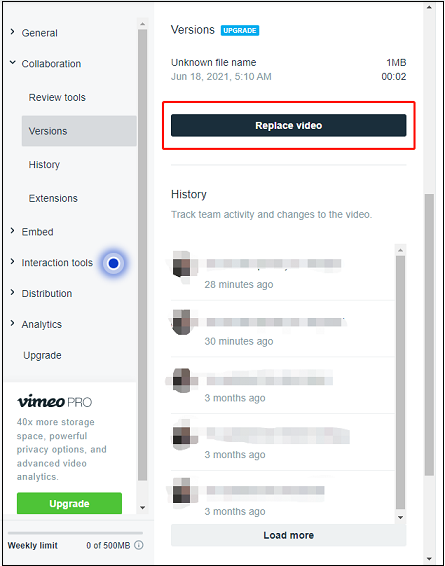
Step 5. Click on Replace and select the video you want to upload. Click Open to upload it.
Conclusion
Try the above solutions to delete a video on Vimeo! If you don’t want to delete a Vimeo and want to keep the comments, use the Replace Video feature!


User Comments :