How to crop a screenshot on Windows 10? How to crop a screenshot on Mac? In this post, you will know how to crop a screenshot on Windows, Mac, Android, and iPhone and how to take a screenshot on Windows/Mac.
You’ve taken a full-page screenshot of a website but you just want to keep a particular part of this screenshot. How to crop a screenshot? Keep reading! (To convert JPG to MP4, you can try MiniTool MovieMaker.)
How to Crop a Screenshot on Windows 10
To crop a screenshot on Windows 10, you can use the Snip & Sketch tool. It not only lets you crop screenshots but also allows you to draw on a screenshot.
Here’s how to crop a screenshot on Windows 10.
Step 1. Tap on the search icon in the taskbar and enter “Snip & Sketch”. Then open the Snip & Sketch tool.
Step 2. Click the three dots and select Open file or press and hold “Ctrl + O” to import the target screenshot.
Step 3. In the toolbar, choose the crop tool to crop the screenshot. Then click the checkmark icon to save the change.
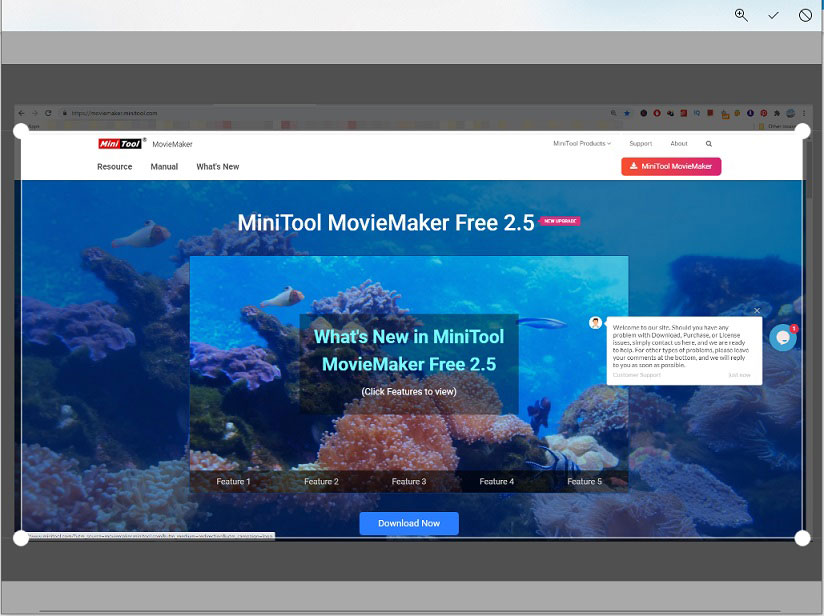
Step 4. Press the “Ctrl + S” keys and select a folder to save the cropped screenshot.
Also read: 5 Best Free Video Croppers to Crop Videos
How to Crop a Screenshot on Mac
How to crop a screenshot on Mac? You can try the built-in Photos app to crop an image. Here’s how:
Step 1. Open the Photos app and double-click on the screenshot that you want to crop.
Step 2. Click the Edit button in the top-right corner and select the Crop tool in the toolbar.
Step 3. Then drag the rectangle’s corners to crop the screenshot.
Step 4. After cropping the image, tap on Done to save changes.
How to Crop a Screenshot on Android
After taking a screenshot on your phone, you may want to cut out unwanted parts of it. How to crop a screenshot on Android? Try these steps!
Step 1. Open Google Photos and click the target screenshot.
Step 2. Tap on the Edit icon at the bottom.
Step 3. Click on the Crop icon to crop the image. Then tap on Done to apply changes.
Step 4. Then save the cropped screenshot when you’re done.
How to Crop a Screenshot on iPhone
Let’s see how to crop a screenshot on iPhone.
Step 1. Open the Photos app and tap the screenshot you want to crop.
Step 2. Click on Edit and tap the Crop icon to start cropping the image.
Step 3. Tap Done and save the cropped screenshot.
Tip: How to Take a Screenshot on Windows and Mac
Wondering how to take a screenshot on Windows and Mac? Here’s a quick guide:
How to Take a Screenshot on Windows: Press Win + Shift + S to capture your computer screen. After taking a screenshot, click the thumbnail in the lower-right corner and press Ctrl + S to save it.
How to Take a Screenshot on Mac: Press Shit + Command + 3 to take a screenshot. Then click the screenshot and save it.
Conclusion
Try the above ways of how to crop a screenshot without any third-party software!


User Comments :