This post from MiniTool MovieMaker explains how to convert HEIC to JPG on iPhone in different ways. It also helps you learn what the HEIC format is and check if a file is in HEIC. If you need photos in JPG format, you can try the methods below.
You can take some beautiful and high-quality pictures using your iPhone’s camera. Before using the converted photos in various apps, websites, and services, you must know how to convert HEIC to JPG on iPhone.
What Is a HEIC File?
Since the launch of the iPhone 11 in 2017, HEIF (High-Efficiency Image File) has been Apple’s exclusive image file format. A HEIC file is a HEIF-captured image.
If you use an iPhone to take a photo that is saved in an image file with the HEIC file extension. HEIC is a container format, and it can be used to store sounds and images encoded with the HEVC format.
Do I Need to Convert the HEIC Files?
iOS and iPadOS are very good at processing HEIC/HEIF and JPG/JPEG conversions on the fly. For instance, when you send a picture via an app or attach one to the Mail app, it is sent as a JPG file. However, it fails in some cases, such as when you AirDrop photos from your iPhone to your Mac.
HEIC format’s innovative compression method can produce higher-quality images in smaller file sizes. Besides, it takes up less space and supports 16-bit color capture rather than 8-bit.
How to Convert HEIC to JPG on iPhone Manually?
The Files app for iPhone is one of the faster ways to guide you on how to convert a HEIC to JPG on iPhone. To convert the HEIC images manually, here’s how:
Step 1: Open the Files app on your iPhone and tap On My iPhone.
Step 2: Long press the space and select the New Folder option from the popup.
Step 3: Give the folder a name and tap on the Done button.
Step 4: Go to the Photos app and head to the album that includes the HEIC images.
Step 5: Tap on the Select button from the top toolbar and choose the HEIC image you want to convert.
Step 6: Tap on Share from the bottom left corner.
Step 7: Select the Copy Photos option from the Share Sheet. Now, the images are in your clipboard.
Step 8: Open the Files app and locate the fold you created in the above steps.
Step 9: Touch and hold the space and select Paste from the popup menu. The pasted image will be converted to a JPG image instantly.
Step 10: Tap on Save Image to save it to your Photos app or share it as needed.
How to Convert iPhone Photos to JPG Automatically?
If you would like to save all your images automatically as JPG instead of HEIC, you can follow the steps below:
Step 1: Go to the Setting app on your iPhone.
Step 2: Scroll down the screen to select Camera.
Step 3: Tap Formats.
Step 4: Tap Most Compatible to automatically save images as JPG.
How Do I Convert HEIC to JPG on My iPhone?
If you want to find an easier way to learn how to convert HEIC to JPG on iPhone, you can send an email with the HEIC image to your mailbox. During this process, the image will be automatically converted to JPG.
Alternatively, you can try another simple way to convert HEIC to JPG on your iPhone. Take a screenshot of your photo, then all screenshots will be saved as PNG. By the way, you can also read this post to get an extra trick: How to Convert PNG to JPG? Top 3 Free & Easy Methods.
How to Check if a File Is in HEIC Format?
If you have downloaded iOS 15 on your iPhone, you can check whether a file is a HEIC file or not. Follow these steps:
Step 1: Launch Photos and choose the HEIC image you want to check.
Step 2: Swipe up or touch i.
Step 3: Check the image format next to your iPhone’s model name. If it displays HEIF, it is a HEIC file.
MiniTool MovieMaker can help you make amazing videos with multiple pictures. Try it now!
MiniTool MovieMakerClick to Download100%Clean & Safe
Bottom Line
After reading this article, I guess you must know more about HEIC files, how to convert HEIC to JPG on iPhone easily, manually, and automatically, and how to check if a file is in HEIC format. Hope the above method can help you.


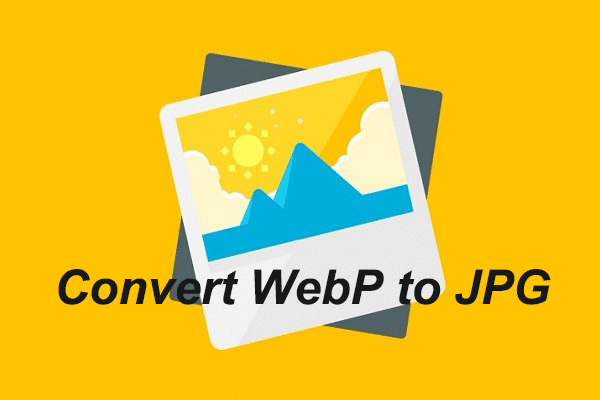
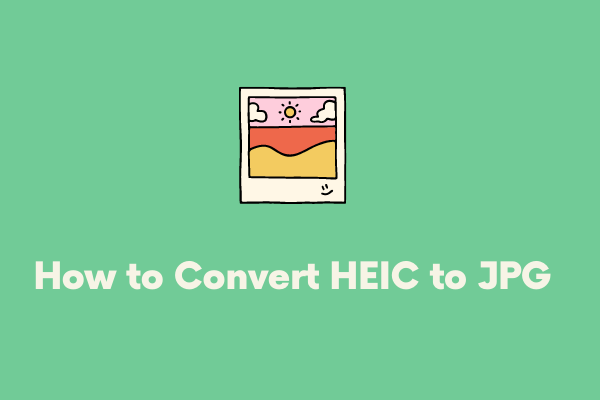
User Comments :