For a few reasons, you may need to blur your background in Google Meet or change it to make your video call more fun. And this post will explain how to blur background in Google Meet and how to change your background on Google Meet on your computer and phone.
Google Meet is an online meeting service, as an alternative to Google Hangouts, and Goggle Chat. Making a video call is one of the features. During the meeting, you may want to hide something or make you look more professional, the best way is to blur the background.
Also, you can replace the background with another image to make your meeting more interesting. How to change background on Google Meet? How to blur background in Google Meet? This post offers a step-by-step guide.
Another feature of Google Meet is the built-in recorder to record Google Meet. And if you want to edit the recording, try MiniTool MovieMaker.
MiniTool MovieMakerClick to Download100%Clean & Safe
How to Change Background on Google Meet on Computer
To help you get a better experience, Google Meet has visual effects feature that allows you to blur or replace your background with an image, or a video. And you can change the background before or during a video call no matter.
This section will show you how to change your background on Google Meet and blur background for Google Meet on your computer during a video call.
1. Go to the Google Meet website, start or join a meeting.
2. Tap the More options icon (three vertical dots) and select the Apply visual effects option.
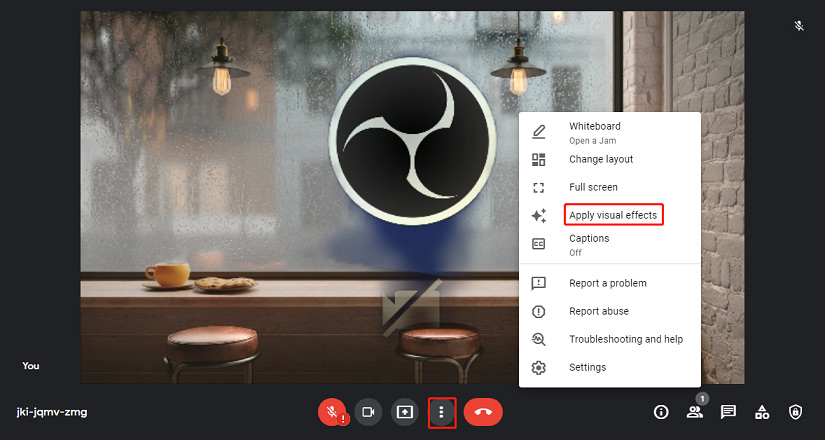
3. Then you can click the Slightly blur your background icon to blur your background slightly, or tap the Blur your background icon to blur your background completely.
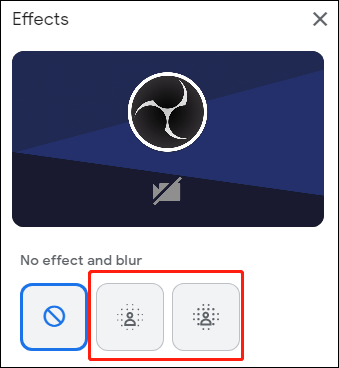
4. To change Google Meet background, you can choose and click a photo or a video to apply it. Also, you can click the Upload a background image to add your image from computer and set it as the background.
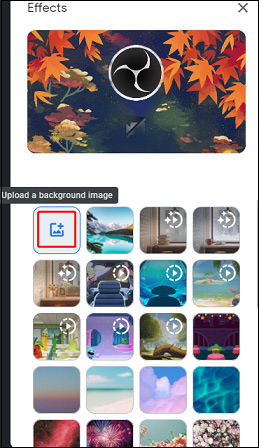
Before a video call, you should go to the Google Meet website, and select a meeting. Then click Apply visual effects icon at the bottom right. Then blur or change the background. Click Join Now to join the meeting.
Also read: Solved – How to Share Audio on Zoom & How to Play Music on Zoom
How to Change Background on Google Meet on Android and iPhone/iPad
Also, you can edit the Google Meet background on your mobile device. Here’s how to change background on Google Meet and how to blur background in Google Meet on your Android and iPhone/iPad during a video call.
1. Open the Google Meet app, then start or join a meeting.
2. Then tap the Effects icon. Click the Slight blur icon to slightly blur your background, or click the Blur background to blur it completely.
3. You can click the Add+ to upload a photo as background. Also, you can choose from the pre-uploaded background.
4. At the bottom, you can click the Styles or Filters to choose a style or filter you like.
5. Once done, click the Close button.
Before you join a meeting, click the Effects icon at the bottom, then follow the below steps to edit your background. Then click the Done and Join.
Also read: Top 5 Blur Photo Apps to Blur the Background of Your Photos
Conclusion
It’s easy to blur or change your background on Google Meet. Whether you’re in or before a video call, you can follow these steps to edit your background on Google Meet.


User Comments :