iTunes is an unparalleled application for Windows and macOS, it can be used to rip songs from CDs, as well as play content with other playlists. But how to add music to iTunes? This post will give you 2 ways and also show you how to add music to video with MiniTool MovieMaker.
Currently, you might not often download music from the internet as a result of the popularity of music streaming services. But when you get excellent music recordings, you can add them to iTunes to help you listen to them easily. The following parts will show you how to add music to iTunes on the computer and how to add music to iTunes from audio CDs.
How to Add Music to iTunes
Here’s the guidance on how to add music to iTunes on computer.
Step 1. Download and install iTunes on your computer.
Step 2. Open it and choose your preference.
Note: Please make sure that the default setting is to Copy files to the iTunes Music folder when adding to library.
Step 3. On a Windows, click File > Add File to Library on the File section. On a Mac, tap on File > Add to Library.
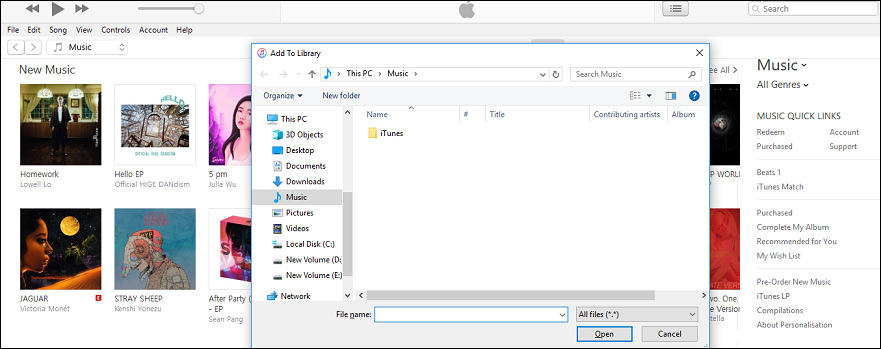
Step 4. Browse through your files and choose the music you want to add to iTunes and click Open.
Here’s how to add music to iTunes from audio CDs.
Step 1. Download and launch iTunes.
Step 2. Put a CD into the computer’s CD drive.
Step 3. Select No to choose a part of the music files or Yes to choose all music files of the CD.
Step 4. Click Import CD to add music to iTunes.
How to Convert iTunes Songs to MP3
iTunes can be taken as a free audio converter. Its built-in audio converter can enable you to other audio formats to MP3. The following are steps on how to convert iTunes songs to MP3.
Step 1. Download and install iTunes on the computer.
Step 2. Open it, tap on Preferences > General >Import Settings, and then choose MP3 Encoder. (Mac)
Step 3. Open it, click Edit > Preferences > General >Import Settings > MP3 Encoder > OK. (Windows)
Step 4. Choose the songs you want to convert to MP3.
Step 5. Tap on File > Convert > Create MP3 Version.
Bonus Tip – How to Add Music to Video
Sometimes, you need to add music to video. And if you want to do it easily, MiniTool MovieMaker is recommended here.
Here’re the specific steps on how to add music to video.
Step 1. Download and install MiniTool MovieMaker.
MiniTool MovieMakerClick to Download100%Clean & Safe
Step 2. Open it, close the pop-up window, and enter the interface.
Step 3. Click Import Media Files to upload your videos.
Step 4. Drag and drop the clip to the timeline.
Step 5. Choose Import Media Files to import your background music and add it to the timeline.
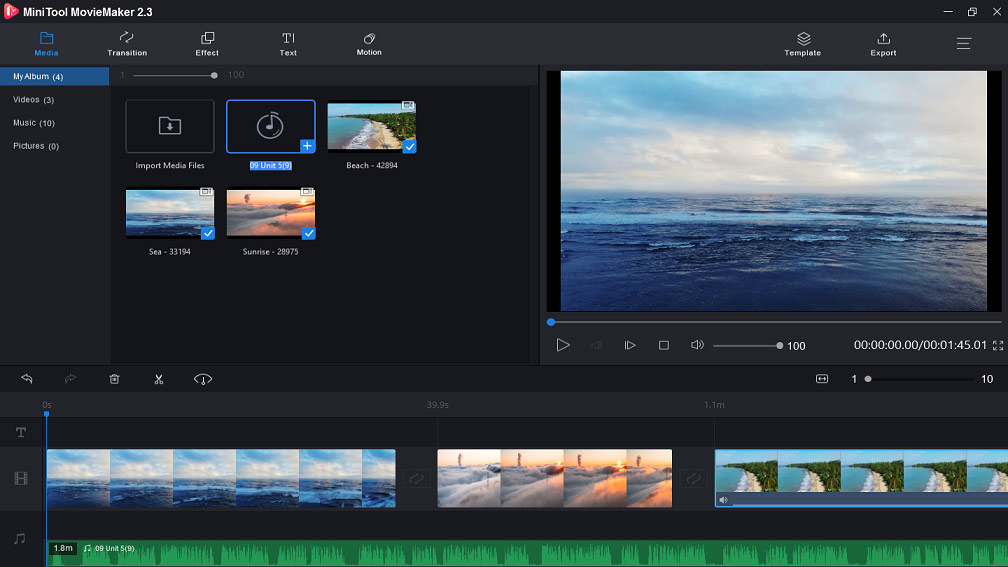
Step 6. Edit music, such as fade in and fade out music, trim music, merge music files, etc.
Step 7. Export and save your video.
Bottom Line
You’ve learned how to add music to iTunes on computer and how to convert iTunes songs to MP3. Now, it’s time for you to practice. And if you have any questions or want to share other methods to add music to iTunes, you can leave your opinions in the below comments area.


User Comments :