Black and white photography is always popular, and one of the reasons is that it can add timelessness to the images. Do you want to convert a color image to black and white? This post explains how to make an image black and white in Photoshop, GIMP, and Word.
Black and white images add emotion and mood and give a sense of eternity and black and white photography is favored by many photographers. And if you’re not a photographer, you can also convert your color image to black and white to make it more creative. Here’re 3 simple methods to convert image to black and white.
If you want to make a video from multiple images, you can try MiniTool MovieMaker, a free video editor without watermarks.
MiniTool MovieMakerClick to Download100%Clean & Safe
How to Convert Image to Black and White in Photoshop
Photoshop is a professional and powerful raster graphics editor for Windows and macOS, equipped with almost all tools to create awesome images, graphics, paintings, and more. And it also can convert image to black and white with many options.
Here’s how to make an image black and white in Photoshop.
Step 1. Upload your image.
Launch Photoshop on your computer, click the File > Open to add a color image.
Step 2. Convert image to black and white.
Photoshop offers several options to make a color image black and white, and here we’ll cover 5 ways of them.
Option 1: Black & White adjustment layer
Click the Window > Adjustments, then click the Black & White icon in the Adjustments panel on the right side, and your image immediately becomes black and white.
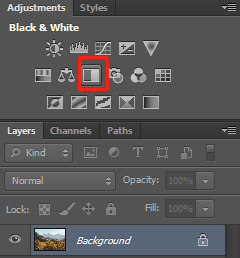
Alternatively, click the Layer > New Adjustment Layer > Black & White. In the New Layer dialog box, enter a name for the adjustment layer, and click OK.
This will apply a default grayscale conversion to your image. Optionally, you adjust the gray tones by dragging the color sliders, setting a grayscale mix, etc. in the Properties panel.
Option 2: Convert to Greyscale
Tap the Image > Mode > Grayscale, then click the Discard.
Option 3: Use Photoshop’s Desaturate command
Select the Image > Adjustments > Desaturate.
Also read: How to Blend Two Images in Photoshop – Solved
Option 4: Modify Hue/Saturation layer
Click the Layer > New Adjustment Layer > Hue/Saturation…, click OK to make a new layer, and then drag the Saturation slider to the left until the value turns to be -100.
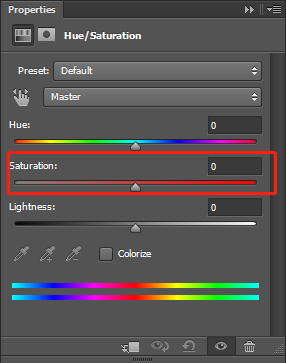
Option 5: Use the Lab Color mode
Go to Image > Mode > Lab Color, then click the Channels tab at the right side, then select the Image > Mode > Grayscale, and click OK.
Step 3. Export the black and white image.
Click the File > Save as/Save, then choose the output format, choose an output folder, rename this photo, and click the Save. Or click the File > Save for web to export the black and white image.
How to Convert Image to Black and White in GIMP
GIMP is a free and open-source raster graphics editor for Windows, macOS, and Linux, and it’s also one of the best Photoshop alternatives. This software also lets you convert image to black and white.
Here’s how to make an image black and white in GIMP.
Step 1. Add your color image.
Run GIMP on your PC, then click the File > Open to upload the image you want to convert.
Step 2. Convert image to black and white.
Here we’ll explain how to convert image to black and white in GIMP with 3ways.
Option 1: Via Grayscale
Right-click on the image, choose the Image > Mode > Grayscale.
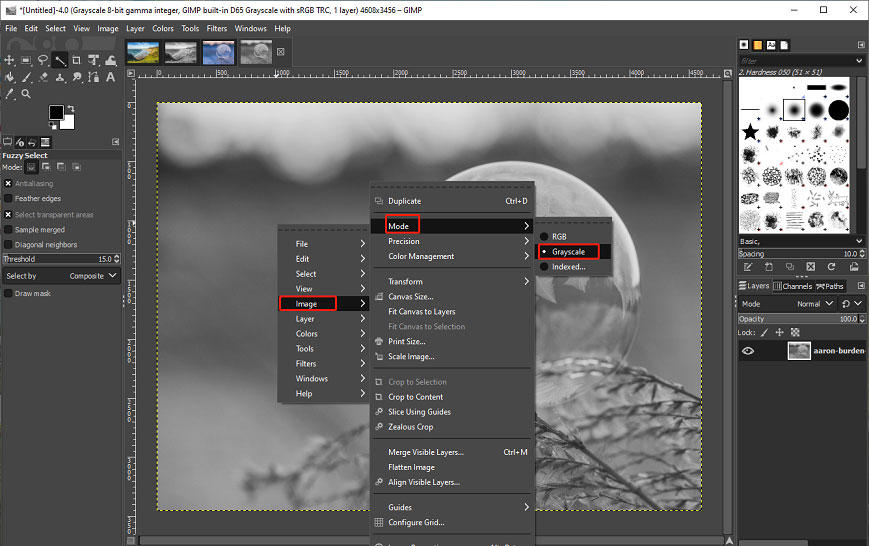
Option 2: Remove saturation from the image
Right-click on the image, choose the Colors > Saturation, then move the Scale slider to the left, and click OK to apply the changes.
Option 3: Via Desaturate
Right-click on the image, click the Colors > Desaturate > Desaturate…, and click OK.
Step 3: Export the image.
Click the File > Export As to save the image as PNG or JPEG. To learn more, read this post – A Simple Guide on How to Save GIMP as JPEG.
You may also like: GIMP for Android: What’s the Best GIMP Alternative for Android.
How to Convert Image to Black and in Word
In a Word document, you can also convert an image to black and white. Here’s the how.
Step 1. Open a Word document, click the Insert > Pictures to add an image.
Step 2. Click on the image, go to Picture Format, then select the Color > Recolor, and choose Grayscale.
Conclusion
This post explains how to convert image to black and white in Photoshop and GIMP with several options. And if you want to share other alternative ways to make an image black and white, just leave a reply in the comments area.


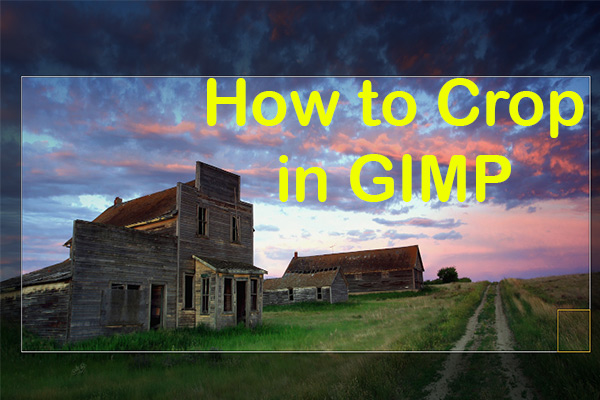
User Comments :