What Is a BMP File
What is a BMP file? According to Wikipedia, a BMP file (also known as a bitmap image file) is a raster graphics image file format. It’s used to store bitmap digital images. Now, BMP is rarely used on the web. Do you want to make a video from BMP files? Give MiniTool MovieMaker a try!
#1. Convert BMP to JPG with Microsoft Paint
The simplest and quickest method to convert BMP to JPG is using Microsoft Paint. Since Microsoft Paint is the built-in BMP to JPG converter on Windows, you can use it without installing any third-party program.
Here’s how to convert BMP to JPG.
Step 1. Go to This PC and find the disk on which you save the BMP file.
Step 2. When you find the target BMP file, right-click on it and choose the Edit option.
Step 3. After opening the file with Microsoft Paint, click on File in the top left corner of the window.
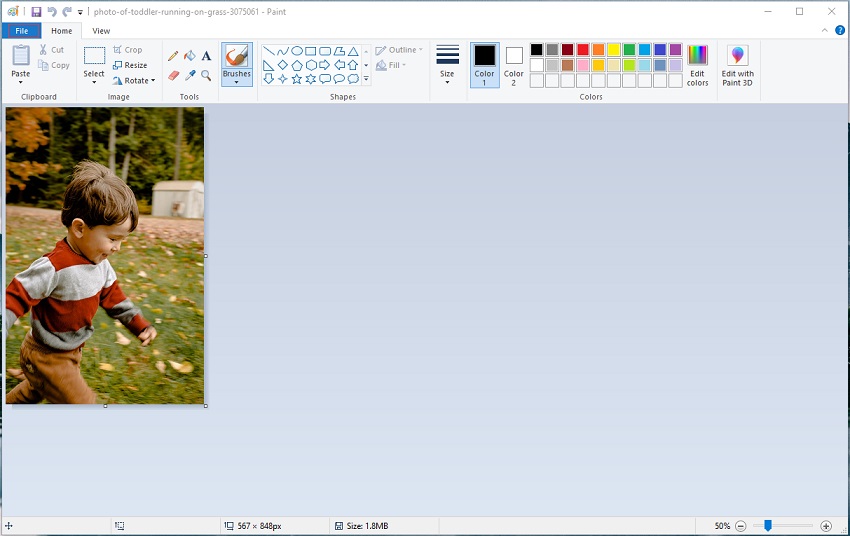
Step 4. From the drop-down menu, go to Save as > JPEG picture.
Step 5. Then select a folder to save the JPG file and give it a name.
#2. Convert BMP to JPG with Easy2Convert
Another BMP to JPG converter is Easy2Convert. This is a free converter for image conversion. It can convert BMP to JPG, RLE to JPG, DIB to JPG, etc. This converter can work on Windows 2000/ XP/ Vista/ 7/ 8/ 9/ 10.
Here’s a quick guide on how to convert BMP to JPG.
Step 1. Download and install Easy2Convert on your computer.
Step 2. Import the BMP file and select an output folder to save the converted image file.
Step 3. Choose JPG in the Output Format box and adjust the output settings like quality, color correction and so on.
Step 4. In the end, click the Convert button to do the BMP to JPG conversion.
#3. Convert BMP to JPG with Convertio
Convertio is an online free BMP to JPG converter. With it, you can convert BMP to JPG and JPG to BMP. Also, it can be used to convert videos, audio files, and documents into other formats.
Take the following steps to convert BMP to JPG online.
Step 1. Open the Convertio website and upload the BMP image file to Convertio.
Step 2. Then select the JPG option from the output format list.
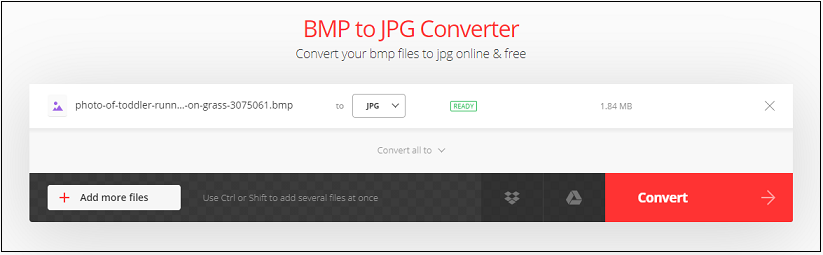
Step 3. Click on Convert to start the BMP to JPG conversion.
Step 4. After finishing the process, download the converted file from the internet.
#4. Convert BMP to JPG with Online-Convert
Speaking of image conversion, you must give Online-Convert a try. It’s one of the best and powerful online file converters. With it, BMP to JPG is a piece of cake.
Follow the steps to learn how to convert BMP to JPG online free.
Step 1. Go to Online-Convert and choose Convert to JPG in the Image Converter tab.
Step 2. Click on Choose Files to upload the BMP file.
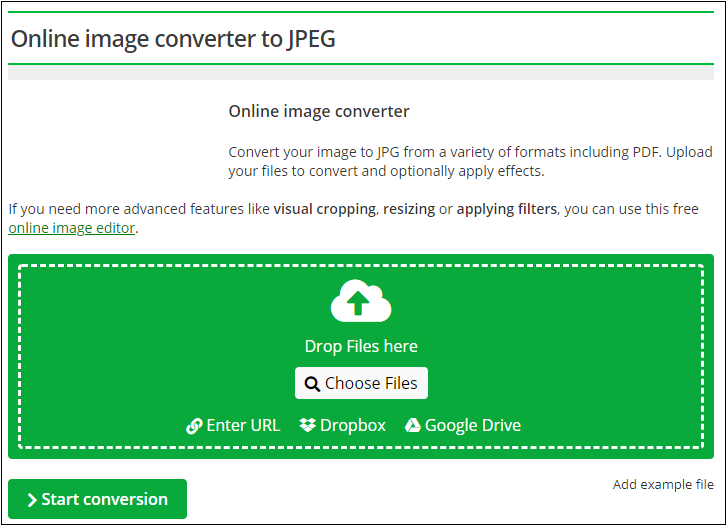
Step 3. Next, press the Start conversion button.
Step 4. After a while, the converted file will be automatically downloaded.
Conclusion
This post tells how to convert BMP to JPG with the 4 best image converters. Now, choose the one that suits you best and have a try!




User Comments :