Have you ever used the Instagram Archive feature? This feature gives users a way to remove a post from their public profile without permanently deleting it. This is a good option when you posted on Instagram only to change your mind about sharing it with the public. How to archive Instagram posts or unarchive them? This post offers the solutions.
Instagram is one of the most popular social media platforms used by millions of users worldwide. You can share videos or pictures on it. If you want to make changes to your videos and share them on Instagram, here we recommend a handy video editor to you – MiniTool MovieMaker.
MiniTool MovieMakerClick to Download100%Clean & Safe
What is Instagram Archive?
What exactly is Instagram Archive? This feature was rolled out in 2017 and allows users to remove a post but keep the option of reinstating it later. It provides an alternative to deleting a post, which permanently removes a post instead of just hiding it. Deleting means wiping any data that accompanies a post, such as likes or comments, but these are retained when a post is archived.
Instagram Archive stores both Posts and Stories. When you archive Instagram posts, the posts are immediately hidden from your profile. You can still see your own archived Instagram posts via the profile settings. Additionally, you can still see the likes and comments on any post they’ve archived.
You can archive Instagram posts manually or adjust the settings so that your Stories are automatically added to Instagram Archive after 24 hours.
How to Archive Instagram Posts?
After we get some information about the basics, let’s move on to the next part. How to archive Instagram posts? Follow the steps below:
Step 1. Open the Instagram app on your phone and navigate to your profile by clicking on the profile picture.
Step 2. Find the post that needs to be archived and click on the ellipsis menu button in the top right corner of the post.
Step 3. Choose Archive among a menu of options.
Once that is tapped, the post will disappear from your profile page.
Also read: How to See Your Liked Posts on Instagram? [Simple Guide]
How to Find Archived Instagram Posts?
After you archive the Instagram posts, where to find these archived Instagram posts? The simple steps are below:
Step 1. Open Instagram and head to your profile.
Step 2. Tap the three horizontal lines menu in the top-right corner of the screen.
Step 3. Click Archive. All of your archived posts will show up here.
Step 4. Tap on the drop-down arrow at the top of the screen to choose between archived posts or Stories.
You may also like How to Untag Yourself on Instagram? [Simple Steps]
How to Unarchive Instagram Posts?
It can be done in very easy steps, right? Then, what to do if you want to unarchive Instagram posts? Now, let’s take a look at the steps to unarchive Instagram post and make it back to your profile:
Step 1. Open the Instagram app.
Step 2. Navigate to your profile page by tapping your profile icon on the bottom right.
Step 3. Tap the three lines icon on the top-right of the screen, then choose Archive.
Step 4. Under the Posts archive page, tap to open the post you want to unarchive.
Step 5. Tap the three dots icon on the top-right of the post, then select Show on profile. The post will be returned to the original location in your Instagram feed.
How to Automatically Save Stories to Instagram Story Archive?
You can enable automatic archiving of your Stories within your settings on Instagram. Here’s how to do it:
Step 1. Open the Instagram menu on your Instagram profile.
Step 2. Tap Settings > Privacy > Story.
Step 3. Scroll down to Saving and toggle on the Save to Archive function. All of your Stories will now be saved in Instagram Archives.
Conclusion
After reading this post, you must have known how to archive Instagram posts. You also learn how to unarchive Instagram posts and how to change settings to automatically save Stories to archive. Now, try the methods to manage your Instagram content better!


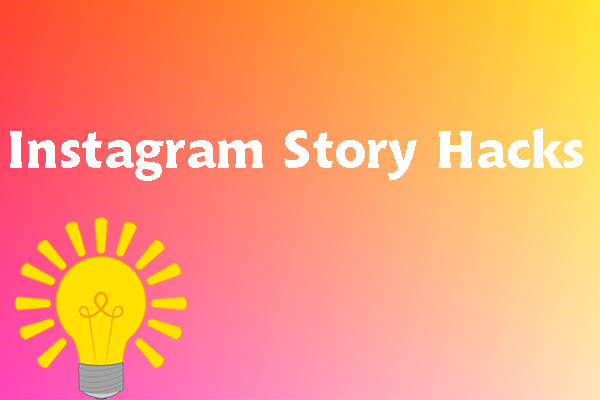
User Comments :