Sometimes, you may wonder how can I put music on my iPhone without using iTunes? Luckily, this post will provide you with clear instructions on how to add music to iPhone without iTunes and download music to iPhone without iTunes. If you want to add music to video, try MiniTool MovieMaker.
For iPhone users, iTunes makes it easy to download songs, albums, and other music files. When you don’t have access to iTunes, how do you add music to your iPhone? The following will give you 3 ways to add music to iPhone without iTunes.
How to Add Music to iPhone Without iTunes
How can I put music on my iPhone without using iTunes? In this part, you’ll learn 3 ways to add music to iPhone without iTunes.
Method 1 – Download Music from Apple Music to iPhone
Apple Music is a great music service and offers unlimited access to millions of songs. And it also allows you to download some tracks to your iPhone for offline listening.
Here’s the guide on how to add music from Apple Music to iPhone:
Step 1. Go to Settings > Music, and turn on Sync Library on your iPhone
Step 2. Open Apple Music and find the song, playlist, or album you want to download.
Step 3. Select and press your target music and click the Add to Library.
Step 4. Go to the library and find the music you add.
Step 5. Tap on the Download icon to add the song to the iPhone.
Method 2- Add Music to iPhone with Spotify Premium
In the post, Apple Music VS Spotify, you’ve learned Spotify Premium includes $ 9.99/month for individuals, $ 14.99 /month for a family plan, $ 4.99/month for students. Without iTunes, you can download music to iPhone with Spotify premium.
Here’s the how-to guide:
Step 1. On the computer, launch Spotify, register and log in to Spotify Premium.
Step 2. Select the menu at the top-left corner, choose Edit, and then click Preferences.
Step 3. Toggle on the switch next to Show Local Files.
Step 4. Hit the ADD A SOURCE, choose the music file, and click OK.
Step 5. Click the New Playlist to make a new playlist, click the Local Files to add the target songs.
Step 6. On your iPhone, launch and log in to Spotify.
Step 7. Click the Your Library, choose the new playlist you created on the computer.
Step 8. Slide the Downloaded switch to the green position to download the playlist.
Also read: Top 4 Spotify Downloader to Download Spotify Songs
Method 3 – Download Music from YouTube Music to iPhone
Besides Apple Music and Spotify, what tools can help you download music to iPhone without iTunes? YouTube Music, an excellent music app, can help you. But you need to be a YouTube Music Premiere member.
Here are the steps on how to download music to iPhone with YouTube Music.
Step 1. Download and install YouTube Music.
Step 2. Open it and find the desired song or playlist.
Step 3. Click the Download arrow to add it to your iPhone.
Bottom Line
With the 3 methods mentioned above, you can easily add music to iPhone without iTunes. And if you want to share other ways to download music to iPhone without iTunes, you can leave them in the below comments area.


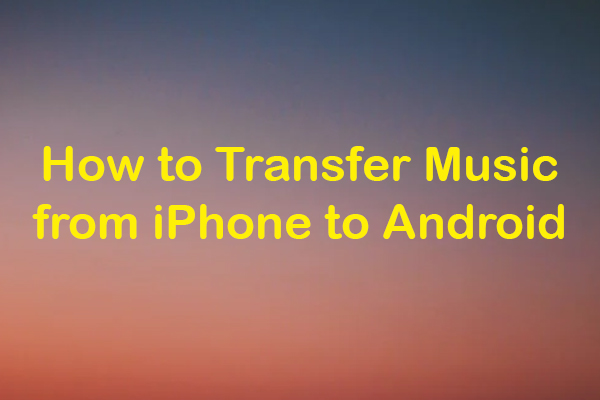
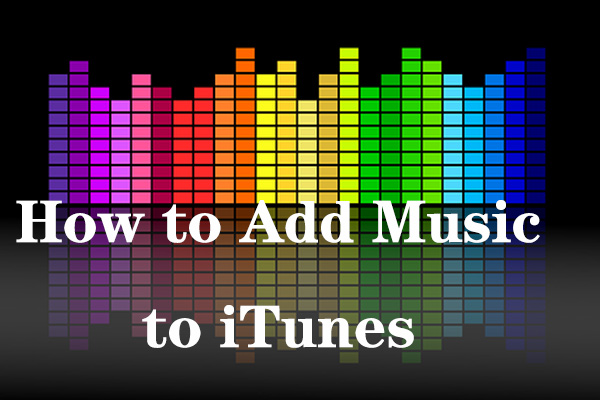
User Comments :