Are you familiar with VTT files? If not, don't worry. In this MiniTool MovieMaker post, we will provide you with a comprehensive guide to VTT files. Discover everything you need to know now!
What Is a VTT File
A VTT file, which stands for Web Video Text Track, is a text-based file format that carries additional information about a web video. This information can include subtitles, captions, descriptions, chapters, and metadata. It’s important to note that VTT files do not contain any video data.
VTT file format is frequently used by online video hosting services such as YouTube and Vimeo, as well as media players such as VideoLAN VLC Media Player. They allow users to add captions or subtitles to videos, making content more accessible for people who are deaf or hard of hearing, playing videos in noisy environments, or have different language ability levels.
What Is the Difference Between VTT and SRT
If you are someone who frequently adds subtitles to videos, you may be familiar with SRT files, which is another popular subtitle format. Both SRT and VTT are used to display text, such as captions or subtitles, in time with video content. However, there are some key differences between them.
Origins and Compatibility: SRT is an older format that originated from DVD-ripping software. It is widely supported and can be used on many platforms including YouTube, Vimeo, Wistia, Facebook, Twitter, and LinkedIn. VTT, on the other hand, is a newer format developed by the Web Hypertext Application Technology Working Group (WHATWG) to support text tracks in HTML5 content.
Features and Flexibility: SRT files are simple plain text files that contain subtitles and their timestamps. They do not support any additional features. VTT files, on the other hand, support additional features such as cue styling, positioning, and metadata. This makes VTT files more flexible and suitable for web-based video content and customization options.
Metadata: SRT files do not contain any metadata, while VTT files do. Metadata can include information about the video, the subtitles, or any other related data.
How to Open a VTT File
You can open and edit a VTT file using any text editor, such as Microsoft Notepad (Windows), Apple TextEdit (Mac), or GitHub Atom (multiplatform). You can also view a VTT file’s contents by dragging the file into any web browser.
If you’d like to use a VTT file as a subtitle track in VideoLAN VLC Media Player, you can do so by starting to play the video you want to use your VTT file with, then selecting Subtitles > Add Subtitle File … from the VLC Media Player menu bar.
MiniTool MovieMakerClick to Download100%Clean & Safe
How to Convert a VTT File
If you need to check whether a VTT file contains subtitles in the correct format, you can upload it to Subtitle Validator, a free online tool. Additionally, there are several online conversion tools, such as Ebby.co, that allow you to convert VTT subtitles to SRT subtitle format which is supported by more media players.
How to Create a VTT File
When it comes to creating, you have multiple options. While it is possible to create a VTT file manually, the process can be laborious and time-consuming.
Alternatively, the fastest and easiest way to create a VTT file is by using a professional caption service like GoTranscript. It’s a free and user-friendly tool for creating VTT files. In addition to VTT, it also supports other subtitle files, including SRT, SSA, SBV, and SUB.
Final Thoughts
In conclusion, VTT files are essential in enhancing the accessibility and user experience of web videos. Whether you’re a content creator, developer, or end-user, understanding VTT files can enable you to make the most of your video content.


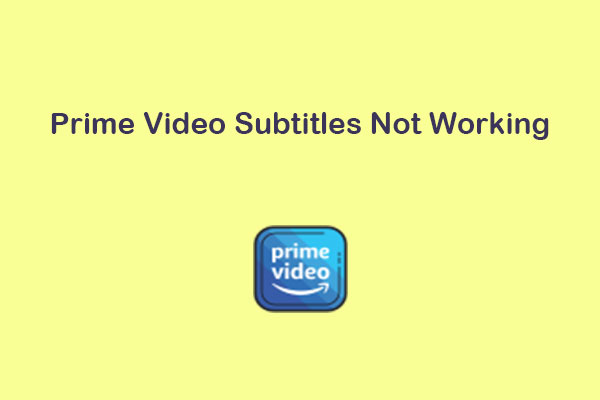
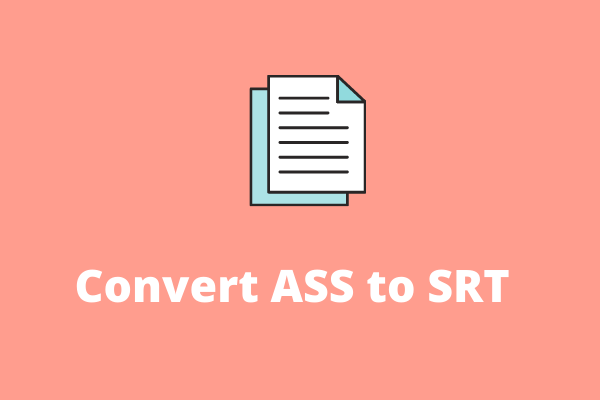
User Comments :