What Is MKV
MKV is an open-source video format that can contain videos, audio, and subtitle tracks. It features multiple tracks, allowing for storing different types of content in one file. Most modern media players support MKV, like VLC Media Player, KMPlayer, etc.
What Is JPG
JPG, short for Joint Photographic Experts Group, is a well-known and commonly used image format for digital photos. This format features a lossy compression method, which can significantly reduce file size, making it ideal for online sharing.
Why Convert MKV to JPG
Converting MKV to JPG can extract single frames from a video, which is practical for creating wallpapers or image galleries. Also, compared to taking screenshots frame by frame, automatically capturing frames from videos saves much time. JPG is a compressed image format that produces smaller file sizes, making it easy to store and share.
How to Convert MKV to JPG
To effortlessly complete the conversion task, I recommend three expert and easy-to-use MKV to JPG converters. Read on for more.
Option 1. Filestar
Filestar is a professional desktop file converter that offers a quick and safe conversion. It supports a variety of file conversions, like MKV to JPG, JPEG to PNG, MKV to PNG, and more. In addition, Filestar can serve as a file merger, file splitter, file compressor, etc. Note that Filestar’s MKV to JPG conversion service requires a subscription. If your budget allows, it’s worth trying. Now, you can follow the instructions below to complete the conversion.
1. Download and Install Filestar
Go to Filestar’s official website to download and install this program for free.
2. Import Your MKV Video
Launch this program. Then, click the + button to add the MKV file you want to convert to JPG.
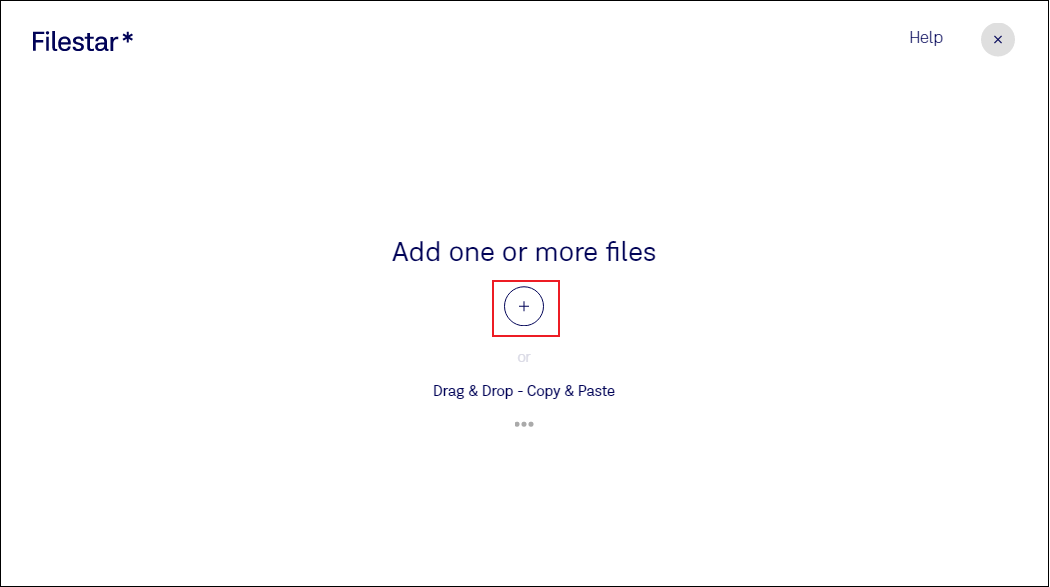
3. Choose JPG as the Output Format
Type JPG in the search box and choose convert to jpg.
4. Start Converting MKV to JPG
Click the Convert button to start the conversion. Once done, save the file to your local folder.
Option 2. MConverter
MConverter is an online and free file converter that supports various formats, including JPG, PNG, GIF, 3GP, MKV, AVI, AAC, AC3, AIFF, and more. Plus, this online tool supports batch conversion, which significantly streamlines the workflow. Downloaded files can be saved as folders rather than compressed archives, offering significant convenience.
Here’s how to convert MKV to PNG using MConverter.
1. Access MConverter’s MKV to JPG Converter
Open the browser on your device and go to MConverter’s MKV to JPG converter (https://mconverter.eu/convert/mkv/jpg/).
2. Upload Your MKV File
Click the Drop MKV Files Here Or Browse option to upload your MKV file.
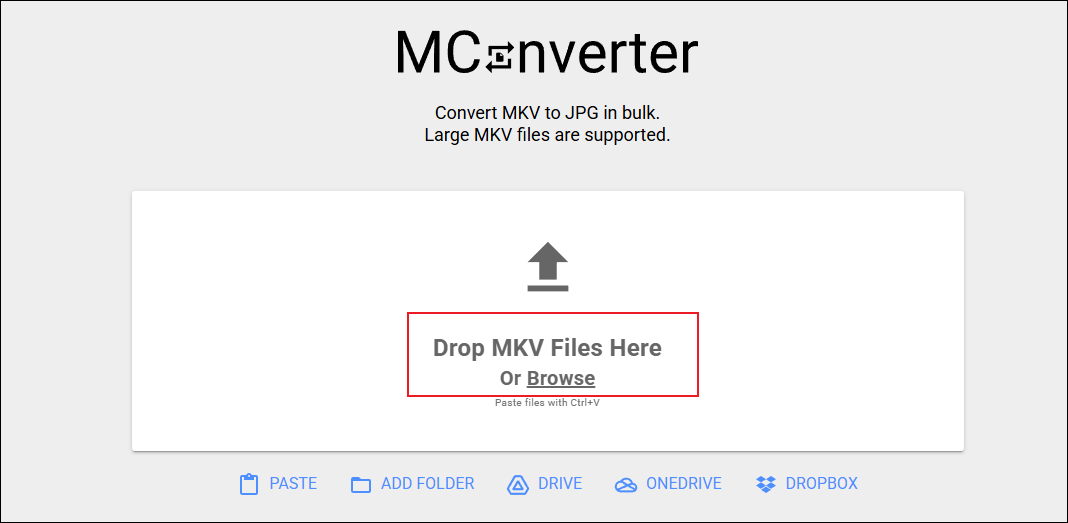
3. Choose the Output Format
Click JPG in the Image section, and then the conversion will start automatically.
4. Download the Image
You can download the preferred frame by clicking the download icon next to it. Also, you can click DOWNLOAD ALL TO FOLDER to download them all.
Option 3. Aspose
Aspose is also an online tool that is perfect for video-to-image conversions. It is compatible with multiple platforms, like Windows, macOS, Android, etc., making it easy to access. Follow the guides below to finish the conversion.
1. Go to Aspose’s MKV to JPG Converter
Visit https://products.aspose.app/video/video-to-image/mkv-to-jpg.
2. Upload Your File
Click the upload your file option to import the target video.
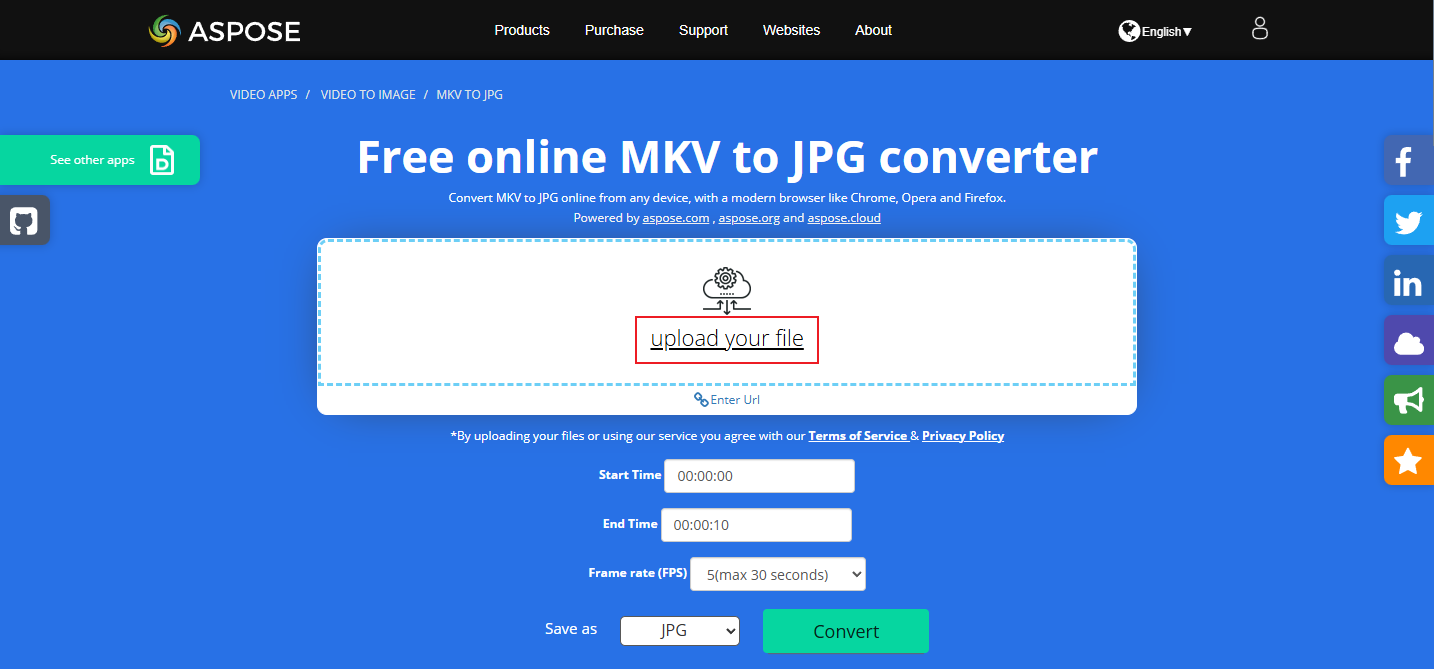
3. Start the Conversion
The output format will be set to JPG automatically. Click the Convert button to start the conversion.
4. Download the File
Click the DOWNLOAD NOW button to save the JPG file to the local folder.
All done!
MiniTool MovieMakerClick to Download100%Clean & Safe
In Summary
This post recommends three reliable tools to convert MKV to JPG. Filestar is an all-in-one tool for those who have a decent budget. If you don’t want to spend any money, then MConverter and Aspose are worth trying. Feel free to choose the one you prefer. Hope this article can help you a lot!


User Comments :