What if you accidentally blocked someone on Snapchat or you blocked a friend but now you regret it? You can unblock her or him. This post offered by MiniTool MovieMaker - the best video editing app will show you how to unblock someone on Snapchat step by step. If you are interested, keep reading.
Snapchat is a popular social media and instant messaging app, allowing you to send photos, videos, and texts. In certain situations, it might be necessary to block someone. For example, if someone sends mean messages, threats, or bothers you online, blocking is a smart move to stop the harassment. However, if you blocked your friend because you had a fight, but now you change your mind. Unblocking your friend is a good gesture to show that you care about the friendship.
How to Unblock Someone on Snapchat
Here comes the question: how do you unblock someone on Snapchat? It’s very easy. Just follow the steps below.
Step 1. Open Snapchat on your phone.
Step 2. Tap your profile icon at the top of the screen
Step 3. On your profile page, tap the gear icon in the top-right corner of the screen to open the Settings menu
Step 4. Scroll down your screen to find Blocked and tap it. Now you can view all users you’ve blocked on Snapchat.
Step 5. Find the username of the person you want to unblock and tap the X icon next to it.
Now, your Snaps, Chats, Stories, and Charms are open to your friend again.
Alternatives to Blocking on Snapchat
Blocking on Snapchat means you completely cut off contact with someone. Here are several methods to reduce your interactions with someone instead of completely blocking that person.
Remove a Friend on Snapchat
You are okay with them sending your chats and snaps. You just don’t want them to view any of your private Stories or Charms. You can remove that person instead of blocking him/her. Remove a Friend on Snapchat.
How to remove a friend on Snapchat? Here are 2 methods.
Option 1:
Step 1. Open Snapchat on your mobile.
Step 2. Navigate to the Chat screen by swiping right your screen.
Step 3. Tap and hold on to the username of the friend you want to remove.
Step 4. Tap Manage Friendship and choose the Remove Friend option.
Option 2:
Step 1. Open Snapchat and swipe right to go to the Chat screen
Step 2. Open the person’s Profile by tapping his/her profile icon.
Step 3. Tap the 3-horizontal-dot icon at the top and choose Manage Friendship.
Step 4. Finally, tap Remove Friend.
Mute Your Friend’s Story on Snapchat
What if you only want to keep Someone’s Story from appearing toward the top when you’re watching Stories? You can mute it.
Step 1. Open Snapchat and Swipe right to the Chat screen.
Step 2. Press and hold on to the friend’s username and choose Story Settings.
Step 3. Toggle on Mute Story.
Who Can Contact Me: Choose who can contact you directly with Snaps, Chats, calls, etc.
Hide Your Story from Someone on Snapchat
Snapchat also offers a feature to hide your Story. Here’s how to hide your story from someone on Snapchat.
Step 1. Open Snapchat and go to your Profile page.
Step 2. Tap the Settings icon, go to Privacy Controls, and tap View My Story.
Step. Choose Custom to block specific friends from seeing your Story.
MiniTool MovieMakerClick to Download100%Clean & Safe
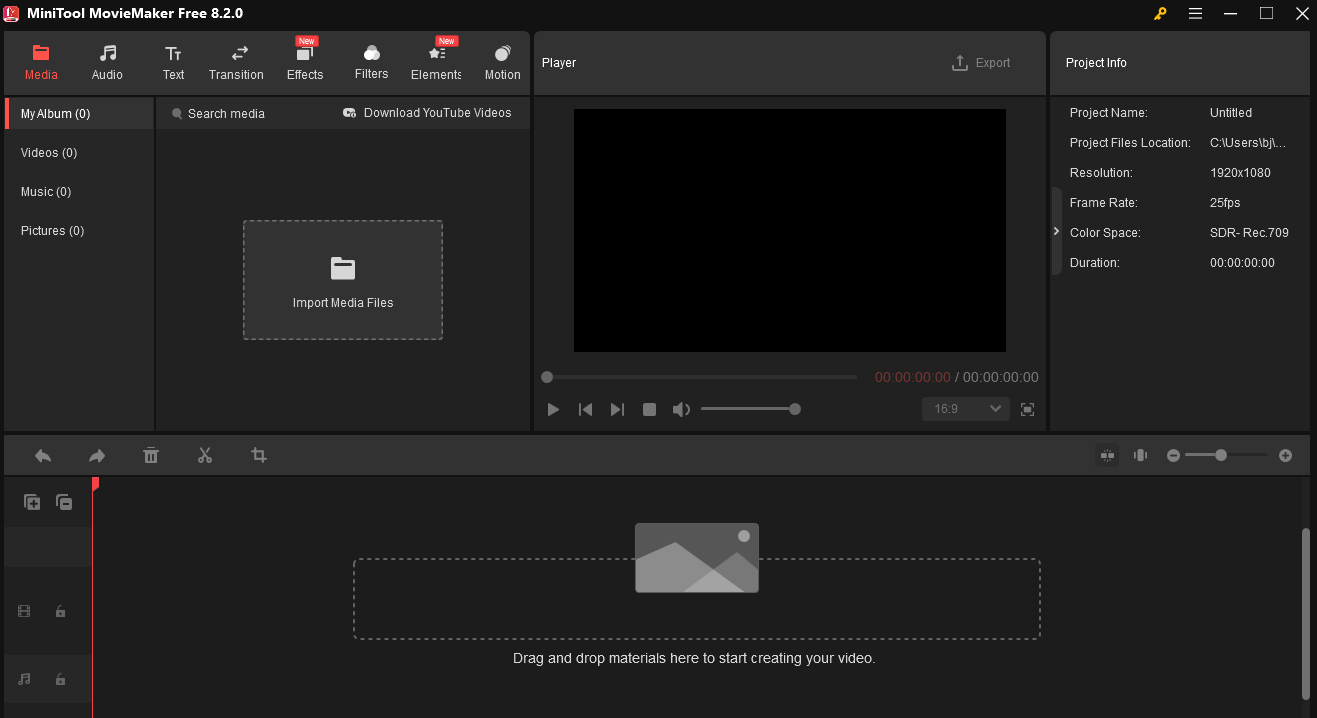
Conclusion
While blocking someone on Snapchat is necessary under certain situations, unblocking someone is also important. If you want to reduce your connections with others instead of cutting off all the connections, you can choose to remove them, hide their Stories, or hide your Stories from them.


User Comments :