This post from MiniTool shows you how to crop RMVB files with three advanced and user-friendly RMVB editors: MiniTool MovieMaker, Microsoft Clipchamp, and CapCut. Read on.
What Is RMVB
RMVB, short for RealMedia Variable Bitrate, is a video format developed by RealNetworks. It is renowned for its effective variable bitrate compression, capable of compressing smaller files while maintaining high quality.
However, RMVB files usually require a specific media player (e.g., VLC or RealPlayer) to play on most devices. To edit RMVB videos on Windows, you also need some video editors that support the RMVB format, like MiniTool MovieMaker, Microsoft Clipchamp, and CapCut.
How to Crop RMVB on Windows
Here are three professional RMVB editors that can help you crop RMVB files.
Method 1: MiniTool MovieMaker
MiniTool MovieMaker is a top-grade and free video editing software that offers a variety of editing capabilities, such as crop, trim, cut, reverse, rotate, speed up, and more. With compatibility for a large number of file formats, including RMVB, MKV, 3GP, MP4, AVI, MOV, MP3, AAC, AIFF, PNG, etc., this application can handle audio, video, and photos.
More than that, MiniTool MovieMaker’s media library contains a variety of transitions, effects, audio, filters, motions, captions, and other resources. With its intuitive layout, you can crop an RMVB video easily.
Here’s how to crop RMVB with MiniTool MovieMaker.
1: Download and install MiniTool MovieMaker.
Click the download button below to download and install MiniTool MovieMaker.
MiniTool MovieMakerClick to Download100%Clean & Safe
2: Import the RMVB video.
Run MiniTool MovieMaker and click the New Project option to access the main interface. There, click on the Import Media Files option to import the target RMVB video you want to crop.
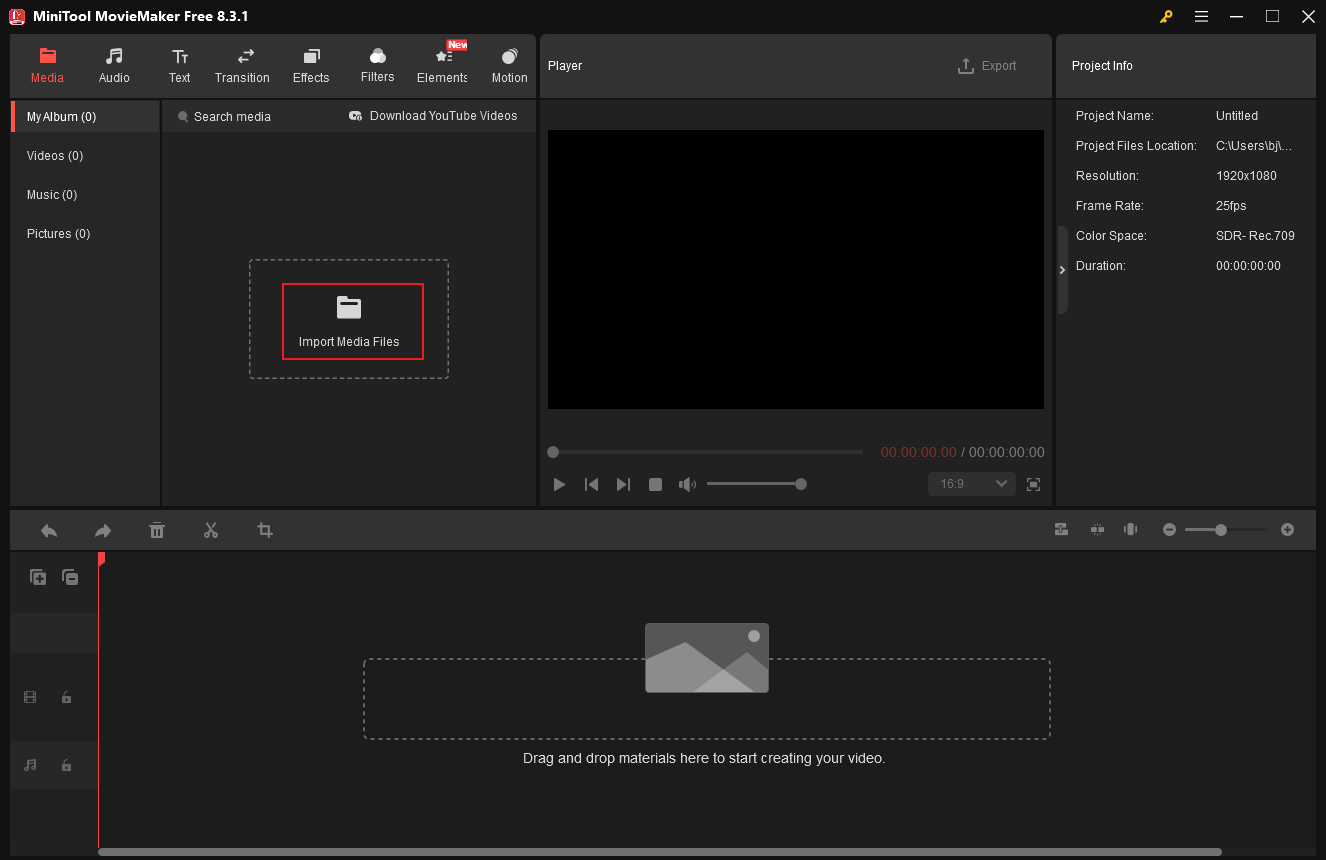
3: Crop the RMVB video.
Drag and drop the added video to the timeline.
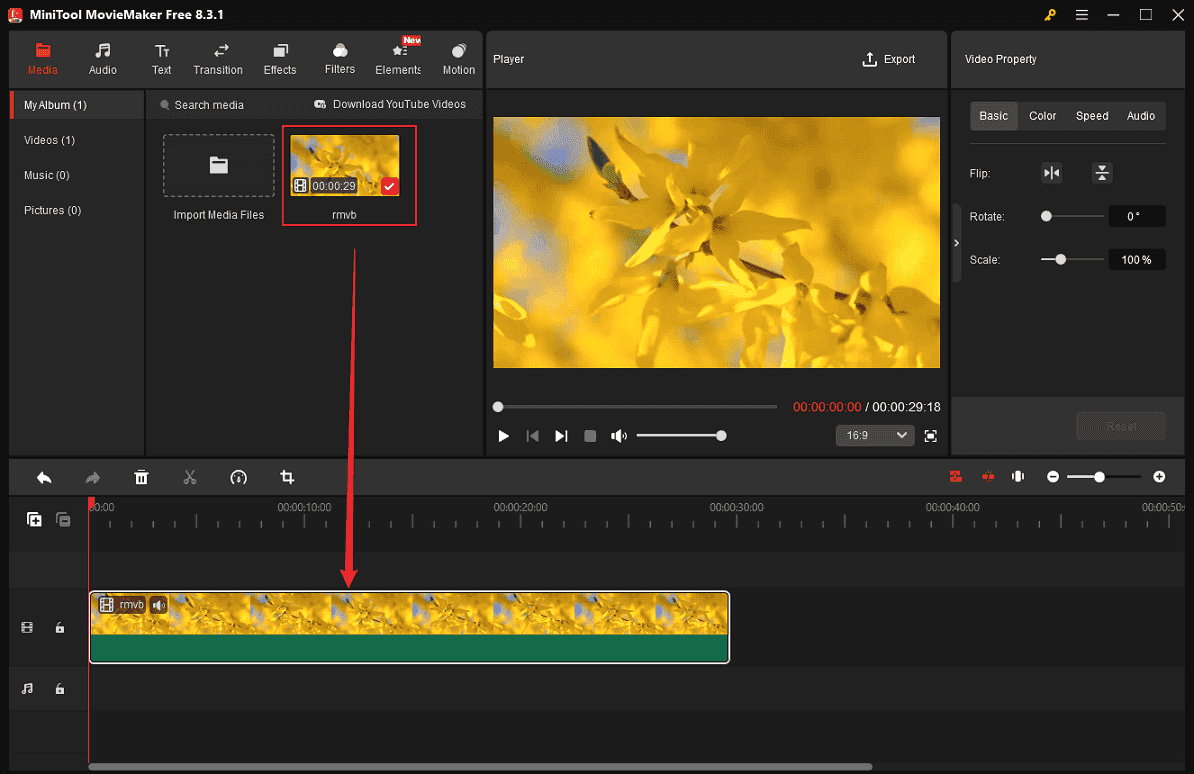
Click the Crop icon in the toolbar to access the Crop window. Move the mouse cursor in one of the four directions of the video until you see a double-arrow icon; drag it inwards to crop the RMVB video. Then, click OK to save the changes.
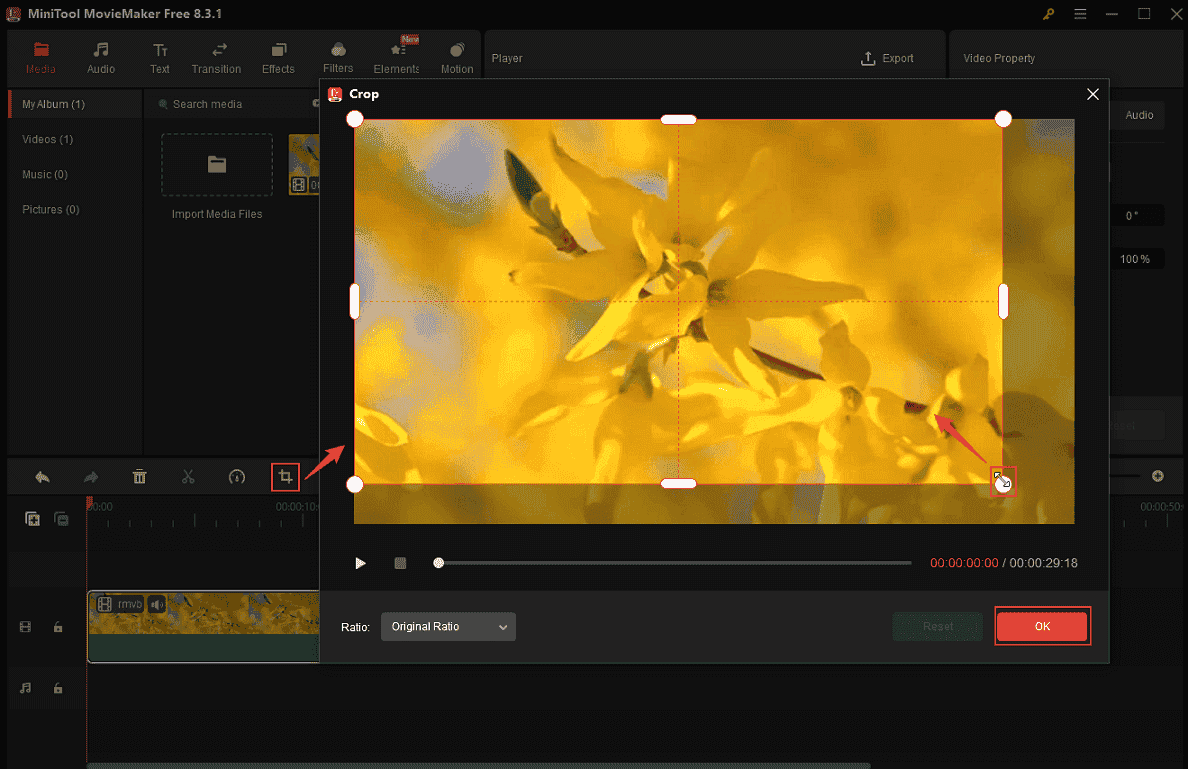
4: Export the RMVB video.
Click on the Export icon at the top right of the Player window to access the Export window. Then, select the output format, resolution, and frame rate you want. After that, click the Export button to save the video.
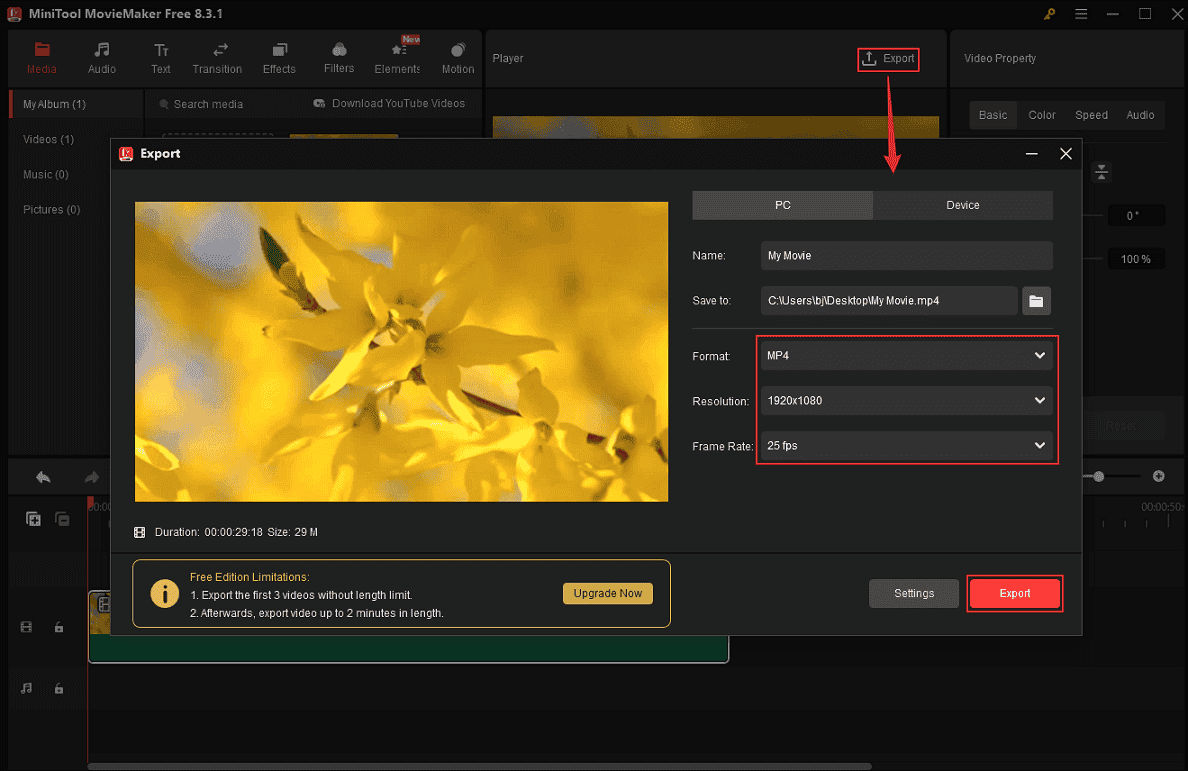
Click the Find Target button to locate the video once the exporting process completes.
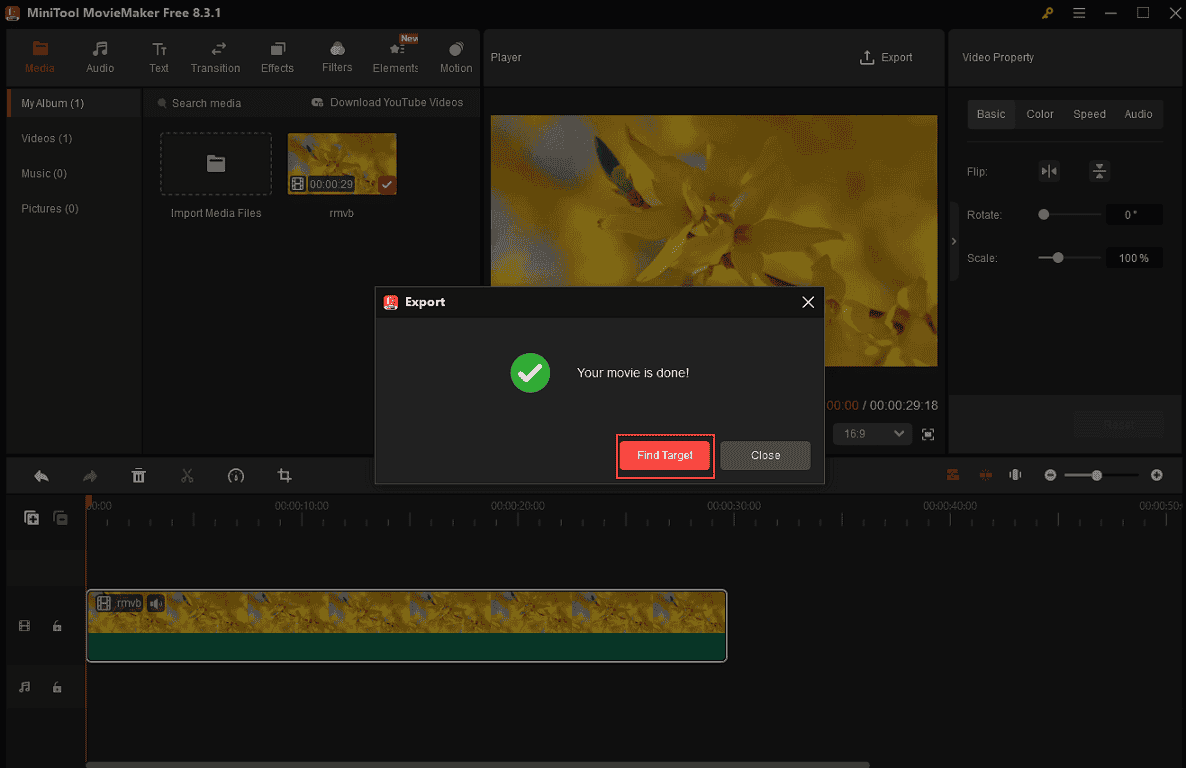
Method 2: Microsoft Clipchamp
Microsoft Clipchamp is also a professional video editor that allows you to crop RMVB files with no effort. Additionally, it supports multiple output resolutions, including 1080p, 4K, etc. You can choose based on your needs.
Now, follow the instructions below to crop RMVB using Clipchamp:
1: Download and install Clipchamp.
Download and install Clipchamp on your computer from the official Clipchamp website or the Microsoft Store.
2: Import the RMVB video.
To access the editing page, select the Create a new video option. Then, click the Import media option to add the RMVB video you want to crop.
3: Crop the RMVB video.
Drag the added video to the timeline. Next, click the Crop icon in the preview window.
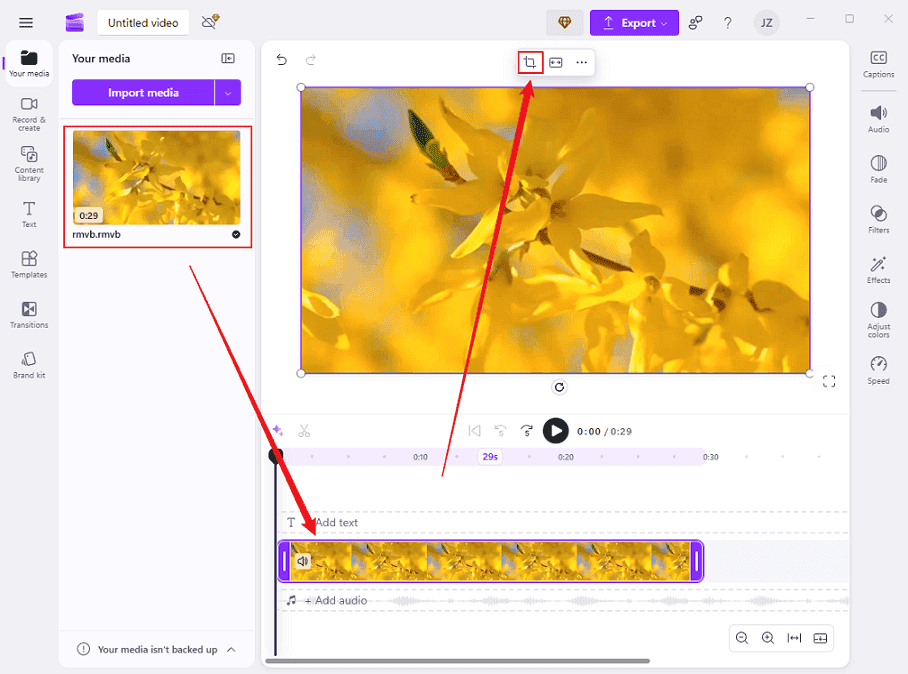
To crop the video, place the mouse pointer in one of the four directions of the video and drag the double-arrow icon inward. When you’re satisfied with the video, click the Done icon.
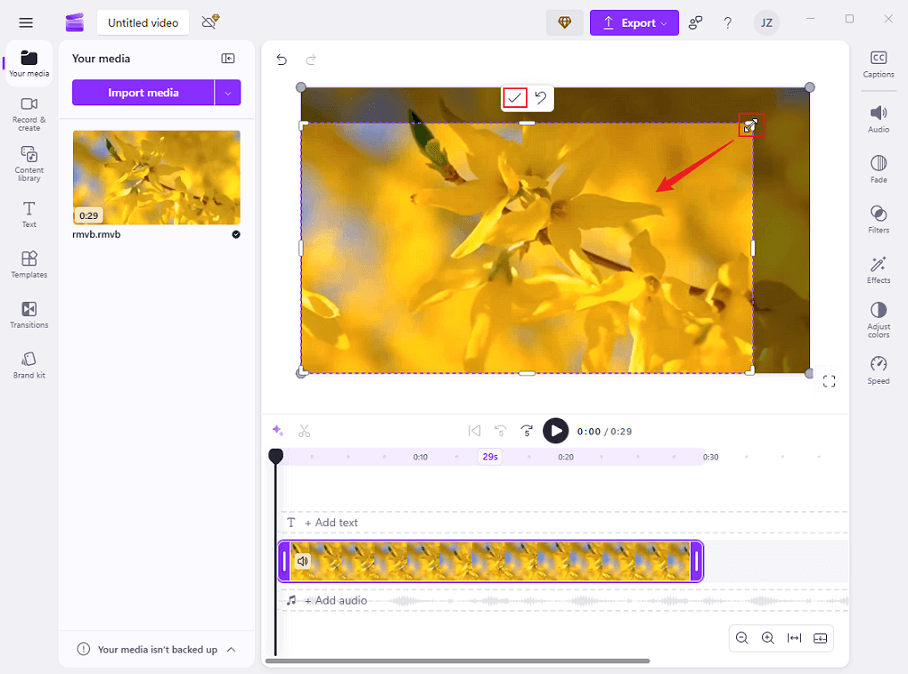
4: Export the RMVB video.
Click the Export button at the top right and choose the desired video resolution. Then, click Save to your computer.
Method 3: CapCut
How to crop RMVB files on PC? CapCut can also do you a favor. It is capable of cropping, trimming, splitting, reversing, and rotating RMVB videos efficiently. Just follow the details below.
1: Download and install CapCut.
Download CapCut from its official website or Microsoft Store and install the program on the computer.
2: Import the RMVB video.
Launch CapCut and click Create project. Then, click the Drag and drop videos, photos, and audio files here area to import the RMVB video.
3: Crop the RMVB video.
Drag and drop the added video onto the timeline. Then, click the Crop icon in the toolbar to open the Crop window. You can then drag any of the four edges of the video inward to crop it. After that, click Confirm.
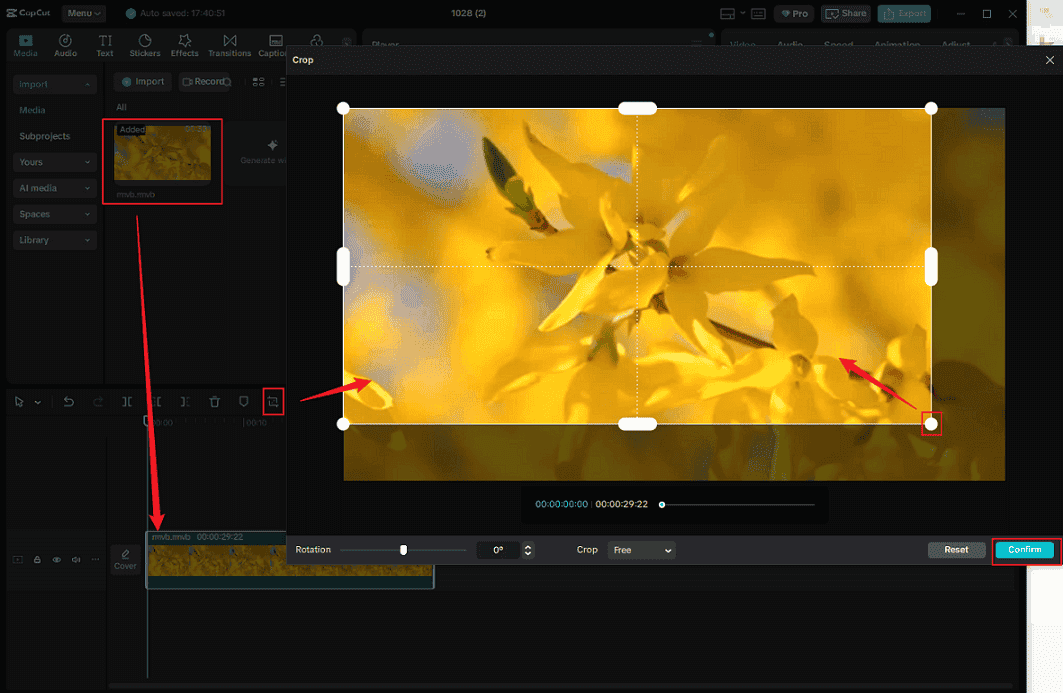
4: Export the RMVB video.
Click the Export button at the top right to enter the Export window. Then, configure output format, resolution, and other parameters based on your needs. After that, click Export to save the video.
In Summary
How to crop RMVB videos on Windows? This post recommends three free and professional video editors and walks you through the whole process of cropping RMVB. Feel free to select the video editor you prefer. Hope this article can be helpful!


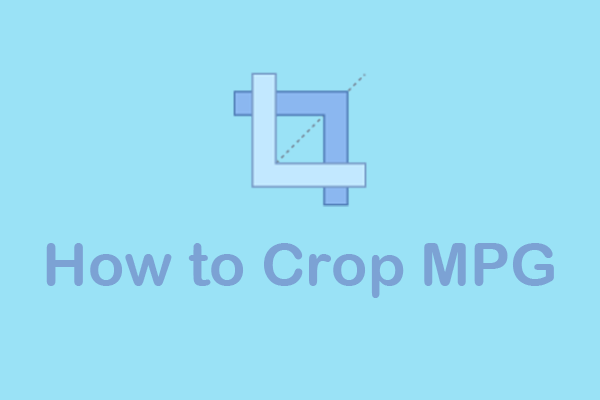
![Crop XVID File with Three Reliable Methods [Specific Guide]](https://images.minitool.com/moviemaker.minitool.com/images/uploads/2025/08/crop-xvid-file-thumbnail.png)
User Comments :