OGV is an open-source video format that can store video and audio streams. If you have some OGV videos and want to crop them for personal use, this article has what you want. In the following content, I’ll provide three free and professional OGV editors and show you how to complete the cropping task. Read on.
Crop OGV with Wondershare Filmora
Wondershare Filmora is a powerful video editor that enables you to crop, trim, split, reverse, and rotate videos with no effort. It has an intuitive user interface, which is friendly for beginners. In addition, Wondershare Filmora offers rich media resources, including transitions, audio, effects, filters, stickers, templates, and more. To crop OGV video on Windows effortlessly, you can follow the instructions below.
1. Download and install Wondershare Filmora.
Visit Wondershare Filmora’s official website to install Wondershare Filmora and install it on your computer.
2. Import the OGV video.
Launch this program, click New Project, and then click the Import option to import the OGV video you want to crop.
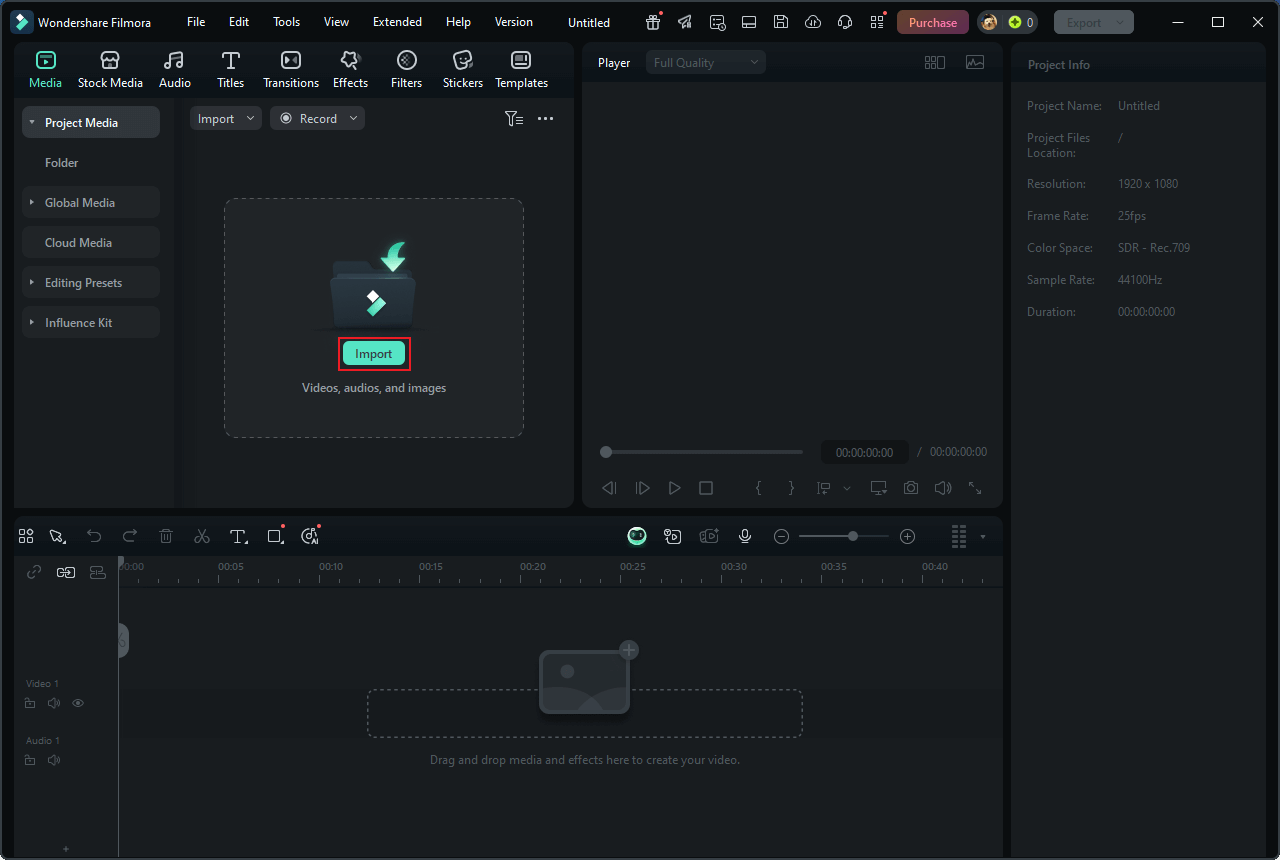
3. Crop the OGV video.
Drag the added OGV video to the timeline. Then, click the Crop icon in the toolbar above the timeline.
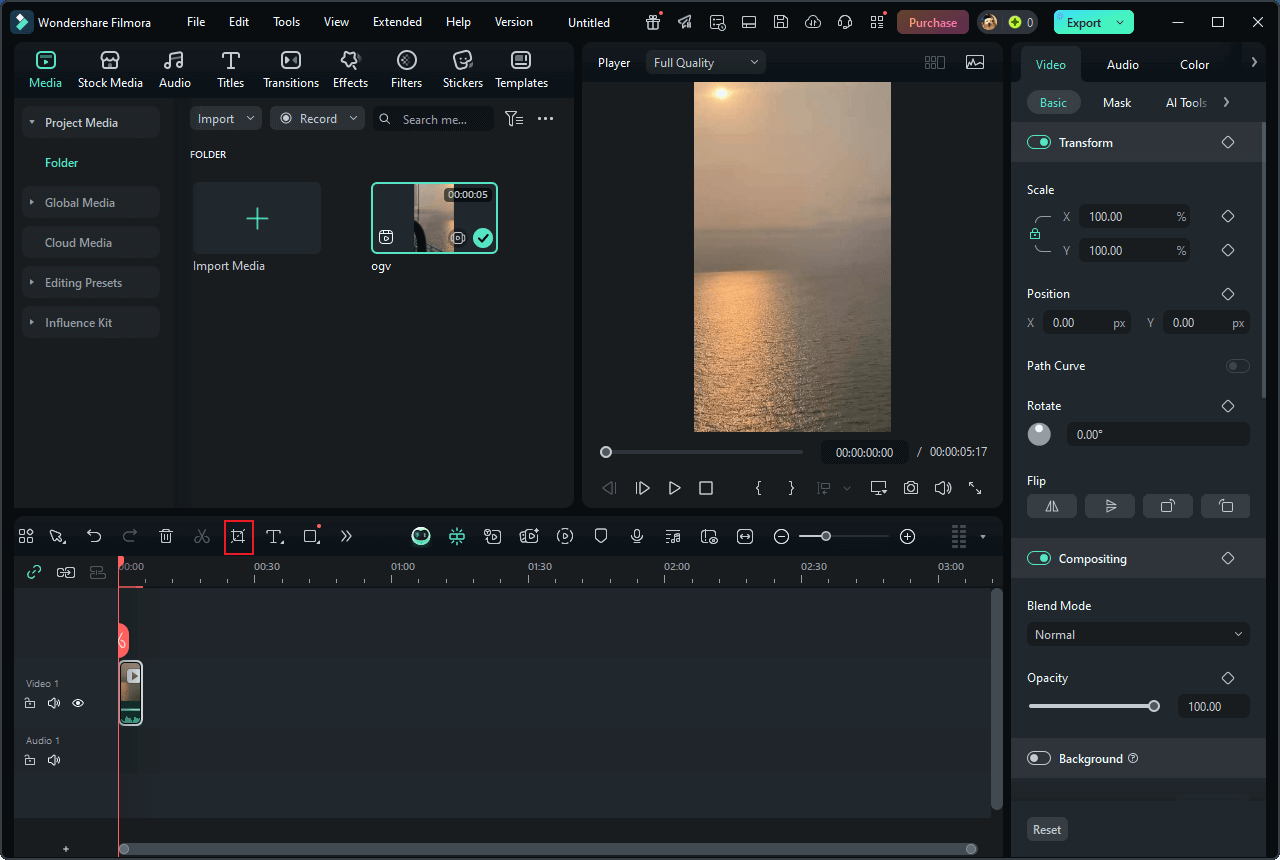
In the Crop and Zoom window, hover the mouse cursor on one of the four edges of the video until the double-arrow icon appears; drag it inwards to crop the OGV video. When you’re satisfied with the video, click Apply.
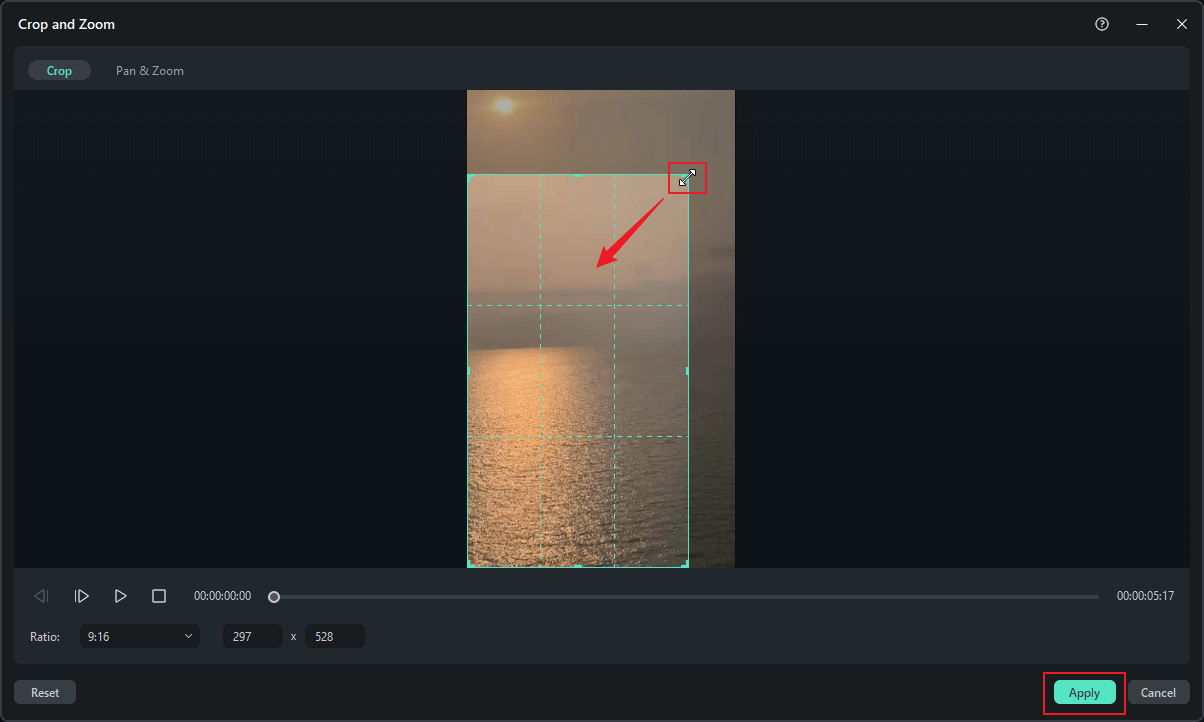
4. Export the cropped video.
Click the Export button at the top right to open the Export window. There, you can rename the video, select an output destination, and customize parameters according to your needs. Then, click Export to save the video.
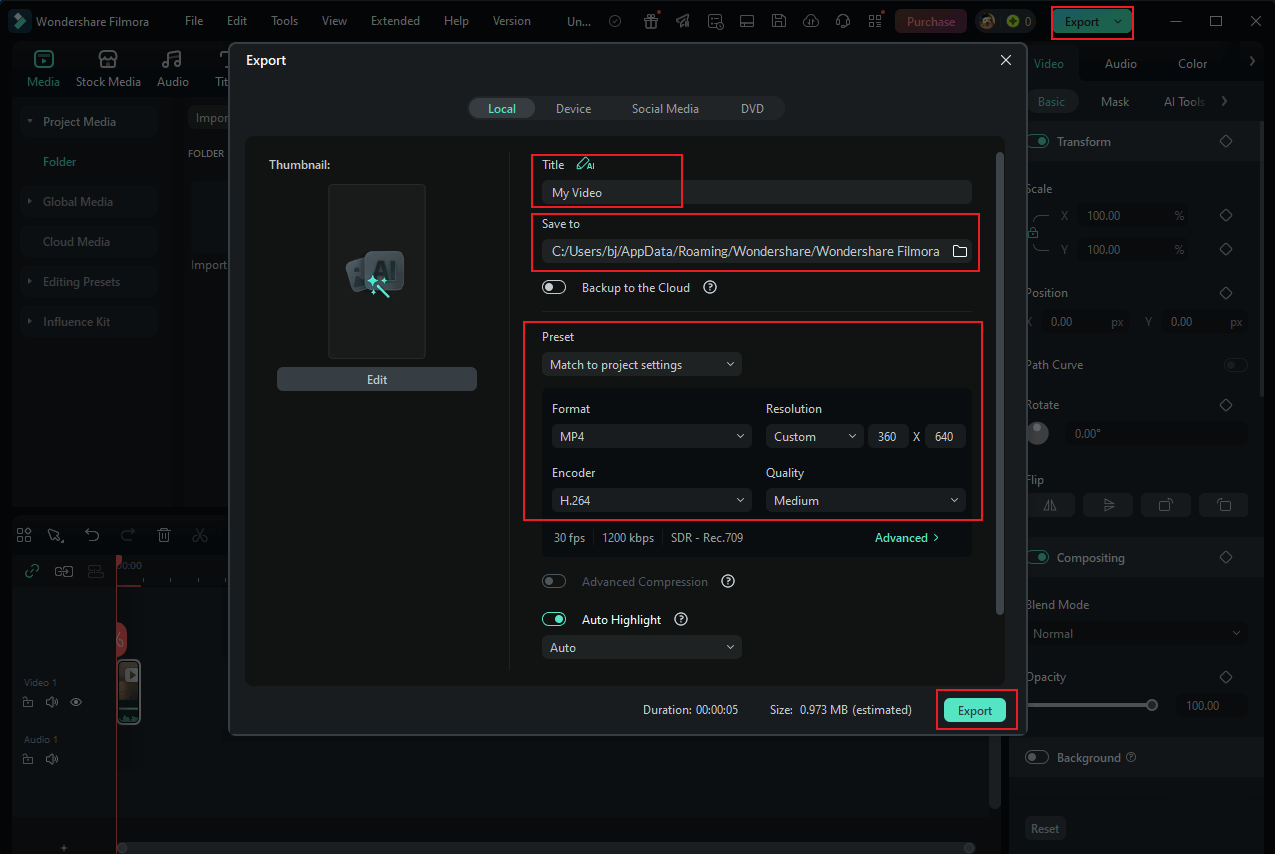
Crop OGV with Joyoshare VidiKit
Joyoshare VidiKit is also an ideal tool to crop OGV videos on PC. It is an all-in-one software that can serve as a video editor, video converter, video compressor, audio cutter, audio converter, and more. Additionally, Joyoshare VidiKit supports various formats, including OGV, MP4, MOV, MKV, AVI, MP3, and others. So, there is no need to worry about format incompatibilities.
Here’s how to crop OGV videos on Windows using Joyoshare VidiKit:
1. Download and install Joyoshare VidiKit.
Go to Joyoshare VidiKit’s official website. Then, download and install this program on your computer.
2. Access Joyoshare VidiKit’s audio editor.
Run Joyoshare VidiKit and choose the Video Editor option.
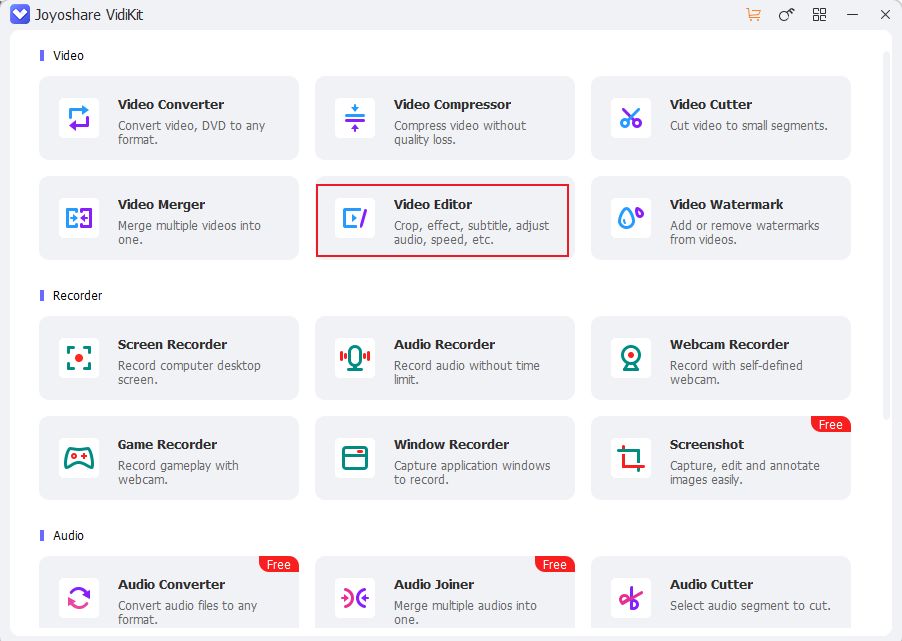
3. Import the OGV file.
Click the + icon to import the OGV video.
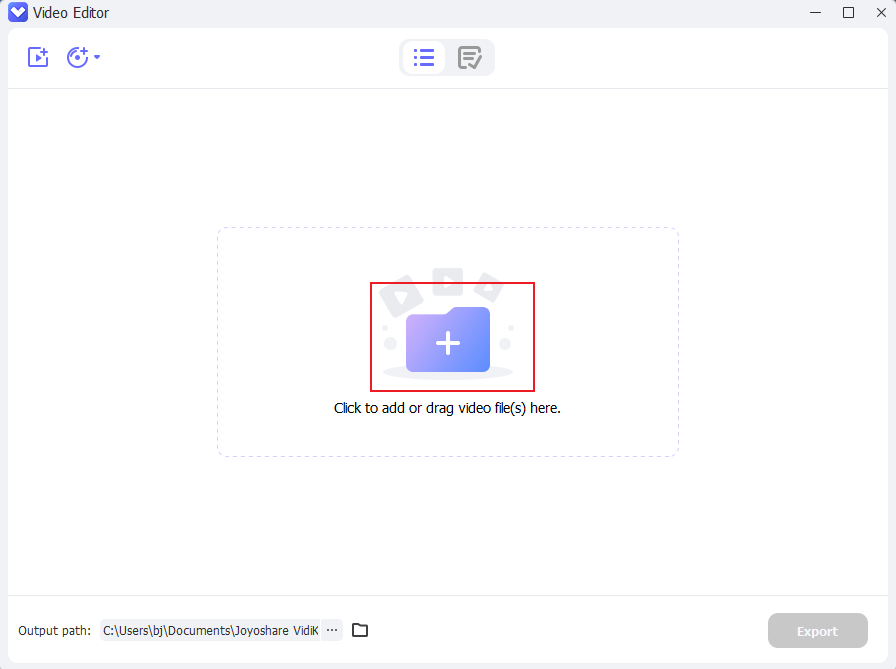
4. Crop the OGV video.
Click the Edit icon on the added video.
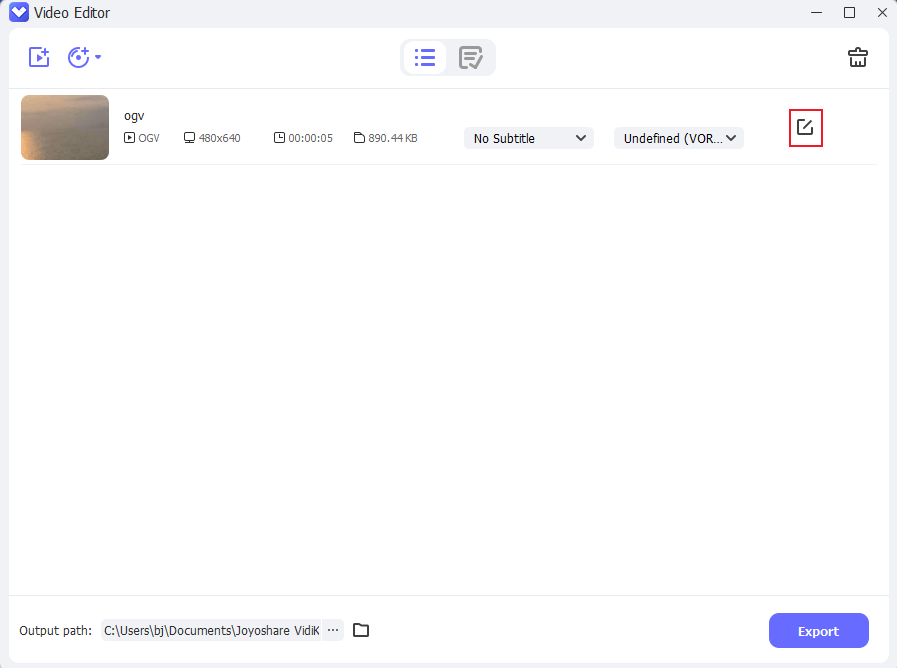
Move the mouse cursor over one of the four edges of the upper video until you see the double-arrow icon; drag it inwards to crop the OGV video. In the left section, you can rotate the video, select an aspect ratio, etc. After that, click OK to save the changes.
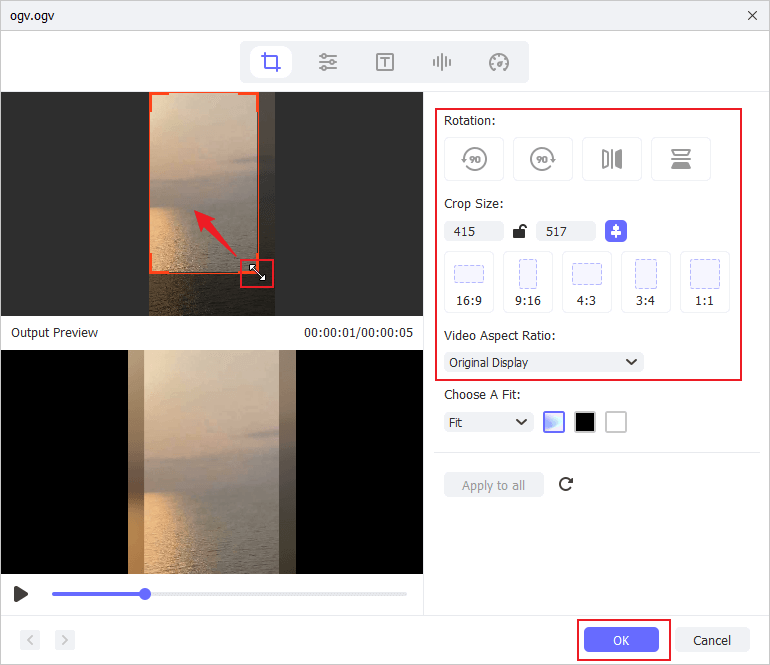
5. Export the cropped video.
Click the Export button to export the OGV video.
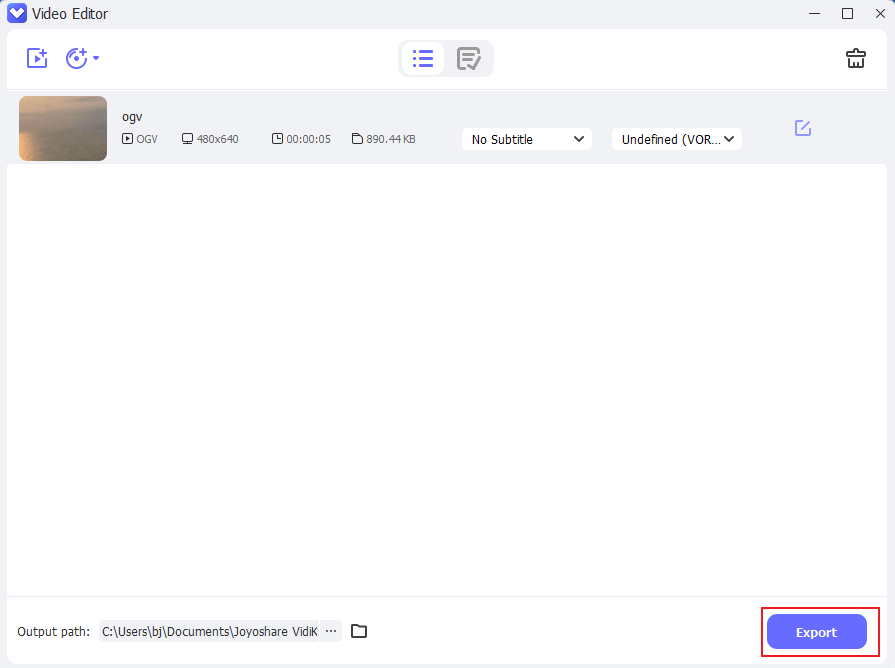
Crop OGV with Clideo
Clideo is a robust online video editor that is perfect for someone who doesn’t want to install more software on their computer. It is easy to use, allowing you to edit videos, images, and GIFs with no effort for free. Now, you can follow the guides below to crop OGV.
1. Access Clideo’s video editor.
Visit https://clideo.com/editor/.
2. Upload the OGV video.
Click the Click to upload option to import the OGV video you want to crop.
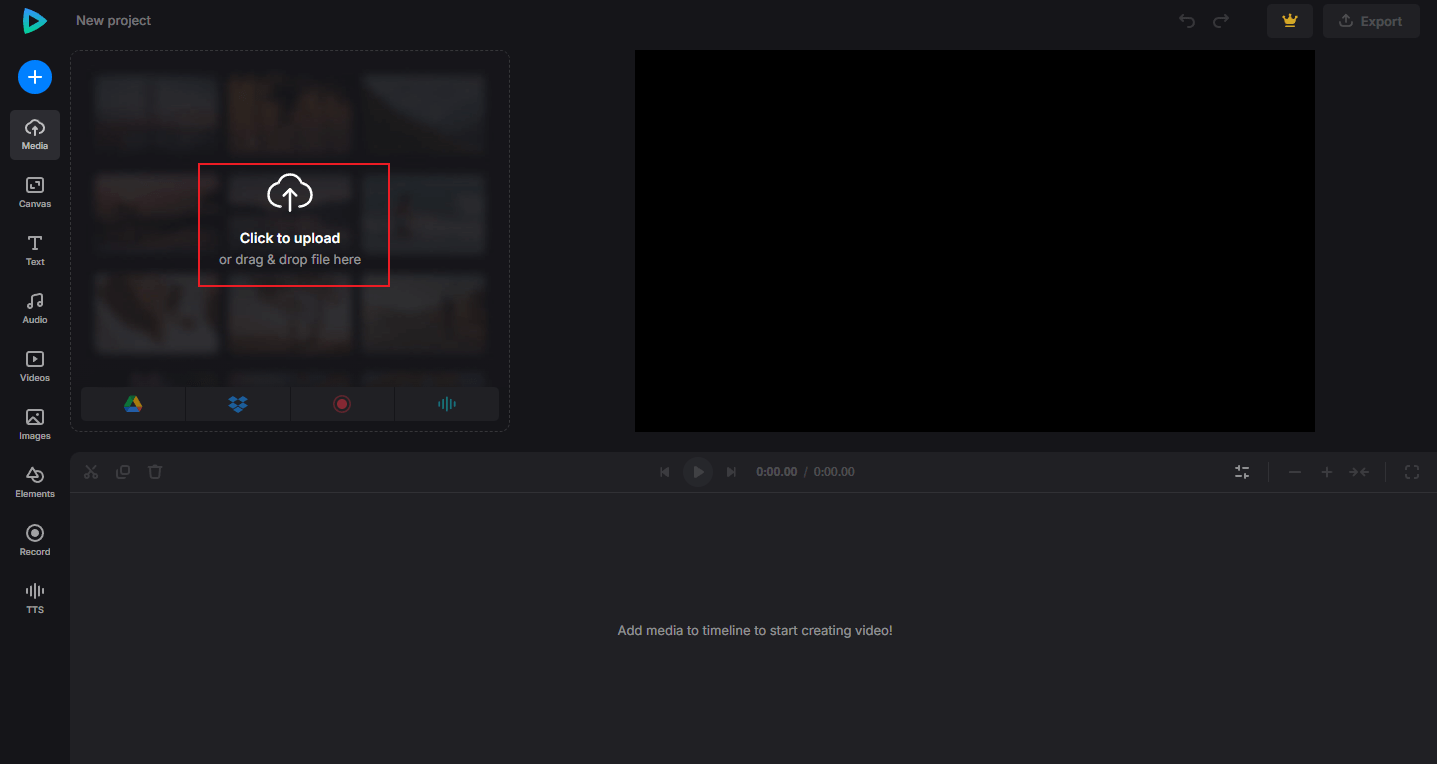
3. Crop the OGV video.
Click the video on the timeline and choose the Crop option.

You can choose the aspect ratio in the Crop window. Or, in the video preview window, move the mouse cursor to one of the four edges of the video and drag the double-arrow icon inwards to crop the video. Then, click the Done icon in the Crop section.
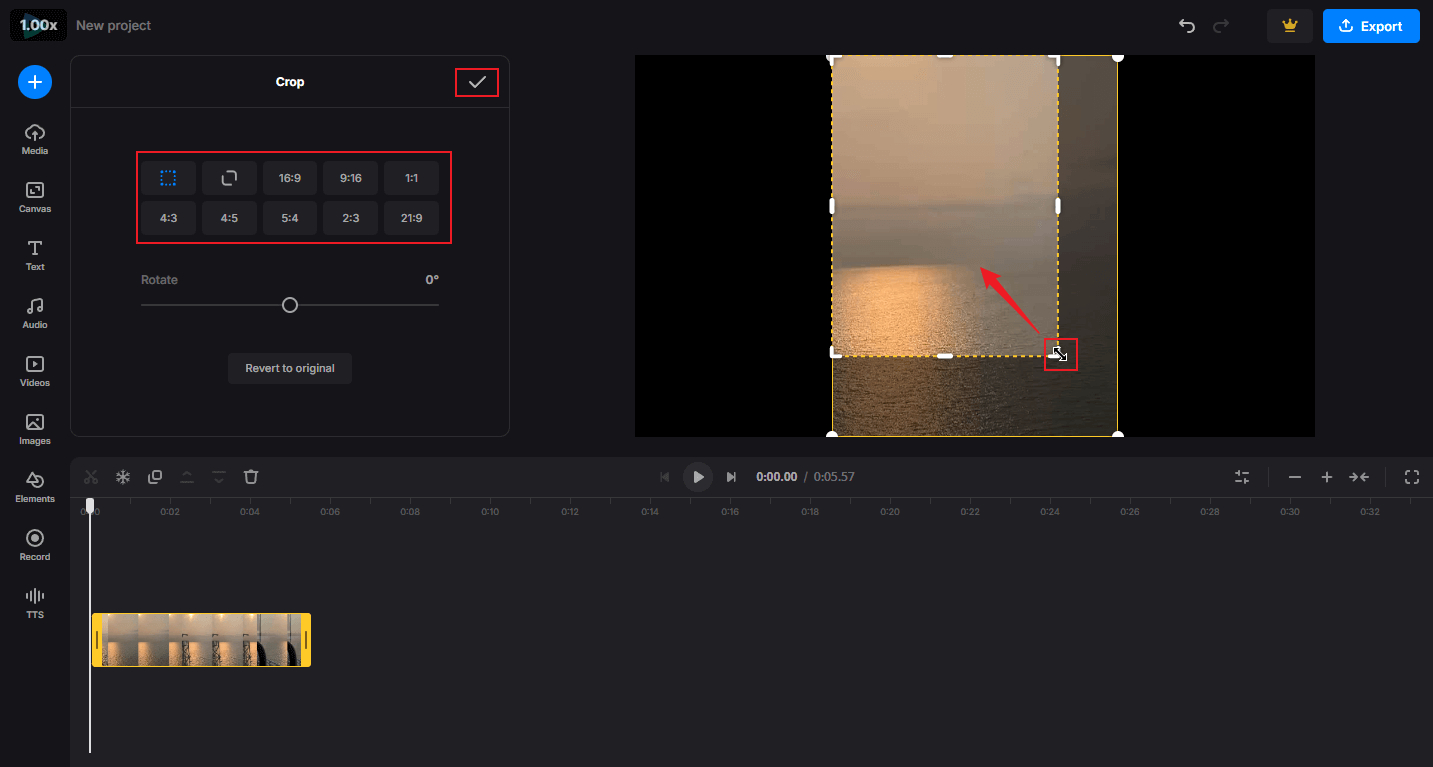
4. Export the cropped video.
Click the Export button at the top right, select an output resolution, and then click Continue.
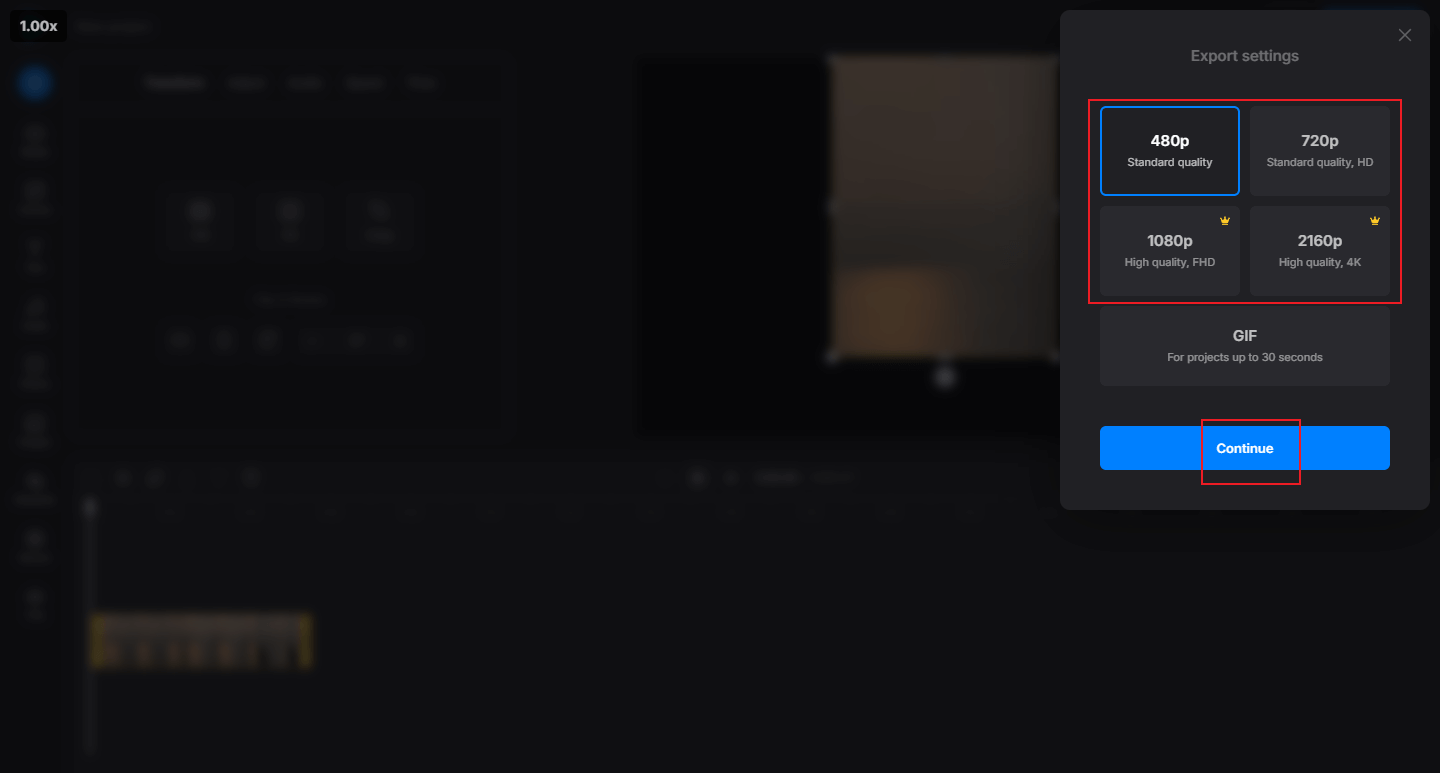
When the exporting process completes, click Download to save the video to the local folder.
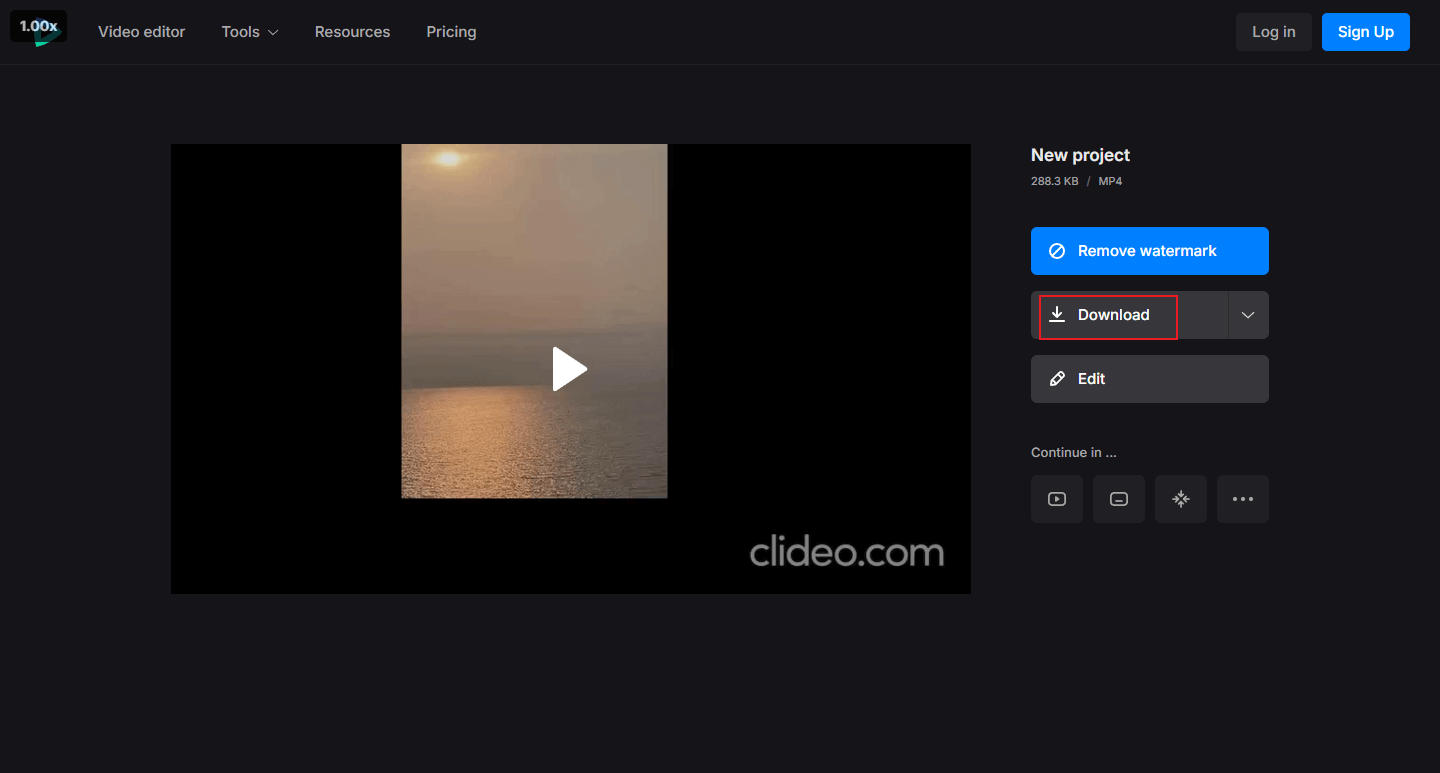
MiniTool MovieMakerClick to Download100%Clean & Safe
In Summary
This post recommends 3 reliable OGV video editors and shows you how to crop OGV videos in steps. Feel free to select the one you prefer. Hope this article can help you a lot!


User Comments :