How to create handwritten animation videos on PC? This post reveals the answer to you in three ways: using Adobe After Effects, Wondershare Filmora, and CapCut. Read on!
What Is Handwritten Animation
Handwriting animation is a technique that simulates the effect of hand-drawn text or drawings on a screen. It makes text or illustrations more realistic and videos more creative and personalized. In addition, handwriting animation creates a unique visual style for the video and adds an engaging element to it.
How to Create Handwritten Animation Videos
Handwritten animation is very suitable for educational videos, presentations, etc. This kind of style makes videos more natural and authentic. To create handwritten animation videos, I’d like to recommend three reliable tools: After Effects, CapCut, and Filmora.
Method 1: Use Adobe After Effects
Adobe After Effects is a perfect tool for creating Handwritten animations. It allows you to process images, add effects, and more. With Adobe After Effects, you can create a realistic handwritten animation by adding effects to each letter.
Here’s how to create handwritten animation videos using Adobe After Effects:
1: Download and install Adobe After Effects.
Go to Adobe After Effects’ official website to download and install it on your PC. Then, launch it.
2: Import text and create a mask.
Enter the wanted text and use the Pen tool to create a mask for each letter. By tracing over the letters, this mask will produce handwritten text.
3: Use the stroke effect.
To regulate the animation pace and give each letter the appearance of hand-drawn letters, set the Stroke Effect to the masked layer and modify its time.
4: Save the animation.
Click on File at the top left, select Save As, choose the desired format, and then save the handwritten animation as a video.
Method 2: Use Wondershare Filmora
Filmora is a professional handwritten animation video creator that helps you make handwritten text animation easily. With Filmora, you can choose from a variety of handwriting fonts and styles to create handwritten animations that complement the theme of the video. Moreover, the user-friendly features of Filmora make it simple to realize your artistic ideas.
Now, let’s get started with Filmora to create handwritten animations.
1: Download and install Filmora.
Go to Filmora’s official website to download it and complete the installation process.
2: Import the target video.
Run Filmora and click on New Project to enter the main interface. Then, click on Import Video to add the video you want to animate and drag it onto the timeline.
3: Edit the video.
Trim, split, and crop the video. Delete the unwanted clips based on your needs. When you are satisfied with the video, move to the next step.
4: Add handwritten text.
Select the Titles tab, go to Title Effects, and click Handwriting.
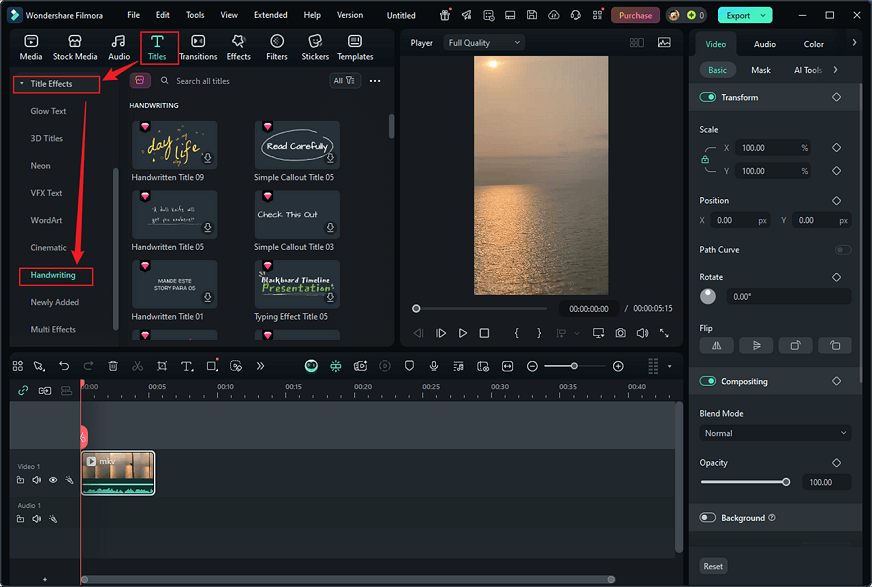
5: Customize the text.
Then, you can choose a preferred handwriting template and double-click it to download. Once the desired handwriting style is downloaded, click the Plus icon to add it to the timeline. Next, double-click the handwriting effect on the timeline and enter the desired text in the text box on the preview page.

You can also customize its font, size, color, and positioning.
6: Export the video.
Click on the Export button at the top right, change the format, resolution, and encoder as you prefer, and click on Export to save the video on your PC.
Method 3: Use CapCut
CapCut is a popular and powerful video editor that can add handwritten animations to videos effortlessly. It enables you to add the desired text to a video and then export it in MOV or MP4 with optional resolutions (720P, 1080P, 4K, etc.). Also, you can save the video as a GIF.
Just follow the step-by-step guides below:
1: Download and install CapCut.
Download and install CapCut from its official website or Microsoft Store.
2: Import the video.
Launch CapCut. Click on Create project and click the Import button to upload the video you want.
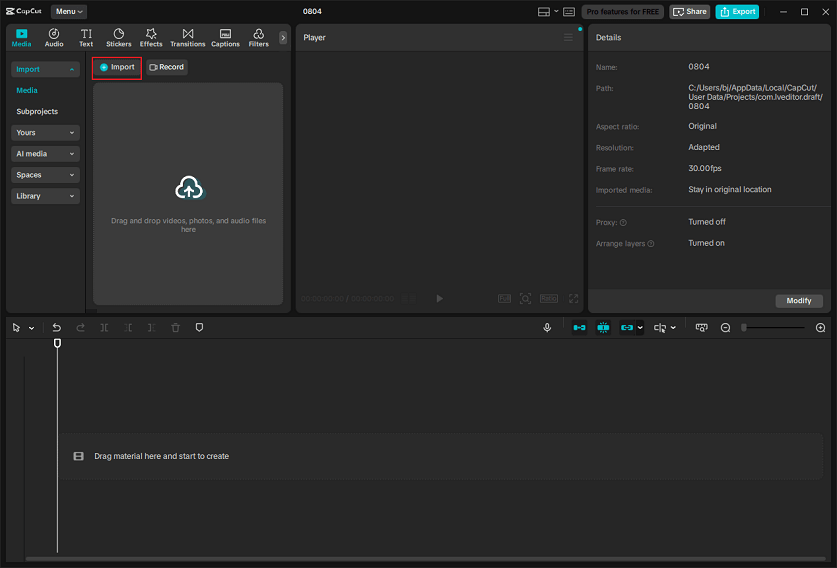
3: Add handwritten text to the video.
Click the Import button again to upload the handwritten text animation you’ve already created and add it to the video. In the top right section, you can click Blend to seamlessly incorporate the text animation into the scene.
4: Export the video.
Click the Export icon at the top right to access the Export window. Next, adjust parameters based on your needs. Once satisfied with the settings, click on Export to save the video.
MiniTool MovieMakerClick to Download100%Clean & Safe
In Summary
How to create handwritten animation videos? This post provides 3 professional tools and specifically shows you how to make a handwritten animation video. Hope you find this article helpful!


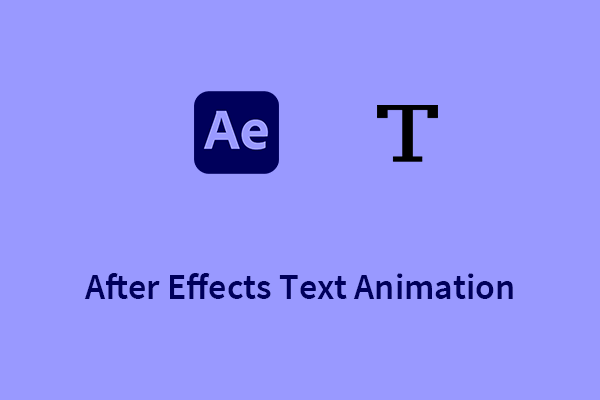
User Comments :