Are you looking for an AVCHD compressor? Do you know how to compress AVCHD video files? If you are looking for this method, you can read this article from MiniTool MovieMaker (a free video editor), and it will tell you the detailed answer.
What Is an AVCHD File?
AVCHD (Advanced Video Coding High Definition) is a video format commonly used by camcorders and other video recording devices to capture high-definition content. It is primarily designed for use with media storage devices like DVDs, hard drives, and memory cards. Typically, AVCHD files are less compressed compared to other formats like MP4, which allows for higher-quality video at the cost of larger file sizes. This makes AVCHD an excellent choice for professional-grade video recording.
MiniTool MovieMakerClick to Download100%Clean & Safe
How to Compress AVCHD Video Files?
There are many ways to compress AVCHD files. I will show you two effective methods for compressing AVCHD files, using AnyMP4 Online Video Compressor and VLC.
Way 1: Using AnyMP4 Online Video Compressor
One of the easiest ways to compress AVCHD files is by using an online tool like AnyMP4 Online Video Compressor. This tool allows you to compress your video files directly from your browser without needing to install any software. Here’s how to compress AVCHD online by using AnyMP4 Online Video Compressor.
Step 1: Open your preferred web browser and navigate to the AnyMP4 Online Video Compressor website.
Step 2: Click the Launch Free Compressor button to upload your AVCHD files. You can import files directly from your computer or an external SD card.
Step 3: After uploading your files, you’ll have the option to customize the compression settings. Use the slider next to the Size option to choose your desired output size.
Step 4: Additionally, you can modify the format, resolution, and bitrate according to your needs.
Step 5: Once completing all editing, click the Compress button.
Way 2: Using VLC
If you prefer a more versatile option, you can use VLC. VLC is a free and open-source media player that supports a wide variety of video formats, including AVCHD. In addition to playing videos, VLC also has a built-in video conversion feature, which you can use to compress your AVCHD files. Here’s how:
Step 1: Download and Install VLC
If you don’t have VLC installed, download and install it from the official VLC website. It is available for Windows, Mac, and Linux.
Step 2: Open VLC and Start the Conversion Process
Launch VLC. From the top menu, click on Media and select Convert/Save.
Step 3: Add Your AVCHD File
In the Convert/Save window, click on the Add button to upload your AVCHD video file.
Step 4: Select the Output Format
After adding the file, click on the Convert/Save button. In the next window, under Profile, choose the output format you want. For example, you can select MP4, which typically results in smaller files.
Step 5: Adjust Compression Settings
If you want to reduce the file size further, Click Tools next to Profiles. This will give you more control over the settings. You can lower the bitrate and resolution to reduce the size but keep in mind that doing so may affect the video quality.
Step 6: Choose the Destination Folder
Choose a folder where the compressed video will be saved. You can also rename the file if needed.
Step 7: Start the Compression
Once everything is set, click the Start button. VLC will begin the conversion and compression process.
Bottom Line
Learning how to compress AVCHD can save storage space and make it easier to manage your videos. Whether you’re uploading videos to the web, sharing them with friends, or just freeing up space on your devices, compression is an effective solution. The two methods above are both excellent options. If you need a quick and simple solution, AnyMP4 is a great choice. If you need more control over the compression process, VLC is the better option.


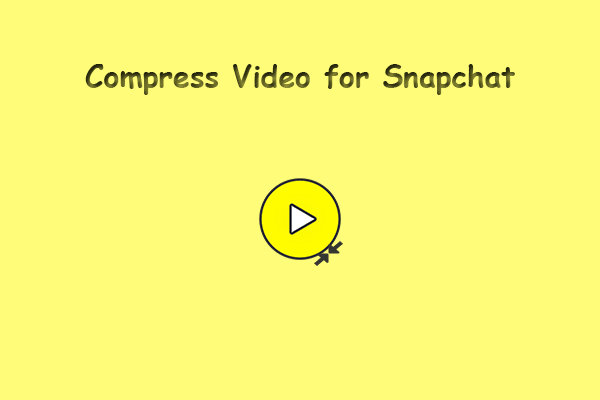
User Comments :