To change RMVB video speed easily on Windows PCs, this post provides three offline/online tools (MiniTool MovieMaker, Microsoft Clipchamp, and Clideo) and guides you through the whole process step by step.
Brief Introduction to RMVB
RMVB, also called RealMedia Variable Bitrate, is a video format developed by RealNetworks. This format is usually used in Asian movies, TV shows, etc. Plus, RMVB is not widely supported by most devices’ default players. To play RMVB videos, you may need some third-party players, like VLC Media Player.
How to Change RMVB Video Speed
A reliable tool allows you to change RMVB video speed easily. I’ve tried many video speed changers and picked the best three of them. Read on for more.
Method 1. Use MiniTool MovieMaker [Offline]
MiniTool MovieMaker is a top-grade and free video editor that can change RMVB video speed efficiently. Except for RMVB, this application also supports other formats, including MP4, MOV, MKV, AVI, WEBM, FLV, MP3, AAC, and more. It has an intuitive interface, allowing for effortless navigation.
Moreover, MiniTool MovieMaker features various editing functions, such as trimming, cropping, splitting, reversing, rotating, multi-track editing, 4K editing, video overlay, and so on. It has no ads, bundles, or watermarks, offering an enjoyable editing process.
Here’s how to change RMVB video speed with MiniTool MovieMaker:
1. Download and Install MiniTool MovieMaker
Click the download button below to download and install MiniTool MovieMaker.
MiniTool MovieMakerClick to Download100%Clean & Safe
2. Add the RMVB Video
Launch this program, close the Promotion window, and then click the Import Media Files option to add the RMVB video you want to change its speed.
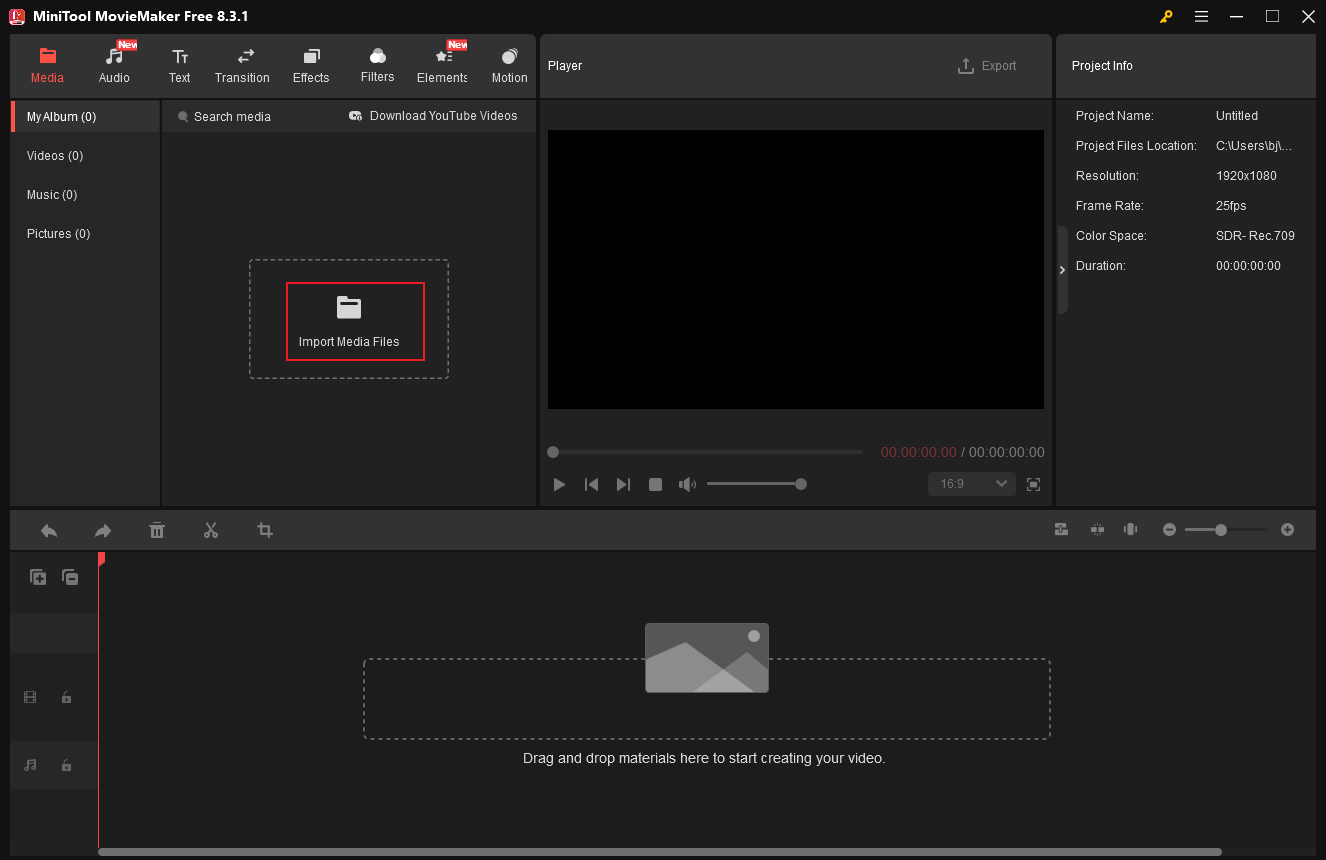
3. Change the Video Speed
Drag and drop the imported video to the timeline.
Slow Down the Video
Click the Dashboard icon in the menu above the timeline, click Slow, and choose the desired speed. Alternatively, click on the Speed tab in the upper-right section, then drag and move the speed slide to adjust the video speed.
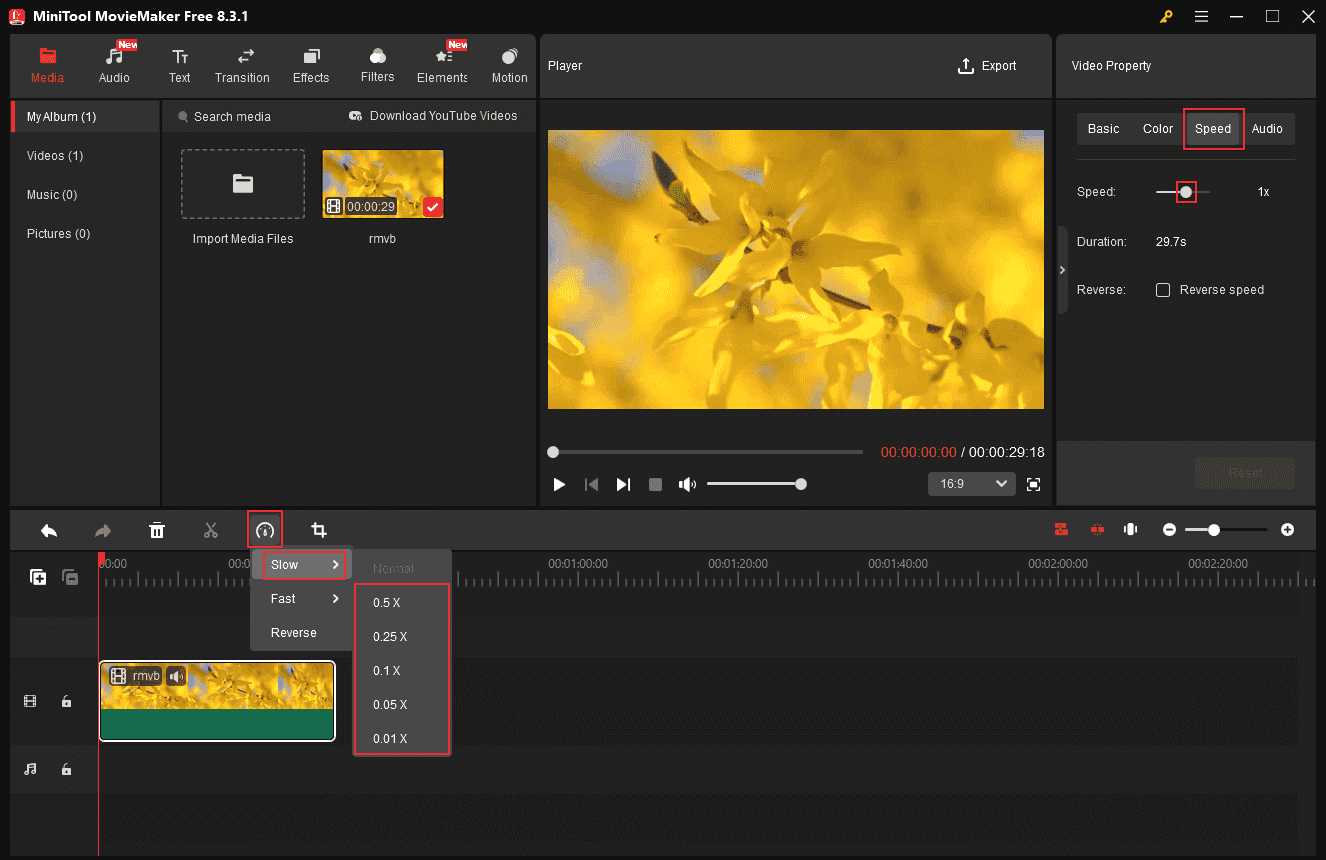
Speed Up the Video
Click the Dashboard icon again, choose Fast, and select a speed for the video.
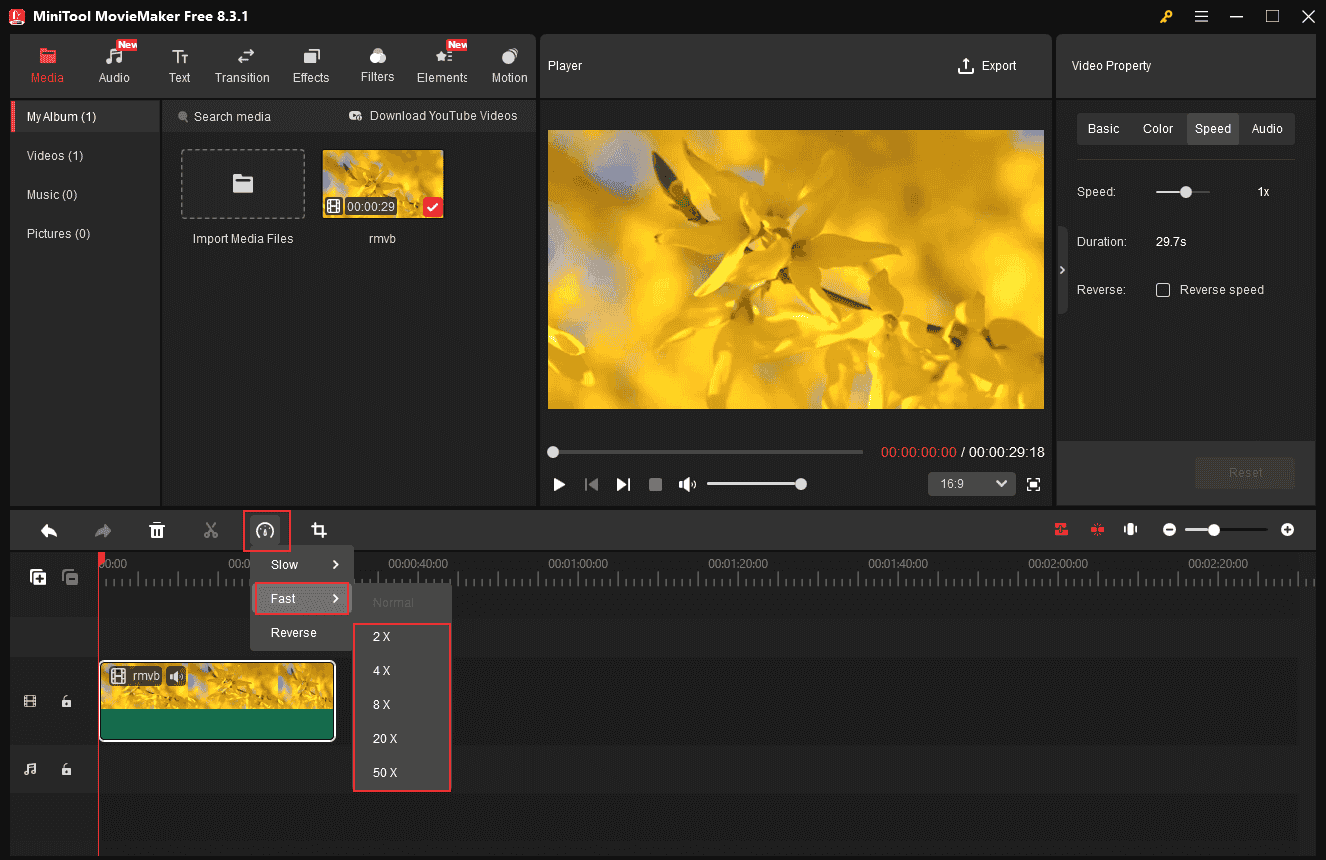
4. Export the Video
Click the Export icon at the top right of the Player window. In the Export window, set the output video name, destination, format, etc., for the video. After that, click Export to save the video.
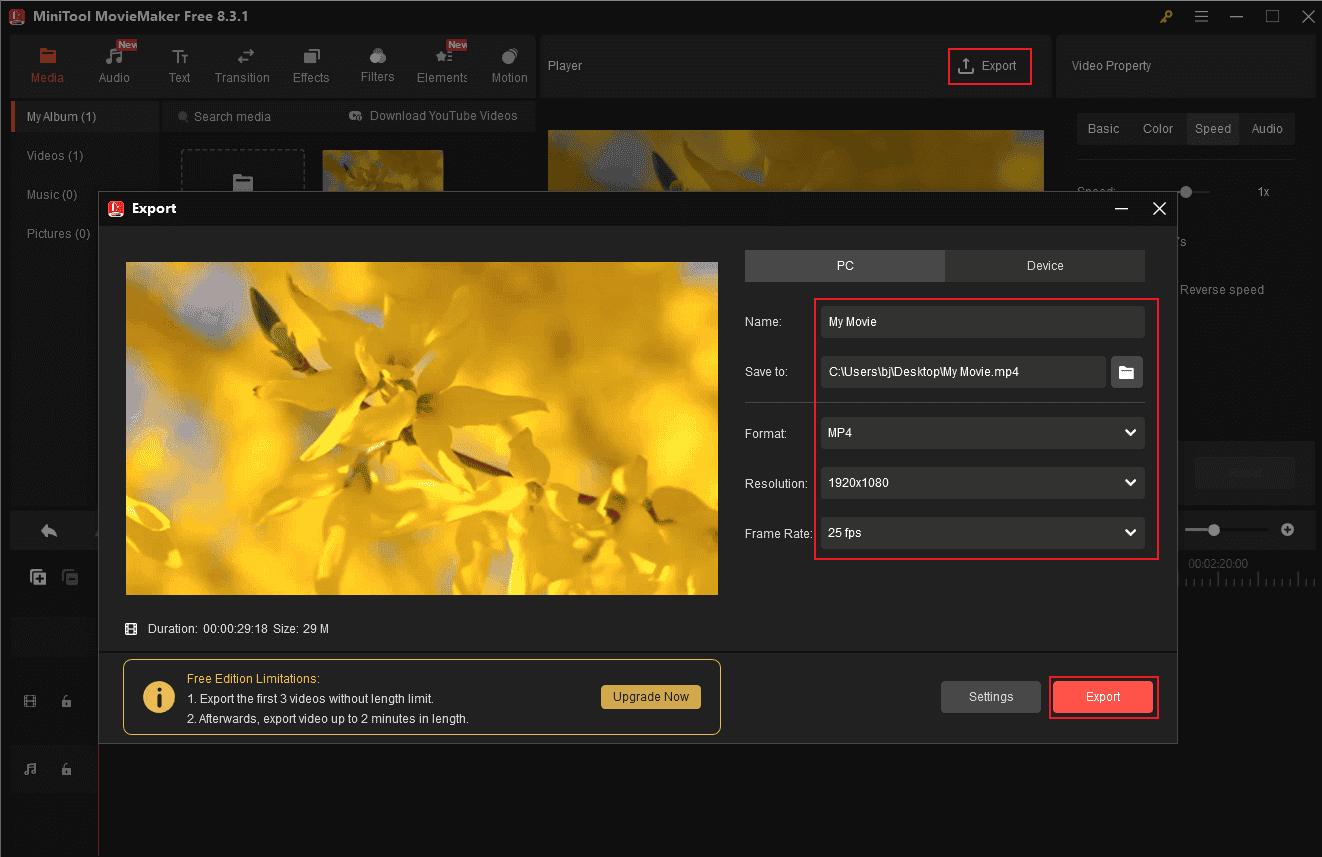
Method 2. Use Microsoft Clipchamp [Offline]
Microsoft Clipchamp is an easy-to-use video editing program that is perfect for Windows users. It can change video speed, trim, split, and crop video, add music, transitions, filters, and stickers to video, and more. This tool is easy to use. Even if you’re a beginner, you can change RMVB video speed with ClipChamp easily. Simply follow the instructions below.
1. Download and Install Microsoft ClipChamp
If your computer doesn’t have ClipChamp, go to the Microsoft Store to download and install this program.
2. Import the RMVB Video
Launch ClipChamp, click on Create a new video, and click Import media to add the RMVB video.

3. Change the Video Speed
Drag the video to the timeline. Then, click the Speed tab in the right menu and drag the Speed slide to adjust the video speed. Or, you can input the desired speed in the custom box.
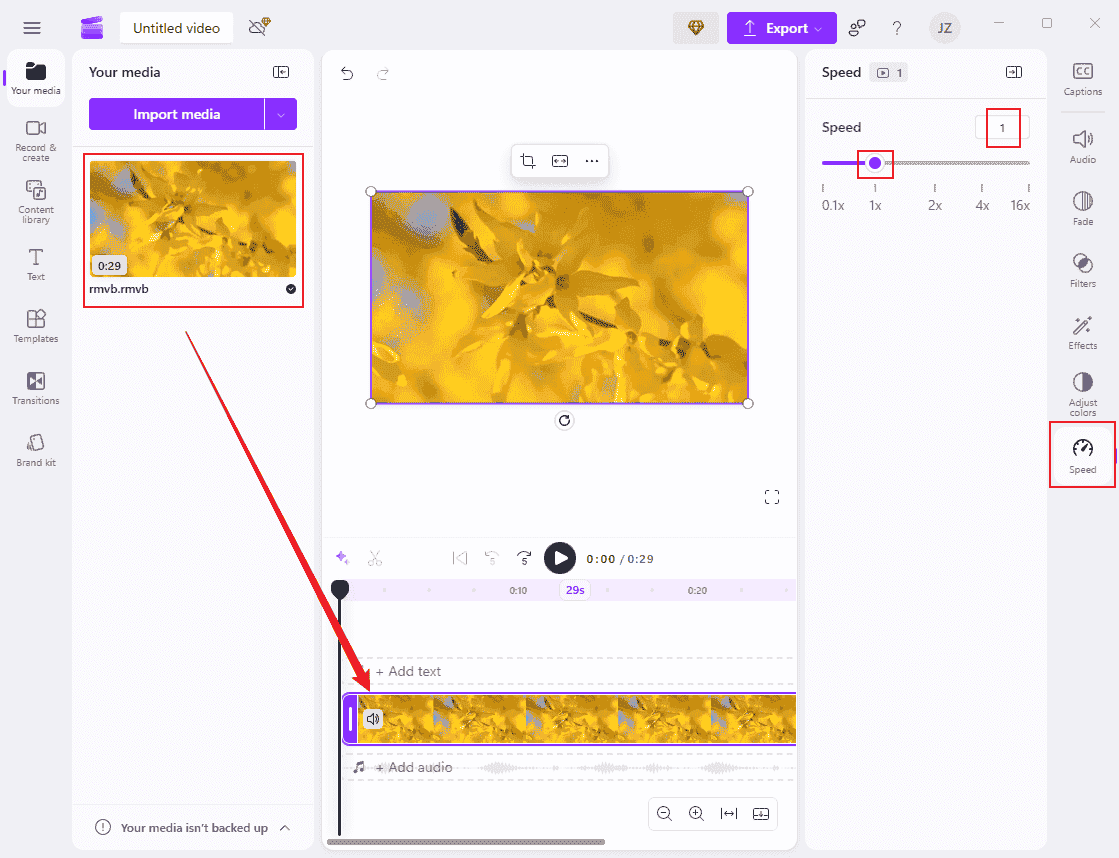
4. Export the Video
Click the Export button at the top right and choose a video resolution. Then, click Save to your computer.
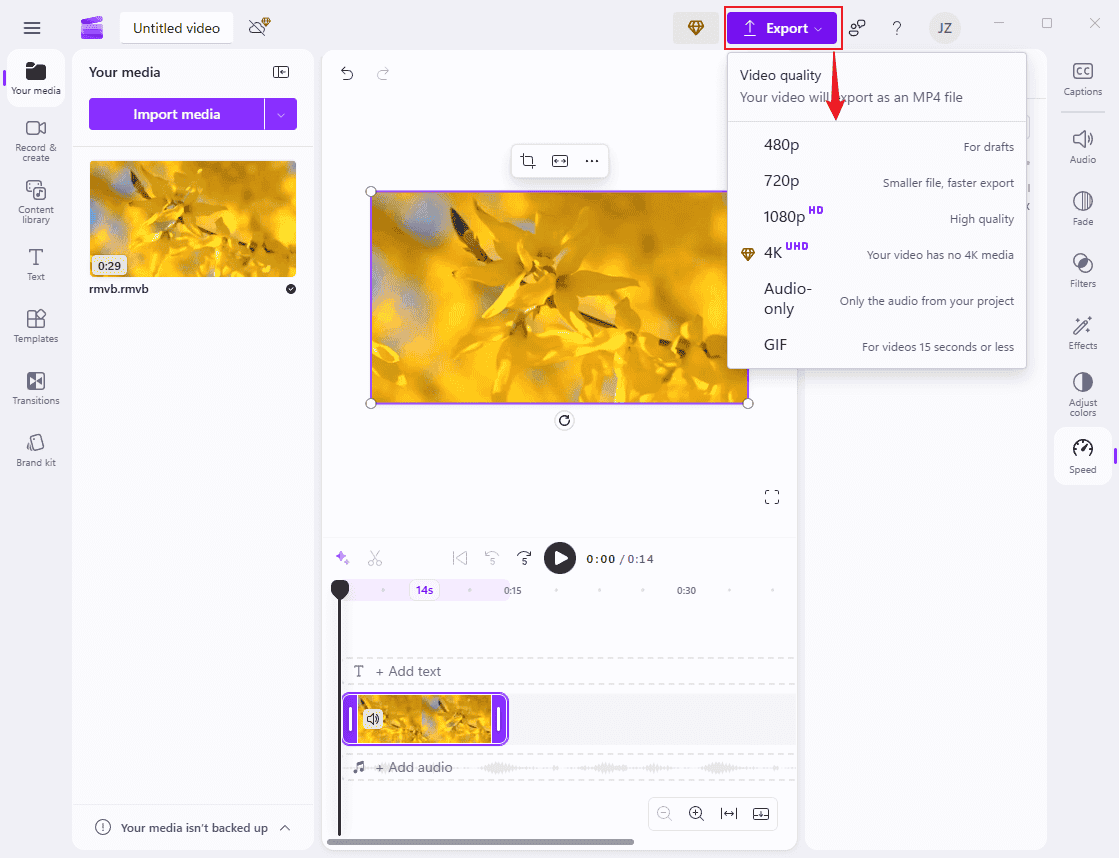
Method 3. Use Clideo [Online]
Don’t want to install more programs on your computer? An online tool can help you! Clideo is an advanced online video editor that can change RMVB video speed for free. Follow the guides below now.
1. Access Clideo’s Video Editor
Visit https://clideo.com/video-editor. Then, click Get started to access the main interface.
2. Import the RMVB Video
Click the Click to upload option to upload the RMVB video to Clideo.
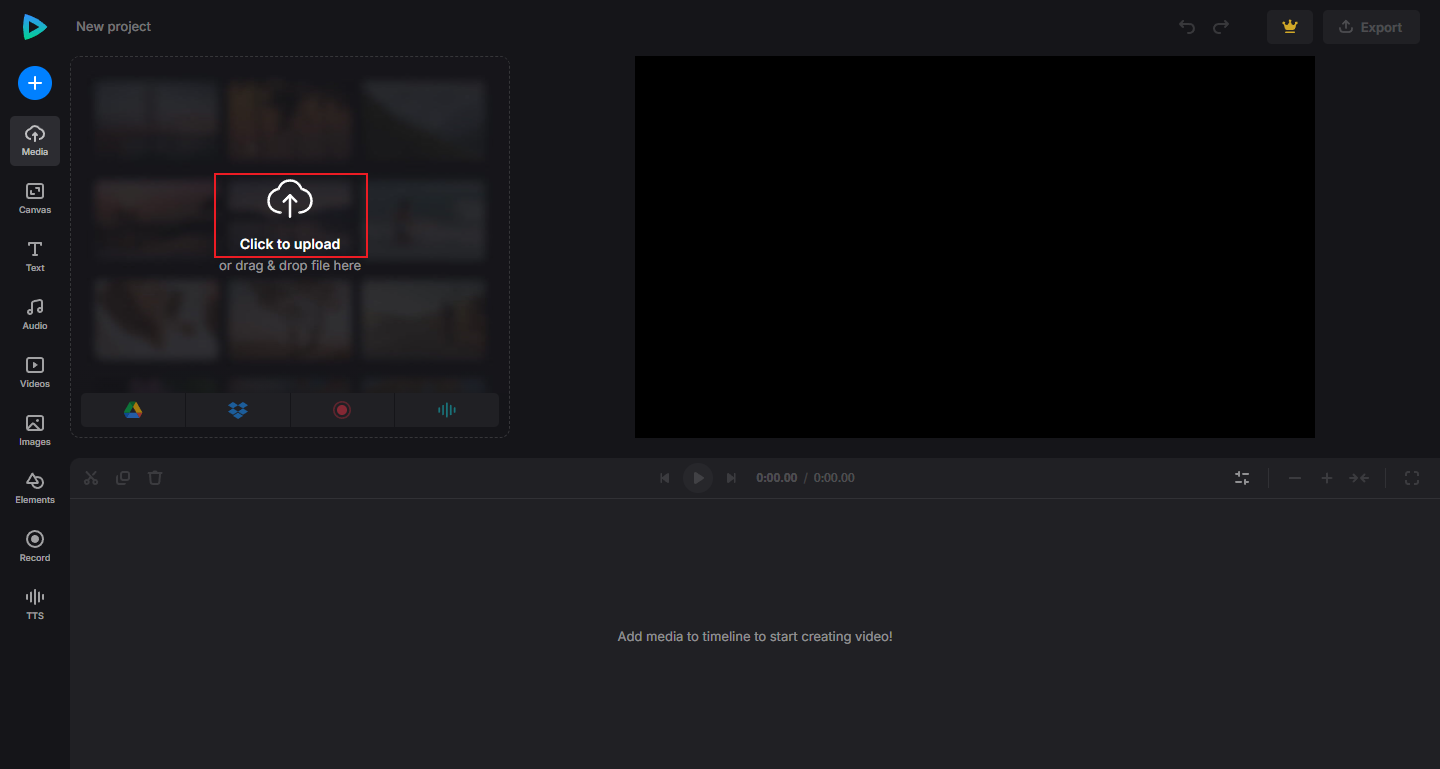
3. Change the Video Speed
Click on the video on the timeline, choose the Speed tab, and then drag the speed slider to change the video speed. Also, you can choose the video speed below the slide.
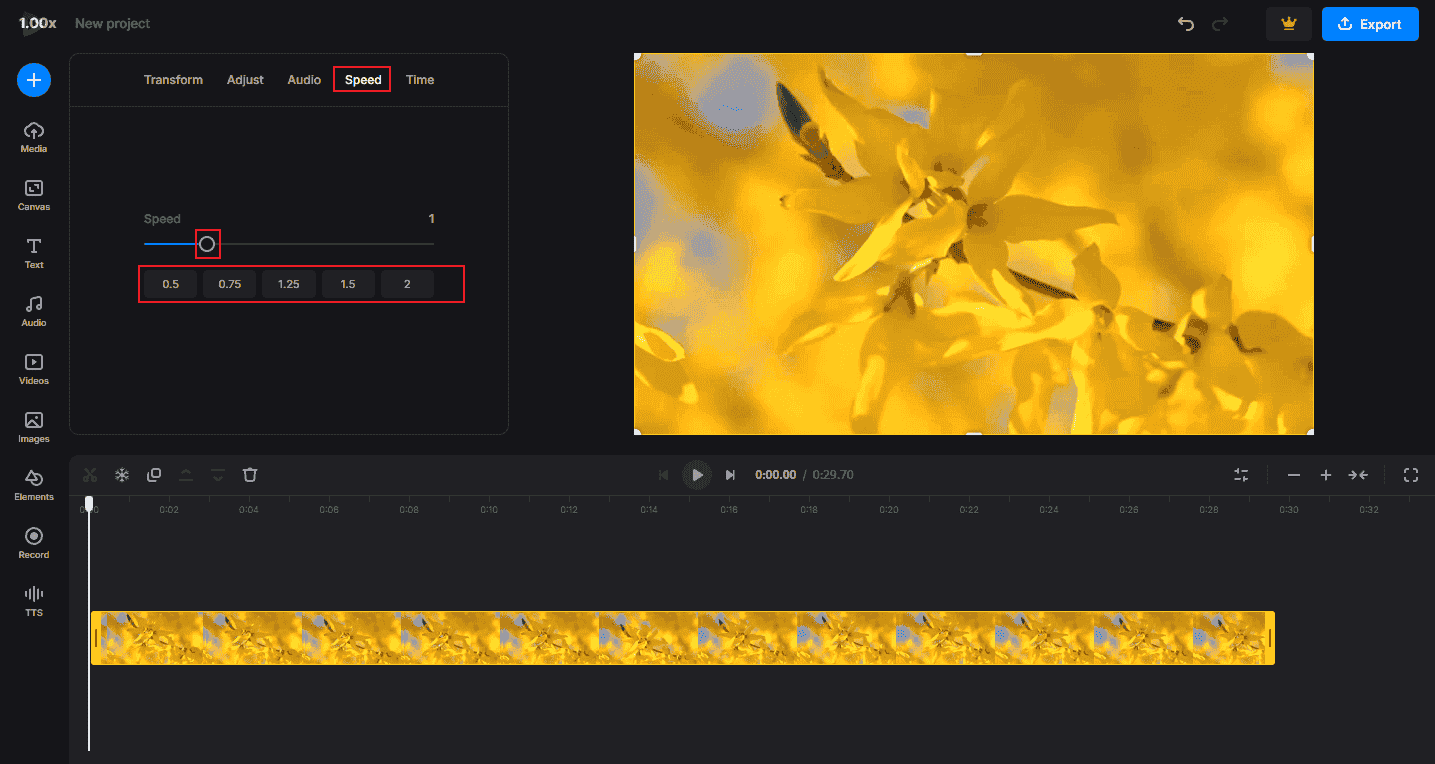
4. Export the Video
Click the Export button at the top right, choose the desired resolution, and click Continue.
In Summary
This post provides three free and easy methods to change RMVB video speed: use MiniTool MovieMaker, Microsoft Clipchamp, and Clideo. Feel free to choose the one you prefer. Hope this article can help you a lot!



![How to Speed Up Facebook Videos on Desktop [Step-By-Step Guide]](https://images.minitool.com/moviemaker.minitool.com/images/uploads/2025/09/how-to-speed-up-facebook-videos-thumbnail.png)
User Comments :