Can Canva remove video background? Yes! In this post from MiniTool MovieMaker (a free movie maker), I will detail how to remove video backgrounds in Canva.
When the background in your video is distracting, unprofessional, or not in line with the intended theme, you can remove it to make it better. Can Canva remove background from video? Yes. This popular design platform offers a video background-removing tool to help you out. However, this feature is only available when you upgrade to Canva Pro.
What Are the Benefits of Removing Video Background
The reason for removing the video background is multi-fold. Here are the 2 main benefits.
Firstly, it allows you to focus on the subject of the video, eliminating any distractions in the background. A clean and distraction-free background can help keep the viewer’s attention focused on the content, increasing the chances of engagement.
Additionally, with a removed background, you can easily add different backgrounds or effects to your video, allowing you to customize it according to your specific needs. removing the background can help create a more consistent and cohesive look across multiple videos, especially if you’re using them for branding or marketing purposes. It also gives you the flexibility to add different backgrounds or effects, depending on the mood or message you want to convey.
How Can Canva Remove Video Background
How to remove video background in Canva? The process is straightforward. Here’s a step-by-step guide:
Step 1. Go to the Canva website. If you’re a new user, you need to sign up for an account.
Step 2. Click Design Spotlight in the top menu bar and select Video Editor from the list.
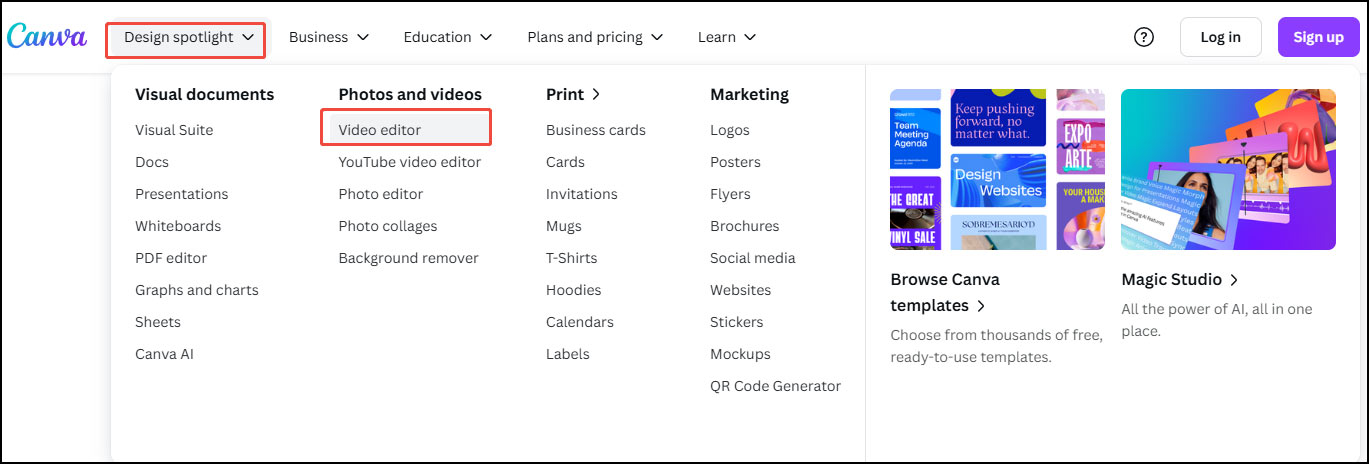
Step 3. Click Edit a video.

Step 4. In the following window, select the Upload files button located in the left-top corner to add the video to the platform.
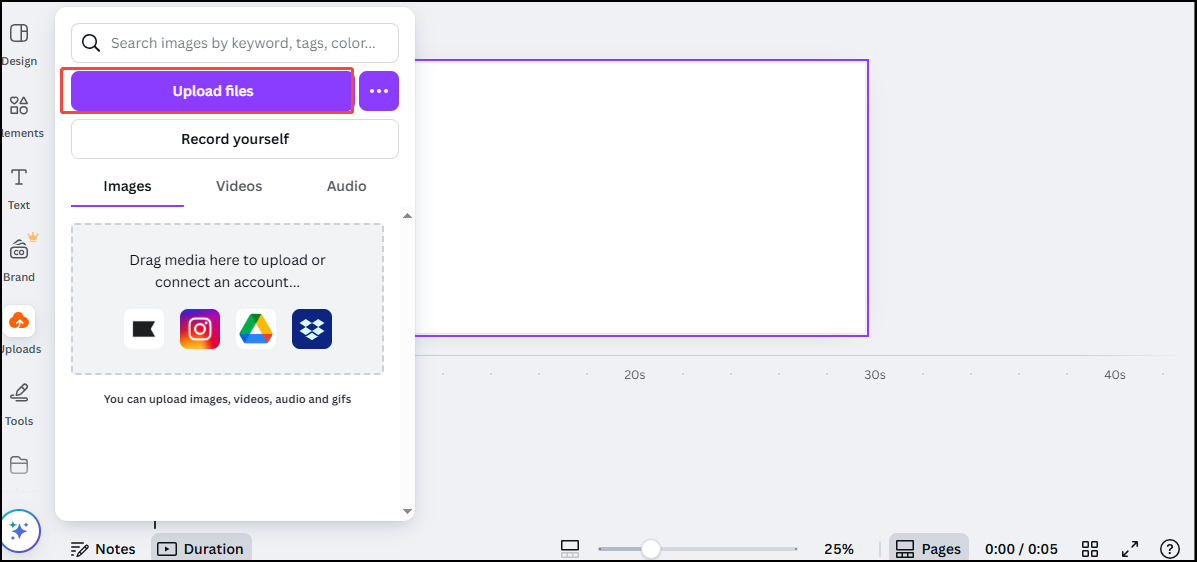
Step 5. Click the target video to add it to the timeline.
Step 6. Click BG Remover in the toolbar to remove the video background in Canva.
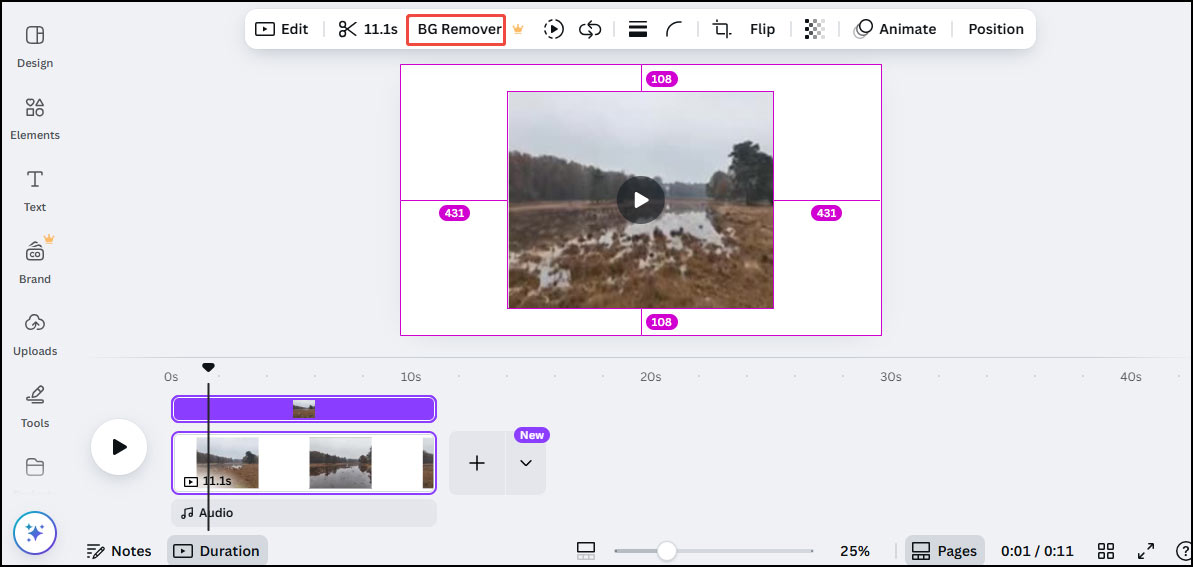
How to Remove Video Background for Free
Are there any free video background removers? Sure! Here are 2.
1. Unscreen
Unscreen is a free online video background remover. It’s super easy to use. After you load the target video to the tool, it can get rid of the background automatically, without a single click. Here’s how:
Step 1. Visit the Unscreen website.
Step 2. Click Upload Clip to add the target video.
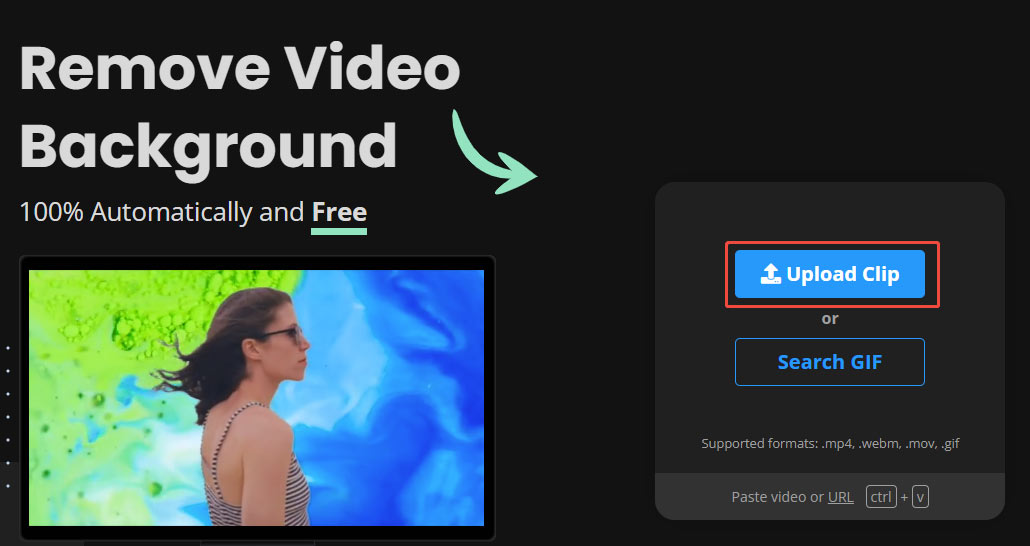
Step 3. After loading, this tool will automatically start removing the video background.
Step 4. Once down, click the Download button to download the video on your device. You can also click Share to directly share it on other platforms.
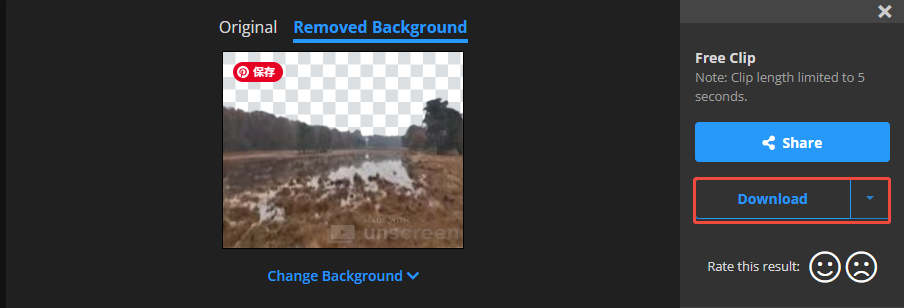
2. Picsart
Picsart is also a free tool that can easily get rid of the video background online. Here are the steps:
Step 1. Visit the Picsart website.
Step 2. Hover your mouse on Create and choose Video Editor from the list.
Step 3. In the following window, click Video background remover.
Step 4. Next, click Browse files to load the target file. Then the tool will automatically start removing the background.
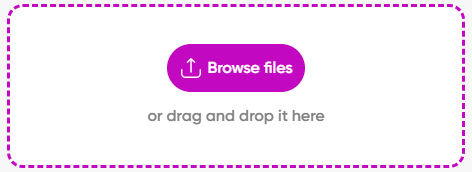
Step 5. You can click the Play icon to play the background-less version of your video.
Step 5. Use the Download button below to save your video.
MiniTool MovieMakerClick to Download100%Clean & Safe
Conclusion
Can you remove background of video in Canva? I’m sure you can after recording this post. This post offers detailed instructions on how to remove video background using this video background remover. It also presents you with 2 free tools for this task. I hope you like it.


User Comments :