Need to convert a Word to JPG? Luckily, Microsoft Word gives you the option to save Word document as a JPG. You can follow the step-by-step guide on how to save Word as JPG. Or use an online Word to JPG converter to turn a Word document into a JPG image file.
There are many ways to save a Word document as a JPG image. The simplest way is to take a screenshot on your Word document and paste the captured image in the Word. Then save it as a JPG file (To insert a picture into a video, try MiniTool MovieMaker). If your Word document has serval pages, then you should try the following two methods to convert Word to JPG easily. Let’s get started!
Way 1. Save a Word Document as a JPG
The first way is to save a Word document as a PDF and convert it to a JPG file.
Here’s how:
Step 1. Find the Word document that you want to save a JPG file and double-click it to open the document.
Step 2. Tap on File in the top left corner of the window and go to Save As in the left panel. Then choose Browse to open the File Explorer window.
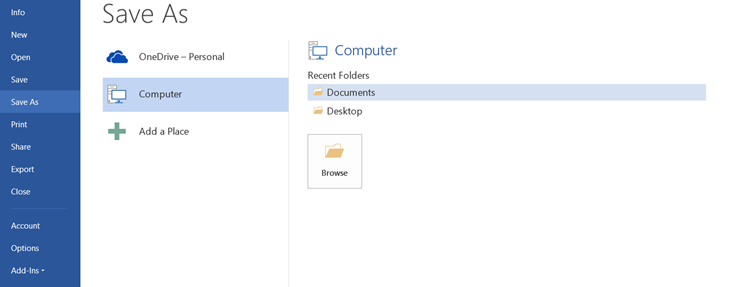
Step 3. From the File Explorer window, you can choose a folder in which you want to store the file and rename it. Then select the PDF option from the Save as type list.
Step 4. The document is saved as a PDF file.
Step 5. Next, click the Windows search bar, type “Microsoft store” and open it.
Step 6. Click on Search, input “pdf to jpeg” in the search bar, and hit the Enter key.
Step 7. Choose the PDF to JPEG app in the matching results and click the Get button to install the app.
Step 8. Once installed, launch the PDF to JPEG tool and click on Select File to open the PDF you just saved.
Step 9. Now, the PDF file appears in the program. You need to press on Select Folder and choose a folder to save the file.
Step 10. After that, click on Convert to convert PDF to JPG file.
Way 2. Use an Online Word to JPG Converter
The second way is to use an online Word to JPG converter – Word to JPEG. This is an online service for PDF to JPG conversion. It also provides you with other conversion options like PDF to Text, PDF to PNG, PDF to JPG, PDF to SVG, and more.
Here’s how to convert Word to JPG.
Step 1. Go to the Word to JPEG website.
Step 2. Click on UPLOAD FILES and load the document file.
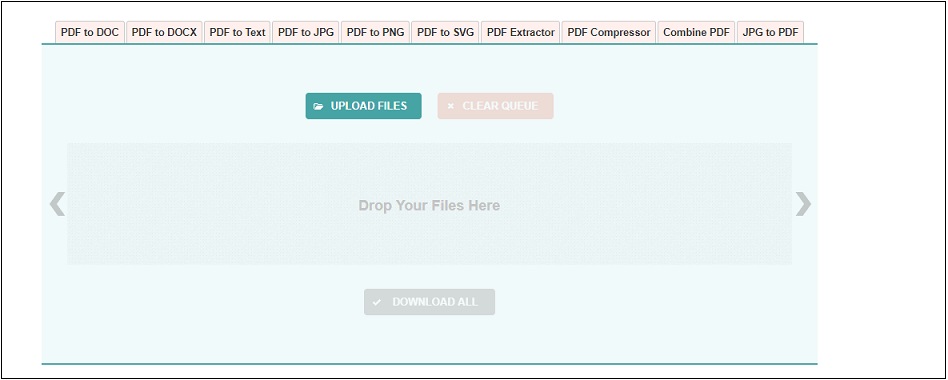
Step 3. Then it will automatically convert your Word to JPG. After the conversion is finished, press the DOWNLOAD button.
Step 4. The downloaded file is saved in ZIP format. Unzip the file and you will see the JPG images.
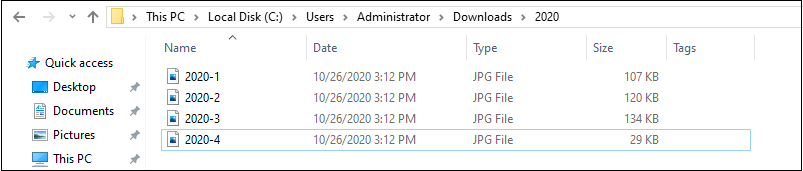
You may also like: Fixes for Microsoft Word Has Stopped Working on PC
Conclusion
Now, you’ve learned two ways to convert Word to JPG. Pick the method you like and have a try!


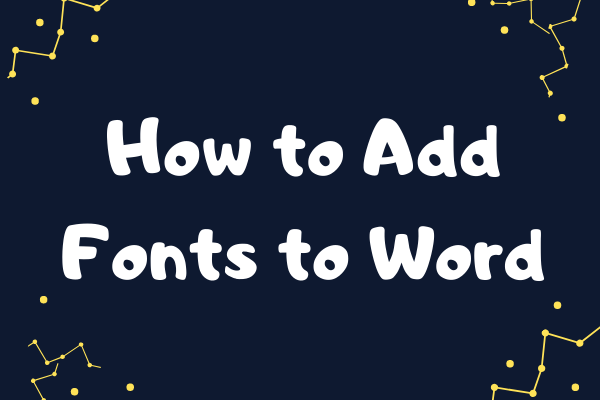
User Comments :