Why Is Video Editor So Slow? (Windows Live Video Movie)
First, let’s get to the point about Windows Live Movie Maker. It is free video software that enables you to produce movies on your PC. You can share finished movies with others on the Internet by uploading them to websites like YouTube.
Window Live Movie Maker needs the processing and memory resources of your computer to run smoothly. If it shares resources with other programs or even is attacked by a virus, the program will run slowly and not run smoothly.
How Does Windows Live Video Movie Maker Run Smoothly?
Here are two ways that can help you get Windows Live Movie Maker running more smoothly on your PC.
Basic Troubleshooting
Windows Live Movie Maker may run slowly as a result of viruses and spyware consuming system resources. Update your spyware and virus scanners, perform a scan, and clean your computer of any threats.
When using Windows Live Movie Maker, you need to close all other programs on your computer, especially those that play audio or video. As a result, this action will free up more resources for Windows Live Movie Maker on your computer.
Uninstall any other video programs on your computer that you do not use. The reason is that a video program or other software component may be conflicting with Windows Live Movie Maker.
Task Manager Troubleshooting
The following is the guide to checking the troubleshooting with Task Manager:
Step 1. Press the Ctrl + Alt + Delete hotkey on your keyboard, and then click Start Task Manager on the screen.
Step 2. Go to the Processes tab and click the CPU column header. This will display a list of the processes that are using the most CPU usage on your computer.
Step 3. Select any additional high CPU-using process and click End Process.
Step 4: Click the Memory column header to see how much memory your most used programs are consuming and stop those processes.
Step 5: Go to the Performance tab. This will display a graph of your CPU and memory usage that enables you to monitor how well your computer is performing. If you find that just running Windows Live Movie Maker is using up most of your computer’s memory, this is an indication that you should consider upgrading your RAM to improve performance.
Share this post: You Can Change the Windows Task Manager Update Speed
Why Is Video Editor So Slow? (OpenShot)
Now, let’s figure out why the OpenShot video editor is processing so slowly. Check to see if you are familiar with any of the reasons listed below.
Hardware Issues
The hardware needed for video editors to function well is quite demanding. Your system will lag if it isn’t functioning properly.
OpenShot Video Editor needs 4 GB of memory and a multi-core processor. In addition, it needs a 64-bit OS and an additional 10 GB of hard disk space.
These minimal requirements are doable, but if you want a smoother running system, it also suggests 16 GB of memory. It may lag if your system falls short of the specifications.
Large File Sizes
Both your computer and the software might be unable to handle a large file size. Even if your system satisfies the minimal requirements, the video files may still be too large.
Typically, laptops are not ideal for heavy tasks like video editing, especially when working with large files. You can check the hardware specifications to check if the problem is with your computer.
Also Read: How to Find Large Files Taking up Hard Drive Space on Windows 10
How to Fix OpenShot Lag Problems?
If you’re already aware of some of the causes of your video editor’s lag, here’s how to resolve them.
Software Updates
Check your video editing app before attempting any significant changes. Next, check the website for the most recent version, and check your version on your computer.
Download and install any available updates. To ensure that it will function as it should, make sure you are always running the most recent update.
Hardware Upgrades
The system may not be powerful enough to handle video editing and playback. If so, you’ll need to upgrade it so that it meets your needs.
The more RAM you have, the better. It’s advised to have at least 16 GB. Check that your processor is also up to par. The minimum is a multi-core Intel i5, but the best is an i9.
Make Use of GPU Acceleration
Make use of GPU acceleration to maximize the potential of your hardware. It renders accelerated effects using the GPU but plays them back using the CPU.
VideoProc Converter is one of the best GPU-accelerated video processing applications available. It can process real-time videos 47 times faster.
If you want to edit a 4K video, get the best GPU model you can choose. A graphics card may return tasks to the CPU if it has insufficient VRAM.
Reduce the Size of the File
If you don’t have any other options, you may have to reduce the video files. It can be compressed to make it easier for your computer to handle. You’ll need to change the bit rate, frame rate, and resolution.
MiniTool MovieMaker is a free watermark-free video editor for creating high-quality videos.
MiniTool MovieMakerClick to Download100%Clean & Safe
Conclusion
Why is video editor so slow? After reading the above content, you may understand some issues related to it, for example, how Windows Live Video Movie Maker runs smoothly and how to fix OpenShot lag issues.


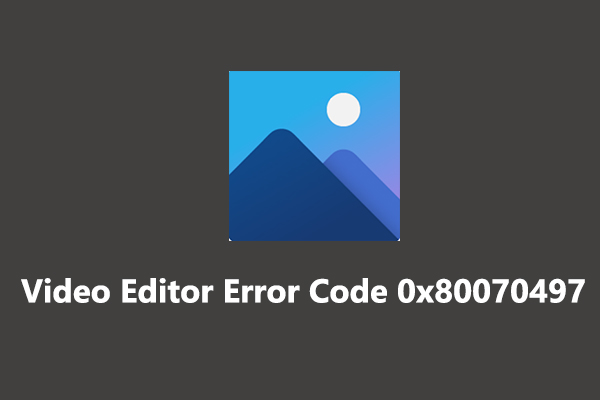
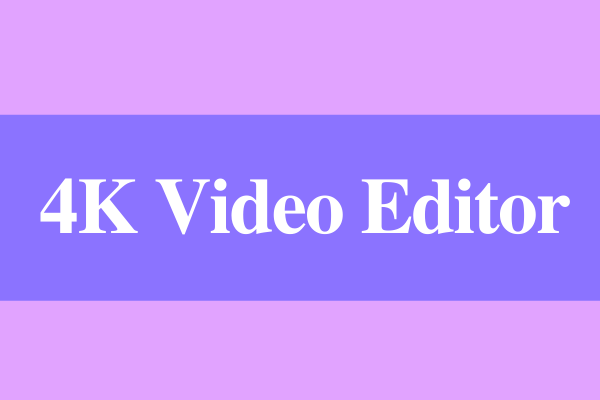
User Comments :