Picture in Picture (PiP) mode is a very practical function but not all software and websites support Picture-in-Picture. In this post, you will know how to use picture in picture mode on Windows 10/11.
How to Use Picture in Picture Windows 10/11
Some video-sharing platforms like YouTube allow users to play videos in the Picture-in-Picture mode. However, the mini player will not show up when they browse other tabs. To solve this, here are some solutions to get mini player for YouTube while browsing other websites. (Try MiniTool MovieMaker to make your own videos!)
Use picture in picture mode in Chrome
To watch videos in a floating video in Chrome browser, you can use the Picture-in-Picture extension. This chrome extension allows you to use the Picture-in-Picture mode in most websites including YouTube, Dailymotion, Facebook, etc.
Step 1. Go to the chrome web store and search for “Picture-in-Picture Extension”.
Step 2. Choose the extension and click Add to Chrome.
Step 3. Then it will appear next to the address bar. If you don’t see this extension, click the Extension icon and tap the Pin icon.
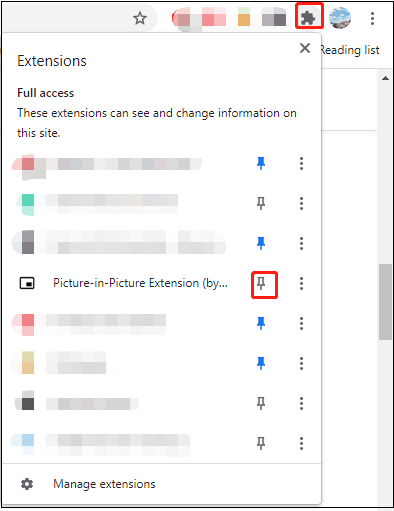
Step 4. Play a video that you want to watch in the Picture-in-Picture mode.
Step 5. Click this extension icon and the floating window will display in the lower-right corner. Then you can adjust the size of the window as needed.
Related article: Videos Not Playing On Chrome – How To Fix It Properly
Use picture in picture mode in Firefox
You can enable the Picture-in-Picture mode in the Firefox browser without installing any PiP extension. Here’s how:
Step 1. Launch the Firefox browser.
Step 2. Click the Menu button located in the top right corner.
Step 3. Choose Options from the drop-down menu.
Step 4. Find the Browsing section and check the Enable picture-in-picture video controls option.
Step 5. To use the Picture-in-Picture mode, hover your mouse over a video and click the Picture-in-Picture icon, or right-click on a video and select Picture-in-Picture.
Use picture in picture mode in Edge
Like Firefox, the Edge browser also lets you play a video in a floating window. Take the following steps:
Step 1. Open Microsoft Edge.
Step 2. Type the following in the address bar: edge://flags/#global-media-controls.
Step 3. Enable the options Global Media Controls and Global Media Controls Picture-in-Picture.
Step 4. Now, open a video and click the Media button. Then click the PiP icon.
Use picture in picture mode with Movies & TV
If you want to watch the downloaded movies in the Picture-in-Picture mode when you’re working, you can use Movies & TV that supports play videos on Windows 10/11 in PiP mode.
Step 1. Open a video with the Movies & TV app.
Step 2. Click the Play in mini view icon to activate the Picture-in-Picture mode on Windows 10/11. Then the mini view window will pin to the upper-right corner of your screen.
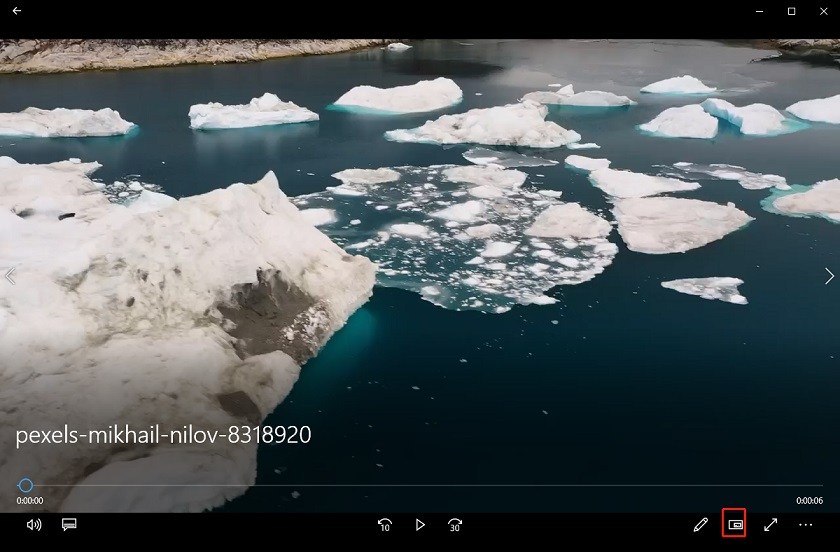
Conclusion
That’s all about how to use Picture-in-Picture on Windows 10/11. I hope this post is helpful to you!



User Comments :