Google Slides is a presentation program available on Android, iOS, Windows and Chrome OS. Users can create and edit their presentations online or on mobile phones. Need to convert PDF to Google Slides? This post will tell you how to convert PDF to Google Slides and vice versa.
PDF can be opened on most devices, but editing a PDF is not as easy as Word. If you want to make your PDF editable, you can convert PDF to Google Slides or PowerPoint. To learn more details, continue to read this post. (Try a great slideshow maker to create a photo slideshow – MiniTool MovieMaker)
How to Convert PDF to Google Slides
To convert PDF to Google Slides, you need to convert PDF to PowerPoint first. Smallpdf is an online file converter with a large collection of PDF tools like PDF to PPT, PPT to PDF, JPG to PDF, PDF to JPG, Excel to PDF and more.
Here’s how:
Step 1. Open the Smallpdf website and click on See All PDF Tools > PDF to PPT.
Step 2. Upload the PDF file you want to convert.
Step 3. Then it will automatically start converting your PDF to PowerPoint.
Step 4. Click the DOWNLOAD button to download the PPT file.
Step 5. Open Google Slides in your web browser and create a new presentation by click the +.
Step 6. Click on File in the top left corner of the window and choose Open.
Step 7. On the Open a File window, click the Upload and select the converted PPT file from your computer. Then the PPT file will be converted into Google Slides.
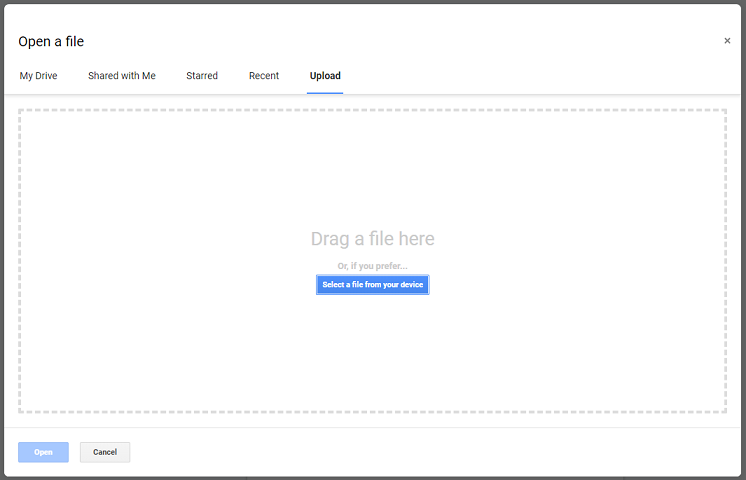
How to Insert a PDF into Google Slides
If you’d like to insert a PDF into Google Slides, here’s a quick guide:
- Convert a PDF file to JPG images, or take screenshots of a PDF file and save them as JPG.
- Open the target presentation in Google Slides and select a slide.
- Click the Insert button in the menu bar and go to Image > Upload from computer.
- Then insert all PDF screenshots by repeating step 3.
How to Convert Google Slides to PDF
You can’t convert PDF to Google Slides directly, but can save Google Slides as a PDF. How to convert Google Slides to PDF? Take the following steps!
Step 1. Open Google Slides and click on the presentation thumbnail.
Step 2. Tap on File and choose Download > PDF Document to save the presentation as a PDF.
Tip: How to Convert PDF to Google Docs
If you want to edit your PDF file, you can also convert the PDF file to Google Docs.
Here’s how to convert PDF to Google Docs.
Step 1. Open the Google Docs app and click the + to start a new document.
Step 2. Click on File > Open.
Step 3. Switch to the Upload tab and upload the target PDF file.
Step 4. Tap on Open with Google Docs. When the PDF to Google Docs conversion is complete, you can edit the document as needed.
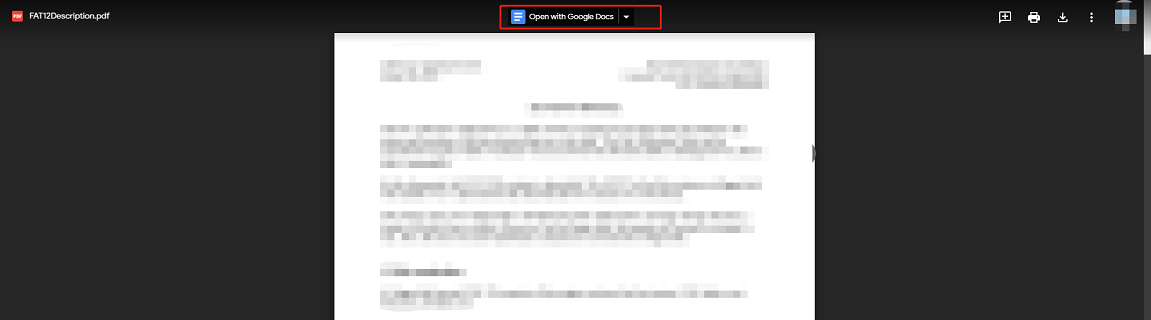
Conclusion
After reading this post, you must know how to convert PDF to Google Slides and vice versa. Now, it’s your turn!


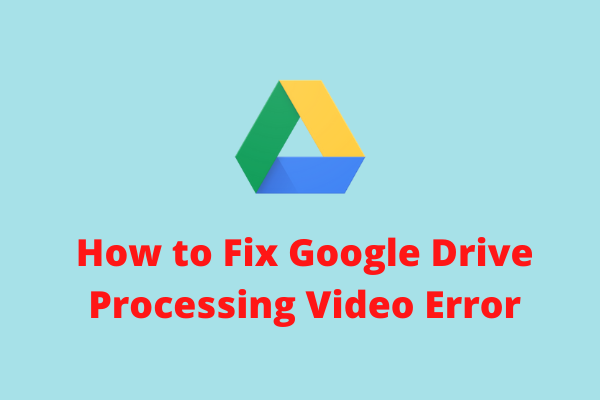
User Comments :