You like to post photos to Instagram, Twitter, and other social platforms, but there is one thing that bothers you is someone steals your photo and post them online. To avoid this, this post will teach you how to watermark photos.
Watermarking photos is the most common and useful ways for people to protect their works. How to watermark photos? Here offers you serval ways to add watermark to photos in Photoshop and online.
Want to make a watermark for video? Give MiniTool MovieMaker a try!
How to Watermark Photos in Photoshop
Photoshop is a photo watermark maker. With it, you can add a text watermark to your photo or add logo to photo. Below are the two step-by-step guides on how to watermark photos in Photoshop.
Add a text watermark in Photoshop
The first method is to add a text watermark to the photo. Here’s how:
1. Find the photo that needs to be watermarked and then open it with Photoshop.
2. Click on Layer in the menu bar and go to New > Layer to create a new layer. From the pop-up window, type the layer name in the box and press OK.
3. Choose the Text tool and enter the text that you want to display on the photo. Here you can change the font type, size, color, and move to the text watermark to where you desire to put.
4. Tap the checkmark to save the text watermark.
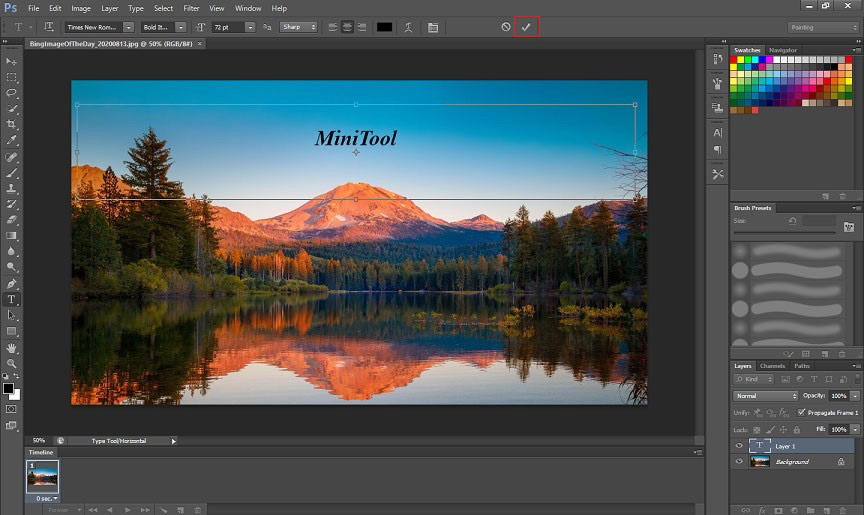
5. Next, go to the Layer tab in the left panel and adjust the opacity of the text watermark from the Opacity box.
6. Click on File > Save for Web to save the photo with text watermark.
Accidentally watermark your video or photo? Want to delete a watermark from your work? This post might be helpful: Top 5 Online Watermark Removers to Get Rid of Watermarks
Add logo watermark in Photoshop
Take the following steps to add logo to photo.
1. Launch the Photoshop app.
2. Open the target photo by pressing and holding the “Ctrl + O” key.
3. Then drag and drop the prepared logo on the photo. You need to change the logo size and the location of the logo on the photo and save the change.
4. In the Layer tab, find the Opacity box and adjust the opacity of the logo.
5. Lastly, save the watermarked photo by clicking File > Save for Web.
How to Watermark Photos Online
To watermark photos online, here recommend an online watermark maker – FotoJet. It’s a web-based tool that allows you to add watermark to photos for free.
How to add watermark to photos with FotoJet
Try the below guide to watermark your photos online.
1. Go to the FotoJet website and choose the Edit a Photo option.
2. Click Open > Computer to import the photo.
3. Choose the Text option and enter the text.
4. Then change the font type, color, size, and move it to a suitable place. Afterward, go to Effect and adjust the opacity of the watermark and apply the change.
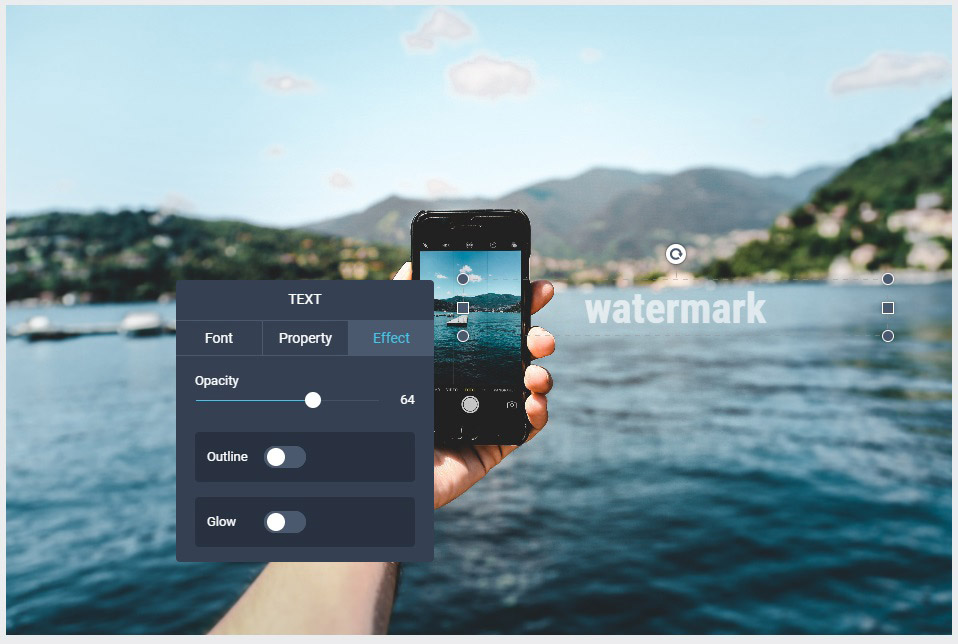
5. Tap on Download and select the wanted image format. Then hit the DOWNLOAD button.
See also: Top 7 Free Watermark Apps You Need to Know
Conclusion
Now, you must know how to watermark photos in Photoshop and Online. Choose a watermark maker you like and add watermark to your photo!


User Comments :