According to Wikipedia, hundreds of millions of users upload photos to Instagram every day, including some artists, movie stars, etc. If you followed some celebrities you like, you may want to save their Instagram photos on your device. To solve this, this post will teach you how to save Instagram photos on pc. Let’s get started!
How to Save Instagram Photos on PC
To download Instagram photos, you need an Instagram photo downloader. Here recommend Ingramer. It allows you to download photos, videos, stories profile and IGTV from Instagram. Want to make an Instagram video? Try MiniTool MovieMaker developed by MiniTool.
Here’s how to download photos from Instagram on PC.
Step 1. Go to Instagram and find the picture you want to download.
Step 2. Click the three dots button and select the Copy Link option from the drop-down list.
Step 3. Open the Ingramer website and hover the mouse on Tools to choose Instagram Downloader.
Step 4. Put the URL of the Instagram photo in the search box and hit the SEARCH button.
Step 5. Then click the Download button to save this picture.
If you want to resize this photo, read this post: How to Resize an Image in Photoshop and 2 Alternative Methods.
How to Download All Instagram Photos
If you wish to download all Instagram photos at once, then using Ingramer can be a bother. Thus, you may need a better Instagram image downloader. Downloader for Instagram™ + Direct Message would be a great option. With it, you can save Instagram photos by one click.
Take the following steps to learn how to download all Instagram photos at once.
Step 1. Launch the Chrome Browser, go to Chrome Web Store and find Downloader for Instagram™ + Direct Message.
Step 2. Install this extension and log in to Instagram.
Step 3. Find your favorite star and access his or her homepage.
Step 4. Click on this icon and click the Download button to save all Instagram photos. If this icon not appears, you need to refresh this web page.
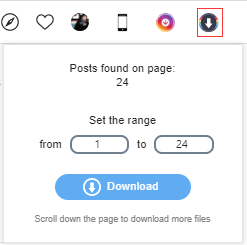
How to Download Instagram Photos on Android
If you’re an Android user, try FastSave for Instagram to save Instagram photos. By using it, you can quickly download Instagram photos, videos and stories on your phone.
Follow the steps below to learn how to download Instagram photos on Android.
Step 1. Download and install FastSave for Instagram app and turn on it.
Step 2. Launch the Instagram app and copy the URL of the photo.
Step 3. Then the Instagram photo will be downloaded automatically.
Conclusion
That’s all about how to save Instagram photos on pc. Have you learned how to download multiple photos from Instagram?
If you have better suggestions about this post, don’t forget to tell us in the comments section!


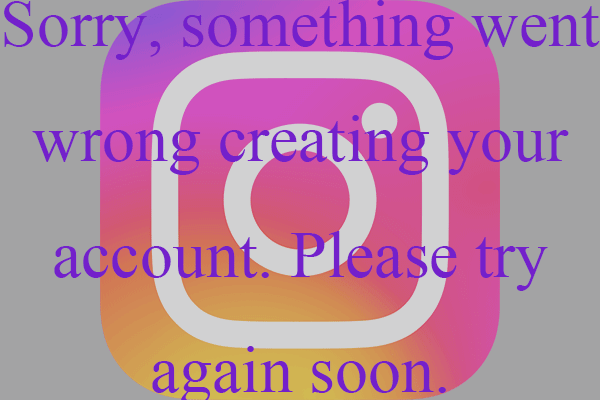
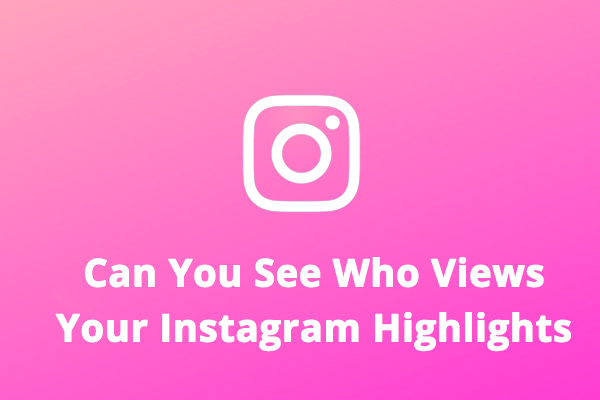
User Comments :