AI is the native vector file type for Adobe Illustrator. Sometimes, you may want to export artwork in a different format like JPEG or PNG for some reason. How to save Illustrator file as JPEG or PNG? This post offers step-by-step guides.
As a vector graphics editor and design program, Adobe Illustrator saves files in AI format by default. Because of the small size and easy scalability, many designers use AI files for logos, printing, and transparent graphics and design, and more.
However, when you want to share the vector online or use it in another program, you may need to save it in JPEG or PNG. In this post, we’ll explain how to save Illustrator file as JPEG, PNG, and SVG.
If you want to make a video with multiple JPEG and PNG files, try MiniTool MovieMaker.
MiniTool MovieMakerClick to Download100%Clean & Safe
How to Save an Adobe Illustrator File as a JPEG
This part will show you how to save an Adobe Illustrator file as a JPEG or PNG in 3 ways.
Option 1:
Step 1. Go to File > Export > Export As, then click the Save as type bar (Windows) or Format (Mac OS) and select the JPEG (*JPG) option, and enter the file name. Then browse for a folder to save the file.
To save an Adobe Illustrator as PNG, choose the PNG(*PNG) option.
Step 2. Click Save (Windows) or Export (Mac OS) and the JPEG Options pop-up window appears. If necessary, you can change the image color model, quality, and more.
Step 2. Then tap the OK to save this file in JPEG.
Also read: A Simple Guide on How to Save GIMP as JPEG
Option 2:
Step 1. Go to File > Export > Save for Web (Legacy), and the Save for Web pop-up window opens.
Step 2. Select JPEG as the output format and check the box of Progressive.
Step 3. To make your file less than 100K, you should lower the quality.
Step 4. Click the Save, then choose where to save your file, and click the Save again.
Option 3:
Step 1. Go to File > Export > Export for Screens, then the Export for Screens dialogue opens, and the Artboards tab is selected.
Step 2. Select the artboard you want to export, and then click the folder icon to choose where you’d like to save the file.
Step 3. Under Format, you can choose a JPG option or PNG 8 to export as JPEG or PNG.
If you choose more than one file to export, click on Add Scale to create settings for the second image.
Step 4. Click Export Artboard to save your file.
You can use the three methods to save an Adobe Illustrator file as a JPEG or PNG. But if you want to convert AI files to JPG or PNG online, check out the following posts.
- The Best 4 Online AI to JPG Converters You Should Try
- How to Convert AI to PNG Free Online? Top 3 Ways
How to Save an Adobe Illustrator File as an SVG
SVG is also one of the native file formats of Adobe Illustrator. This format produces high-quality and interactive web graphics. How to save an Adobe Illustrator file as an SVG? Look at the following steps.
Step 1. Go to File > Save as, or click the File > Save as a copy.
Step 2. In the dialog, select SVG as the format, then type the file name and choose the output folder, and click Save.
Step 3. Then set the desired SVG options, and click OK.
Conclusion
That’s all about how to save Illustrator file as JPEG, PNG, and SVG. If you want to export artwork from Adobe Illustrator as a JPEG or PNG or SVG, just follow the above steps.


![Top 6 Best Adobe Illustrator Alternatives [Free & Paid]](https://images.minitool.com/moviemaker.minitool.com/images/uploads/2020/08/adobe-illustrator-alternative-thumbnail.png)
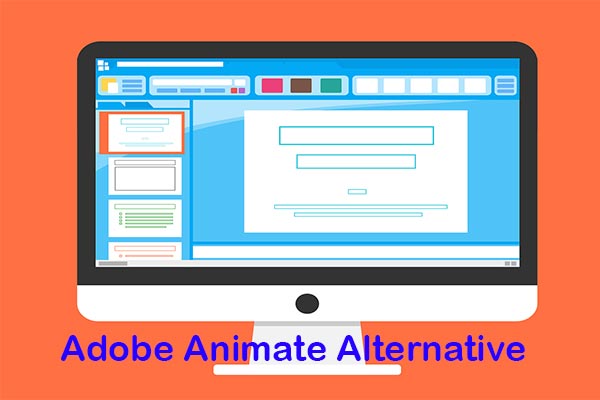
User Comments :