Garageband is a digital audio workstation that helps you to create music or podcasts (To convert podcasts to MP4, try MiniTool MovieMaker released by MiniTool). Developed by Apple, it lets you create multiple tracks with the built-in MIDI keyboards, voice recordings, loops, and a variety of instrumental effects.
If you need to share your songs with friends, you’d better export Garageband to MP3. So how to export Garageband to MP3? Let’s dive into this post.
How to Save Garageband as MP3
Here’s how to save a Garageband song as MP3.
Step 1. In the current window, tap on Share in the top menu bar.
Step 2. Choose the Export Song to Disk option from the drop-down list.
Step 3. Then you can rename the file and convert its audio format to MP3. The output format can be AAC, MP3, AIFF, and WAVE.
Step 4. Afterward, click the Export button to export Garageband to MP3.
Recommend article: 9 Best Audio Converters to Convert Audio Files for Free.
4 Best Garageband Alternatives for Windows
Garageband is a wonderful DAW software in the world. But sadly, it’s only available in macOS and iOS devices. Thus, we pick 4 best Garageband alternatives for Windows users.
1.Cubase
Cubase, released by Steinberg, is a program that you can use to record, edit, and produce audio files. Featuring different kinds of virtual instruments, effects, and numerous sounds, you can quickly create music without efforts. This software is available for all levels of users.
2.LMMS
LMMS is shorted for Linux Multimedia Studio, which can be used to produce music and edit sounds. It has a user-friendly interface, so you can sequence, compose, mix, and automate songs easily. Also, it supports importing MIDI files and Hydrogen project files.
LMMS is compatible with all operating systems.
You might be interested in this post: Top 5 Best MIDI Players You Should Try.
3.FL STUDIO
FL STUDIO is another Garageband alternative for Windows. By using it, you can compose, arrange, record, and mix music as you like. The created project file can be imported or exported as WAV, MP3, MIDI, FLAC, OGG, and ZIP.
4.Music Maker JAM
This amazing music creation app supports Windows 10, Windows 8, and Xbox One. Here you can mix your music and record a song to share it with friends. More than that, it offers additional styles like Hip Hop, Techno, Movie Score, House, Metal, etc.
How to Add Garageband Song to Video
After exporting the Garageband file as MP3, you may want to add your Garageband song to video.
Here’s how:
Step 1. Download and install MiniTool MovieMaker.
MiniTool MovieMakerClick to Download100%Clean & Safe
Step 2. Launch it and shut down the pop-up window to enter the main interface.
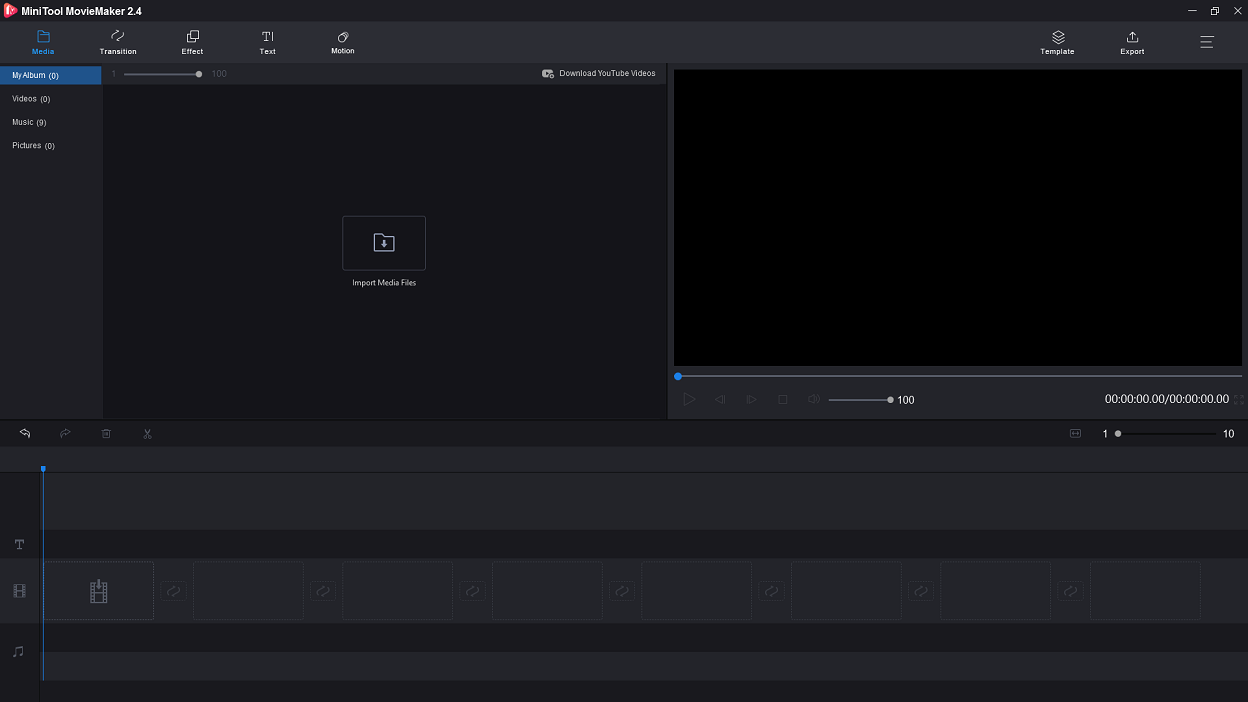
Step 3. Import the wanted video file and Garageband song to Media Library.
Step 4. Drag and drop them to the timeline, then you can edit them as you want, such as reverse, speed up or slow down.
Step 5. Click on Export to export the video file.
Step 6. In the Export window, you can change the file name, destination folder, and video format.
Conclusion
After reading this post, have you learned how to save Garageband as MP3? If yes, why not give it a try? Hope this post is helpful to you!


User Comments :