Pinterest is an image sharing and social media service and it allows users to post and explore various photos, videos, animated GIFs in the form of pinboards. How to post videos on Pinterest? How to pin a YouTube video on Pinterest? This post offers clear steps. And if you want to edit videos before posting them, try MiniTool MovieMaker.
Before learning how to post videos on Pinterest, let’s take a look at the Pinterest video specs.
Pinterest Video Specs
Support video formats: MP4, MOV, M4V
Maximum file size: 2GB at once
Encoding: H.264 or H.265
Video Length: 4 seconds to 15 minutes (6-15 seconds recommended for video ads)
Aspect ratio: Taller than 1.91:1 and shorter than 1:2 (recommend 1:1, 2:3, 4:5, or 9:16)
How to Post Videos on Pinterest
If you want to create a video Pin on Pinterest, you should have a Pinterest business account. After opening the Pinterest website, click the Sing up and click the Create a free Pinterest business account, then you can log in to an existing account or create a new one based on the prompts.
Now, let’s learn how to post a video on Pinterest with a free Pinterest business account
Step 1. Open the Pinterest website, and log in with your Pinterest business account.
Step 2. Tap on the Create at the top-left of this page and select the Create Pin.
Step 3. Click the Drag and drop or click to upload images or a video area to browse for the video you want to share, select it and tap the Open. And you can click the + to add more video Pins.
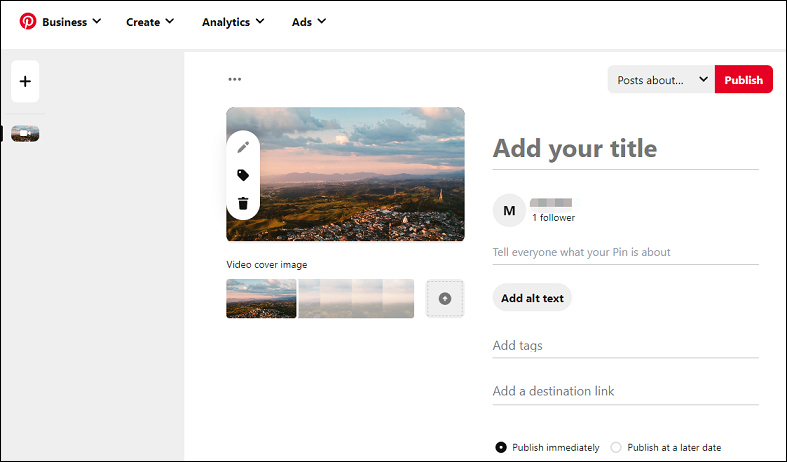
Step 4. Click the upload button under the Video cover image to upload your video cover image. Then add a title to the video, and you can also add an overview about your video, add tags, add a destination link optionally.
Step 5. Click the Posts about… at the left side of Publish to select a board or create a new board, and it will automatically publish your video.
After you upload a video on Pinterest, you will find the Edit button is disabled and it says “Videos can’t be edited”. If you want to edit the video before posting it on Pinterest, you can other third-party video editors like MiniTool MovieMaker. It’s a free video editor and provides multiple editing tools.
MiniTool MovieMakerClick to Download100%Clean & Safe
Want to download videos from Pinterest? Check this post: 4 Best Pinterest Video Downloaders to Save Pinterest Videos
How to Share a YouTube Video on Pinterest
After learning how to upload a video on Pinterest from your computer, you may wonder how to pin a YouTube video. Bub how to post a YouTube video on Pinterest?
Just go to YouTube, find and play the video you want to share. Tap the SHARE button from the options below the video. Then click the Pinterest icon. Next, choose a board for the YouTube video and click the Save.
If you want to share another creator’s video on Pinterest, you should get permission from this creator.
Conclusion
This post shows you how to post videos on Pinterest and tells the Pinterest video specs. Now, follow the steps and add your videos on Pinterest.



User Comments :