Video Star includes lots of free features and gets an all-access pass to unlock everything, including your mad editing skills! Do you know how to edit on Video Star free? If you don’t know, check these out! MiniTool will give you the answers.
Video Star Review
Video Star is a quirky video editor that comes with a lot of creative filters and effects. It is super fun to use and lets you do some edits without too much complication with just a few clicks. You can create your videos and funny clips.
What makes Video Star stand out is its wide number of effects that can be applied or added to your video. You can do more than simply cutting, trimming and stitching short clips, as the app gives you other options to improve your videos.
Video Star is free but optionally offers paid version. Pricing for Video Star starts at $4.99 per month.
Pros:
- Unique video transitions and effects
- Direct YouTube upload
- Accurate audio and video syncing
- Easy to use
Cons:
- Does not support direct uploads to other social media sites
- Cannot download music directly using the app
- Only available on iOS devices
How to Edit on Video Star?
We will introduce you how to use Video Star to record or import a video, how to make an edit on Video Star with filters and effects, and how to save and share the videos you made.
1. Select the Backing Track
- Press the + button on the upper right corner of the homepage to select the format.
- Press the Select song button to select the backing track for your video.
- Then press the Create video button to create a video.
2. Record or Import a Video
- Press the Record a video button on the right panel to record a movie. Or, press the Import video button to import a video.
- You can also press the Import photos button to make a video with pictures.
3. Edit a Recorded or Imported Video
- Touch the scissors icon below the menu to edit your video.
- You can press the music note icon to switch tone and apply a fade effect to the audio.
- Press the Edit button to do more settings for your video.
- You can merge scenes to merge multiple videos by touching the agg button.
- Click the Edit clip button to apply additional filters and effects to your video.
4. Save and Share Videos
- After editing a video with Video Star, you can save the video to your device or share it on social media platforms.
- You can press the share icon to share your video.
- You can press the Send to a camera roll button to save the video to your media gallery.
If you want to make a high-quality video on a PC, MiniTool MovieMaker is recommended. It is a powerful video editor that includes a large number of effects, advanced features, and a host of output formats.
MiniTool MovieMakerClick to Download100%Clean & Safe
Tips to Improve the Quality of Your Edits on Video Star
If you want to improve the quality of your edits, you can take the following advice. Since Video Star is only available on iOS devices. The quality cannot reach the effect of computer editing software. So, we provide you with some ideas to help you improve the quality of your video.
- Import High-Resolution Videos
- Increase the Sharpness
- Blending in Multi-layer
- Set the Tracking Appropriately
- Avoid Merging Clips
Conclusion
If you get the answer on how to edit on Video Star, you can make a video with Video Star and upload it to all of your social media accounts! To make things better, direct uploading or sharing on YouTube is also allowed in this app.
Video Star is a great video editing tool that won’t let people lose the fun of editing. You can enjoy making videos at your own pace and taste. MiniTool Moviemaker can bring you the same experience!


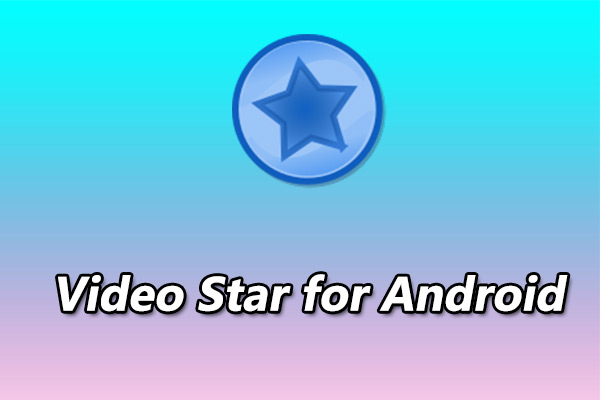
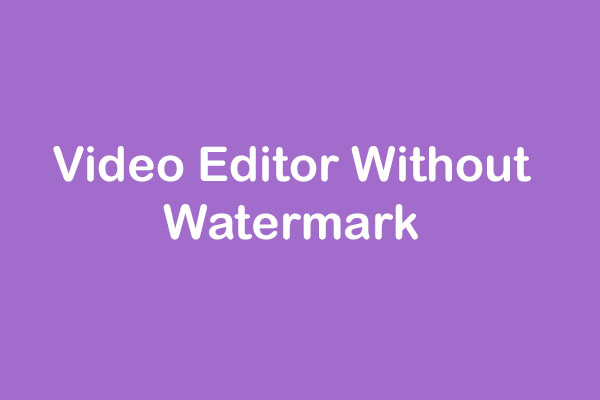
User Comments :