For some reason, you may need to convert your voice recording or some audio files to text. This post teaches you how to transcribe an MP3 to text with 4 excellent tools, including MiniTool Video Converter, Text Demo, 360 Converter, and Sonix.
Do you have voice memos and MP3 files that need to be converted to text? Then, take a look at this post. Here are 4 methods to help you out!
Method 1. Transcribe MP3 to Text with MiniTool Video Converter
As the name suggests, MiniTool Video Converter is a professional video converter that allows you to convert video/audio formats for free. It also works as a free speech-to-text converter that empowers you to transcribe audio files, including MP3, WAV, M4A, CAF, AIFF, WMA, and OGG, and various video files like MP4, MKV, MOV, WebM, and AVI to text。
Therefore, don’t miss MiniTool Video Converter if you’re seeking a free MP3 to text converter. Additionally, this application features an intuitive interface, making it a perfect choice for everyone to transform their video/audio files to text with ease.
Here’s how to transcribe MP3 to text using MiniTool Video Converter.
Step 1: Download and install
Click the download button below to download and install the speech-to-text converter on your computer.
MiniTool Video ConverterClick to Download100%Clean & Safe
Step 2: Enable the Speech-to-Text Feature
Open MiniTool Video Converter and click the Intelligent Subtitle AI option on the left sidebar. The first time you use this feature, you will need to download a necessary speech-to-text model.
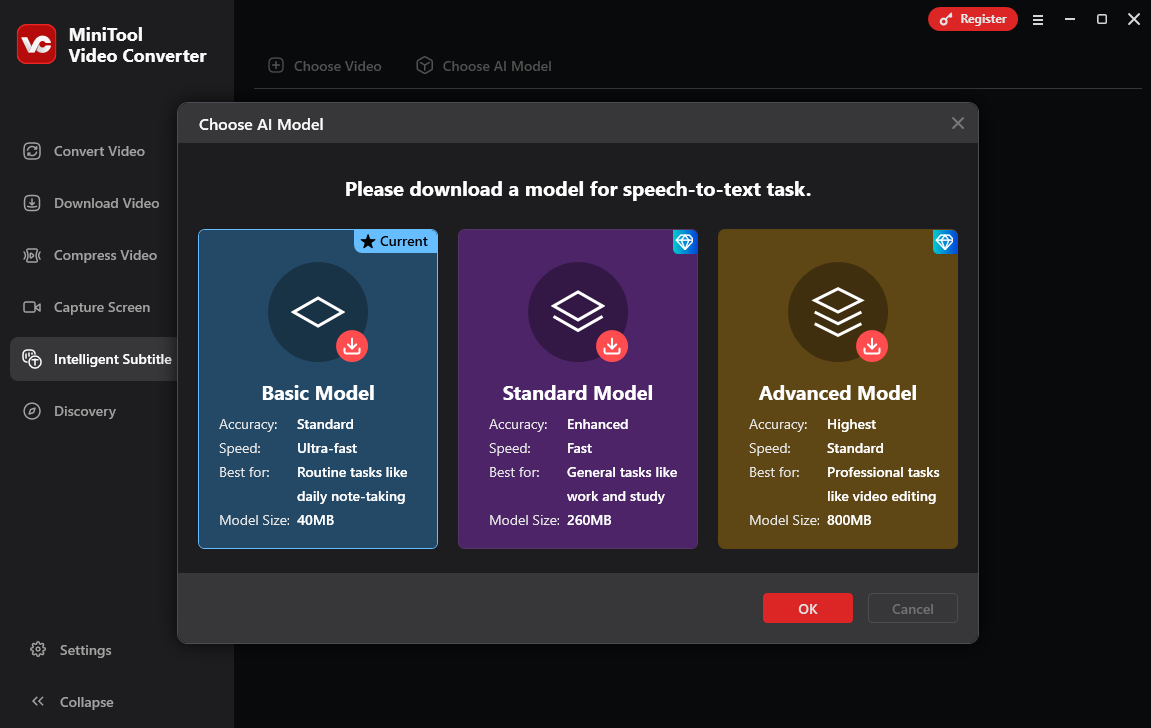
Next, select your desired model and click the OK button to start the downloading process. Once done, you’ll return to the main interface.
Step 3: Upload Your MP3 File
Click the Add or drag a file here to start subtitle generating area, or click the Choose Video option at the top to add your MP3 file. Then, this application will immediately analyze and transcribe your MP3 recording.
Step 4: Edit the Transcript
It’s time to edit your text. Under the Text tab, you can change the spelling, capitalization, and punctuation. If you want to change the text font, size, and more, go to the Style tab.
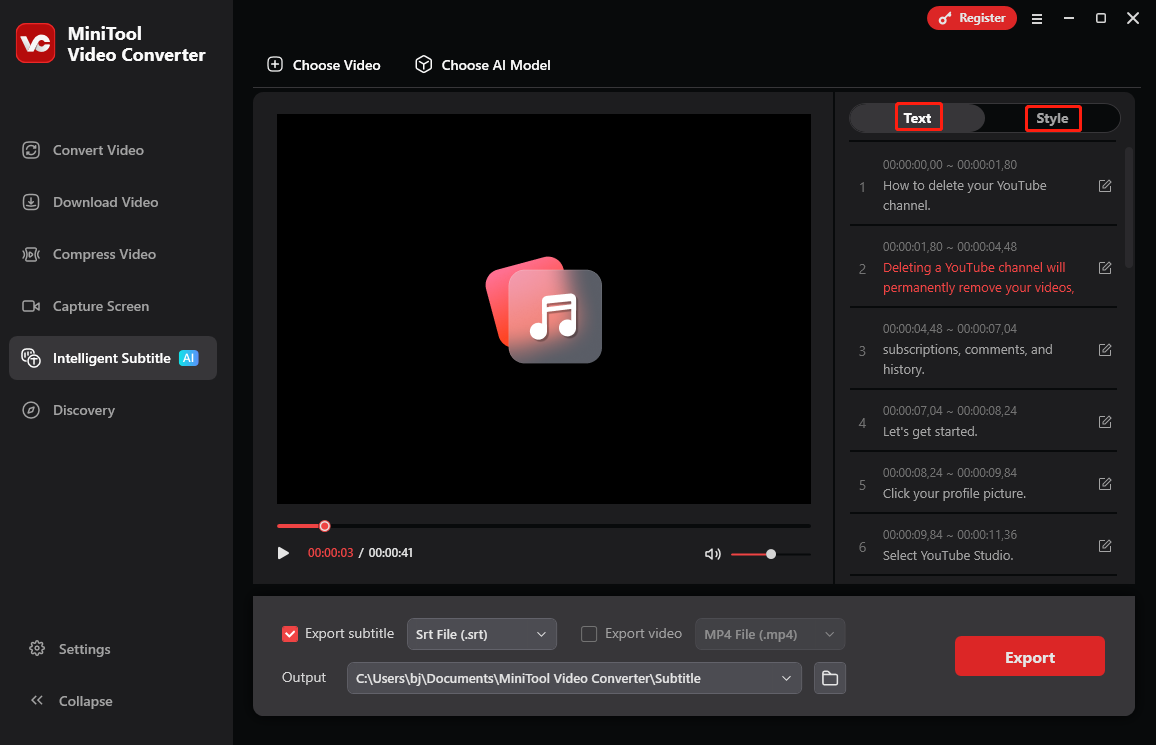
Step 5: Export Your Text
By default, MiniTool Video Converter saves the transcribed text as SRT files. If you want to change the setting, open the Export subtitle dropdown menu and select the Text file (.txt) option.
Next, choose your save path and click the Export button to start exporting your text file. Once completed, the output folder will open automatically.
Method 2. Convert MP3 to Text in Speech to Text Demo
Speech to Text Demo is a free speech recognition service that has the ability to convert English, Spanish, Arabic, German, French, Korean, Japanese, and Mandarin speech into text. It offers two options to transcribe audio: recording voice using a microphone and uploading the audio file. The uploaded audio file can be MP3, WAV, FLAC, MPEG, and OPUS.
Take the following steps to transcribe an MP3 to text.
Step 1. Go to the Speech to Text Demo website.
Step 2. Here, you can change the voice model or check the Detect multiple speakers option if needed.
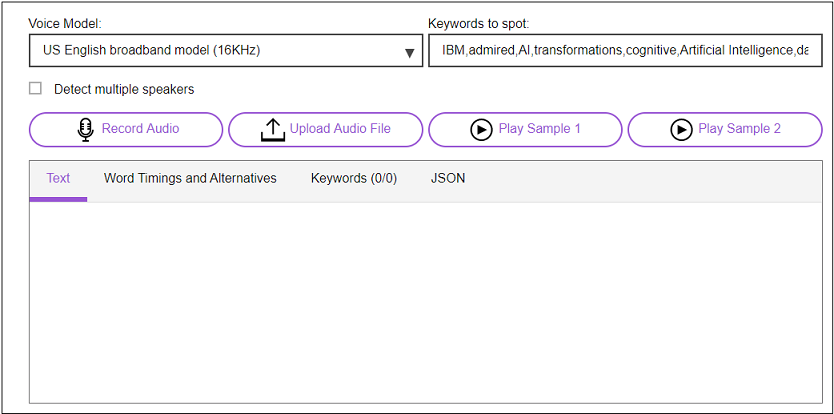
Step 3. Click Upload Audio File to upload the MP3 file from your computer.
Step 4. Wait for a few minutes, and then the text will show in the box.
Step 5. When the conversion is done, you can copy the text and save it to your computer.
Method 3. Convert MP3 to Text in 360 Converter
360 Converter is a web-based converter that can convert audio to text, video to text, image to text, and YouTube videos to text for free. This great MP3 to text converter allows you to upload an audio file from multiple sources, including Local Disk, URL, and Cloud Storage.
Here’s how to convert MP3 to text.
Step 1. Open the 360 converter website.
Step 2. Click Choose Files to upload the MP3 file.
Step 3. Select the language used in the MP3 file and set the start time and end time of the audio you want to transcribe.
Step 4. Check the I agree to Terms & Conditions box and press the Start Conversion button to start converting voice to text.
Step 5. After the conversion process is complete, you can download the text file from the website.
Method 4. Convert MP3 to Text in Sonix
Sonix is an easy-to-use online speech-to-text converter. It supports uploading an MP3 file from the computer and cloud services. This tool can also convert MP3 to other file formats like DOCX, SRT, and VTT.
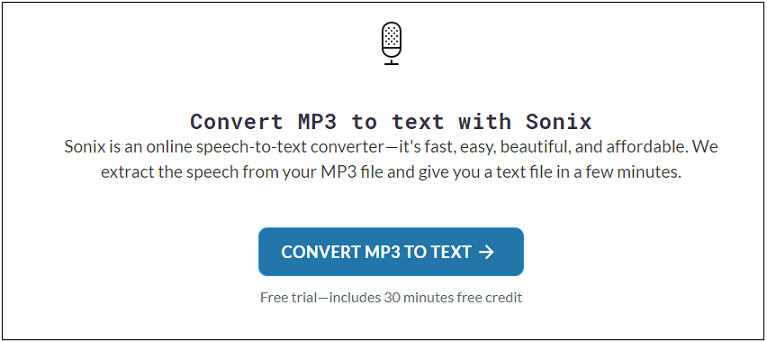
Here’s how:
Step 1. Go to Sonix and sign up for Sonix’s account.
Step 2. Upload the MP3 file you want to transcribe from the computer.
Step 3. Choose the language used in the MP3 file and tap on Start Transcribing Now.
Step 4. Then it will take a few minutes to transcribe the MP3 to text.
Step 5. Afterward, proofread the transcript and export the text file.
Conclusion
Want to transcribe an MP3 to text? Try the 4 methods that I mentioned above! Hope this post is helpful to you!


User Comments :