GIF is very popular on social media, and everyone has seen or sent GIFs to friends. But if you want to insert a GIF in a large document and make sure it can be viewed without special software, just convert your GIF to PDF. PDF is ideal for sharing and presenting images and documents, and it is also more accessible than GIF.
Now, look through the following part to learn how to convert GIF to PDF on Windows/Mac/Online.
Try MiniTool MovieMaker to convert a GIF to a video.
MiniTool MovieMakerClick to Download100%Clean & Safe
Convert GIF to PDF on Windows
Windows Photos app has a built-in Microsoft Print to PDF option. This feature lets you convert GIF to PDF without downloading any third-party programs or access to online converters.
Here’s how to convert GIF to PDF on Windows using the Photos app.
Step 1. Find the target folder that stores your GIF file(s) on your Windows PC. Select a GIF and right-click it, or select all GIFs, right-click on any GIF, and click the Print option.
Step 2. Select Microsoft Print to PDF from the Printer menu, and then choose the paper size and quality.
Step 3. On the right side, choose a style from Full page photo, 4 x 6 in. (2), 5 x 7 in. (2), 3.5 x 5 in. (2), Wallet (9), Contact sheet (35). At the bottom left corner, you can change the number of copies of each picture as you like.
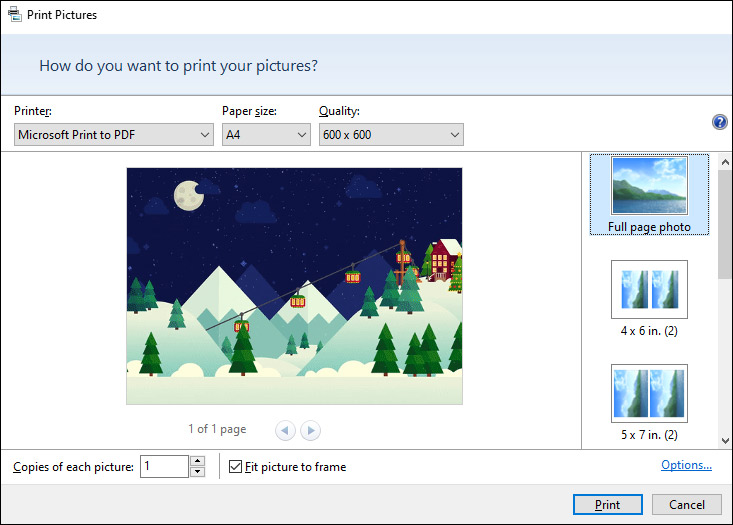
Step 4. Once done, tap on Print, then choose a folder to save the output PDF and give it a name, and click Save to convert GIF to PDF.
Related article: How to Fix the “Microsoft Print to PDF Not Working” Issue
Convert GIF to PDF on Mac
Mac computers also have a built-in app called Mac Preview. It can open almost all images and documents, convert image formats, and combine PDF documents, etc. And also, it can work as a GIF to PDF converter.
Here’s how to convert GIF to PDF on Mac with Mac Preview.
Step 1. Go to the folder storing GIFs and select a GIF or all GIFs you want to convert, right-click on ant GIF, click the Open With and select Mac Preview.
Step 3. Adjust the image order by dragging the image thumbnails. To choose the image orientation, click on the GIF and select Rotate.
Step 4. Click the File at the top menu bar and select Print from the dropdown list. Then set the paper size and complete other PDF output settings.
Step 5. Finally, click Save as PDF from the format at the bottom left. Then choose the output folder and enter a name, and click Save to export your PDF.
Also read: Solved – How to Rotate Image in Google Docs
Convert GIF to PDF Online
How to convert GIF to PDF online? First, you should find a useful online converter. What’s the best online GIF to PDF converter? This post has compiled a list of 8 GIF to PDF converters online, just choose one and have a try.
Top 8 Online GIF to PDF Converters
- CloudConvert
- SodaPDF
- Online2PDF
- SmallPDF
- Ezgif
- EasePDF
- Convertio
- HiPDF
CloudConvert might comes to the most popular online GIF to PDF converter. And this section will take CloudConvert as an example to show you how to convert GIF to PDF online. What’s more, CloudConvert can perform conversion tasks between various formats of video, image, audio, documents, etc.
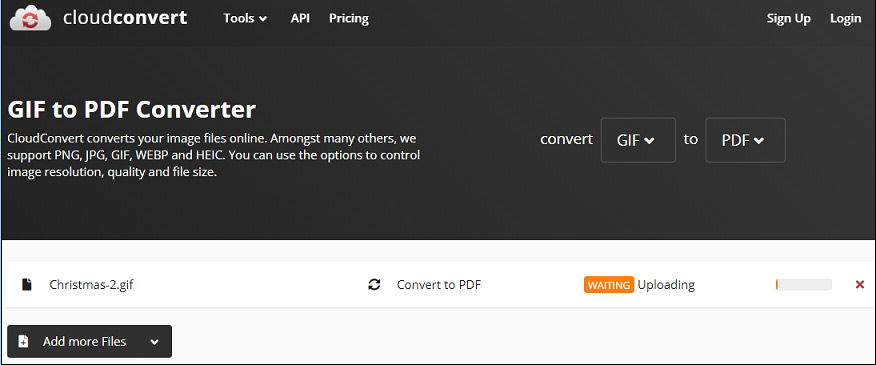
Here’s how to convert GIF to PDF online with CloudConvert.
Step 1. Visit the CloudConvert website, and click the Select File to upload your GIF from your computer, Google Drive, Dropbox, OneDrive, or by URL.
Step 2. Click the box next to the Convert to, type “pdf” and click the PDF. Then click the Convert button to start the GIF to PDF conversion.
Step 3. Once done, it will automatically open the PDF file and you’ll see a single image or a series of images. Then click the Download button to save the PDF on your computer.
Also read: A Step-by-step Guide: How to Send GIF on Snapchat
Conclusion
This post offers 3 free methods to convert GIF to PDF and also offers a list of 8 online GIF to PDF converters. You can try these ways to convert your GIF into a single image or a series of pictures.


User Comments :