Here are four helpful methods to drag and drop music to iPhone without iTunes in this post from MiniTool MovieMaker. Depending on your need, you can try an alternative to iTunes or add music to your iPhone automatically.
iTunes is a program provided by Apple for managing media files on various Apple devices. Sometimes you might wonder: Can I just drag and drop music to my iPhone without iTunes? Or how do I drag and drop music to my iPhone without iTunes? So, let’s find out how you can drag and drop music to your iPhone without iTunes by using any of the four methods listed below.
Drag and Drop Music to iPhone without iTunes via AirDrop Alternative
There are several available AirDrop alternatives for Windows, including Snapdrop, SHAREit, and others that enable you to drag and drop music without iTunes. For instance, we can transfer music to iPhone without iTunes wirelessly via Send Anywhere. How to do is as follows:
Step 1: Go to the official website of Send Anywhere on your PC.
Step 2: Drag and drop the music you would like to send.
Step 3: Click Direct and select Send. Then, there will appear a 6-digit code and a QR code on the app screen.
Step 4: Go to the official website of Send Anywhere on your iPhone.
Step 5: Type the 6-digit code or scan the QR code to receive music from the PC.
Related post: 3 Useful Ways to Add Music to iPhone Without iTunes
Drag and Drop Music to iPhone without iTunes via Dropbox
Instead of using AirDrop alternatives for Windows, you can also use Dropbox. It offers 2 GB of free storage space so that you can sync music between your PC and iPhone. You can drag and drop the desired music from your PC to Dropbox to sync it you’re your iPhone’s Dropbox app. Here’s how to do it:
Step 1: Open Dropbox on your PC and log in to your Dropbox account.
Step 2: Add music you would like to transfer to your iPhone from your PC.
Step 3: Download Dropbox from App Store on your iPhone and log in with the same account that you used on the computer. After then, you can use this app’s network to listen to music.
By swiping the music from left to right and clicking the Star, you can also add a piece of music to your favorites list so that you can listen to it offline.
Drag and Drop Music to iPhone without iTunes via FoneTool
To transfer your desired music files to your iPhone without using iTunes, you can also try this iTunes alternative to back up and transfer iPhone content. You’d do well to choose the feature-rich FoneTool. It surpasses its iTunes equivalent in many ways. Here’s how:
Step 1: Go to the webpage of FoneTool and download it to your device.
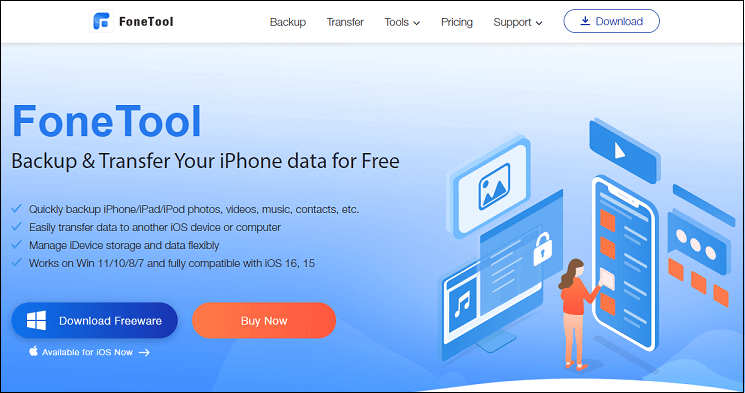
Step 2: Connect your iPhone to your PC using USB and open FoneTool.
Step 3: Click the Phone Transfer in the main interface, Locate the PC to iPhone, and then click the Star Transfer.
Step 4: Click the Music icon, find the folder that saves the music you want to transfer, and drag and drop the music from the PC to the box.
Step 5: After adding all the music you need, then click the Start Transfer to begin the transfer.
It won’t take long to complete. If the Transfer Completed appears, just click OK. At last, disconnect your iPhone from the PC and check to see if the music has been transferred.
More Advanced Features:
- If you’d like, transfer more music. Whether those songs were purchased or not, or whether they were obtained from any source, you have complete freedom to choose which songs you want to transfer to your iPhone.
- Design and operation are straightforward. FoneTool offers you a user-friendly interface and uncomplicated operation. You can add the desired music files to your iPhone with just three clicks of ABC.
- Quicker transfer speed. 1000 songs can be transferred from a PC to an iPhone in less than 10 minutes.
- No data loss or any error. FoneTool guarantees a seamless transfer process so you can listen to lossless music on your iPhone.
Automatically Upload Music to iPhone via Library Syncing
As long as you have an Apple Music or iTunes Match subscription, you can apply the sync feature to add songs to your iPhone automatically if you need to drag and drop music to your iPhone without iTunes because some errors occur. The biggest downside is that you can’t stream music as much as you want.
Sync Library is activated by default. Just in case, head to Settings, select Music and check the Sync Library is turned on.
MiniTool MovieMaker is an easy-to-use video creation tool without watermarks and limits.
MiniTool MovieMakerClick to Download100%Clean & Safe
Conclusion
We have discussed four different methods to drag and drop music to iPhone without iTunes. Now, you can try an alternative to iTunes, including AirDrop, Dropbox, and FoneTool. Moreover, you can add music to your iPhone automatically.


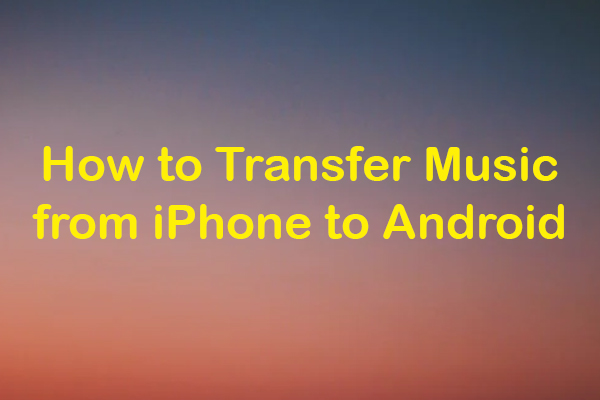
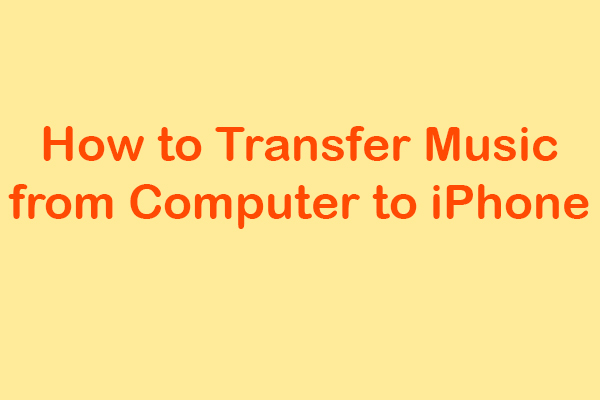
User Comments :