In the previous articles, you have already known how to download all photos from Google and how to download Facebook photos. Twitter is also a popular social networking service and used to share images, videos, and other content. This post will focus on how to download Twitter pictures.
How to Download Twitter Pictures
In this part, you will learn how to save pictures from twitter on Android, iOS, and computer.
How to Save Pictures from Twitter on Android
The following is the how-to guide:
Step 1. Download the Twitter app on your phone.
Step 2. Open your Twitter and log into your account.
Step 3. Browse the Twitter content and find the image you want to download.
Step 4. Hit the picture to expand it.
Step 5. Click the Save button in the upper-right corner to save the picture to your Android storage.
Step 6. Open the photo in the Gallery or Photos app.
How to Download Twitter Pictures on iOS
Here’s how:
Step 1. Open the Settings, tap on the Privacy > Photos, and touch the Twitter toggle to turn it green.
Step 2. Open the Twitter app and log in.
Step 3. Scroll through the Tweets, find the photo you want to download and tap on it.
Step 4. Touch and press the picture until the dialog box appears.
Step 5. Click the Save photo to download the photo to your Photos app.
Step 6. Open the picture in the Photos app.
How to Download Twitter Pictures on Computer
After learning how to download Twitter pictures on mobile devices, it’s time to know how to download Twitter pictures on the computer.
Step 1. Open Twitter in a web browser, and sign in with your Twitter account.
Step 2. Find the target picture you desire to download.
Step 3. Tap on the image to open it in a new window.
Step 4. Right-click the image, choose Save image as, and then choose a folder.
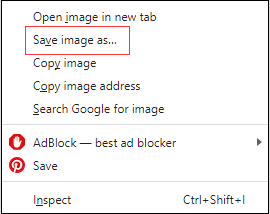
Bonus Tip – 3 Tools to Download Twitter Pictures
1. Twitter Media Downloader (Google Chrome and Firefox)
With this extension, you can download Twitter pictures of a user’s media timeline. And it also allows you to download Twitter videos. What’s more, it has other accessibility Extensions, such as turning off the lights when you watch YouTube videos and providing beautiful dark themes for Facebook, Google, YouTube, Gmail, and more.
2. Twitter Image Downloader (Online)
This Twitter image downloader can help you download pictures in jpeg and jpg format on Twitter. And it’s also available to download Twitter videos of mp4, 1080p, and 720p format. Except for Twitter.com, it supports other sites like Facebook, TikTok, Instagram, and Linkedin.
3. Photo & Video Downloader for Twitter (Android)
This application can help you download pictures, videos, and GIFs from Twitter without login required. With it, you can download multiple pictures in one Twitter post.
Bottom Line
Now, you’ve understood the ways to download Twitter pictures, including how to save pictures from twitter on Android, iOS, and computer, as well as 3 tools to help you save images from Twitter.



User Comments :