This document will teach you how to download, install, uninstall, as well as update MiniTool MovieMaker.
Download MiniTool MovieMaker
MiniTool MovieMaker is 100% free and clean. No bundle, no ads, and no watermarks! Click the button below to get it!
MiniTool MovieMakerClick to Download100%Clean & Safe
Install MiniTool MovieMaker
Step 1: After getting MiniTool MovieMaker, you can double-click the installation package to get the following welcome interface. You may need to click Yes in the UAC (User Account Control) window.
Step 2. Click the Install Now button to install the software to the default location or click the Custom Installation option to choose an installation location to install this tool.
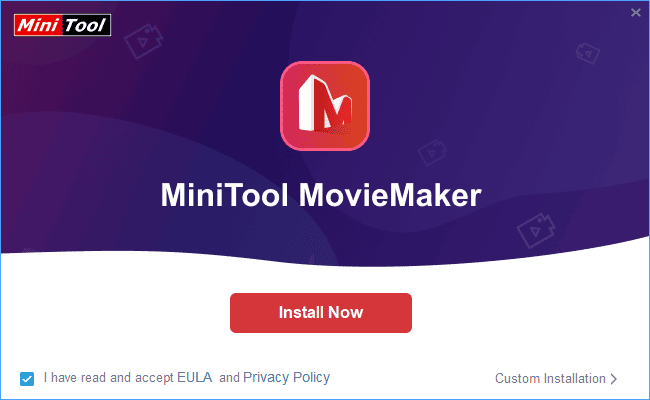
Step 3: Follow the installation guide to install MiniTool MovieMaker.
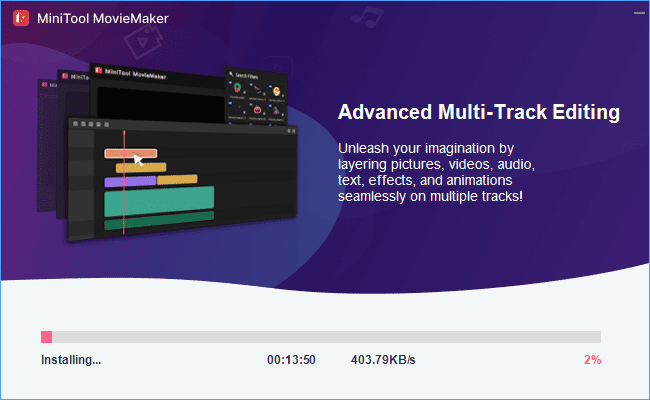
Step 4. Click the Start Now button to launch MiniTool MovieMaker.
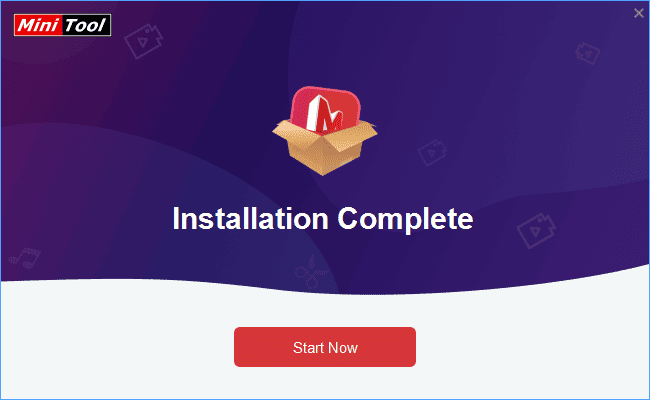
Uninstall MiniTool MovieMaker
In general, there are 4 methods to uninstall MiniTool MovieMaker from your PC.
#1. Go to Start Menu > All Programs, find and right-click on MiniTool MovieMaker > Uninstall.
#2. Go to Windows Control Panel > view by icons > Programs and Features > click on MiniTool MovieMaker > Uninstall.
#3. Go to Windows Control Panel > view by category > Uninstall a program > click on MiniTool MovieMaker > Uninstall.
#4. Go to the installation location of MiniTool MovieMaker > Uninstaller folder > double-click unins000.exe file > follow the guide
Update MiniTool MovieMaker
You can check whether there is a new version of MiniTool MovieMaker available or not.
1. Launch MiniTool MovieMaker and go to its main window.
2. Click on More (hamburger icon) in the upper right, hover the mouse over Help, and select the option Check for Update.
3. It will take a few seconds to finish the process. If the latest version of MiniTool MovieMaker has been detected, click Yes to download and install the new version.
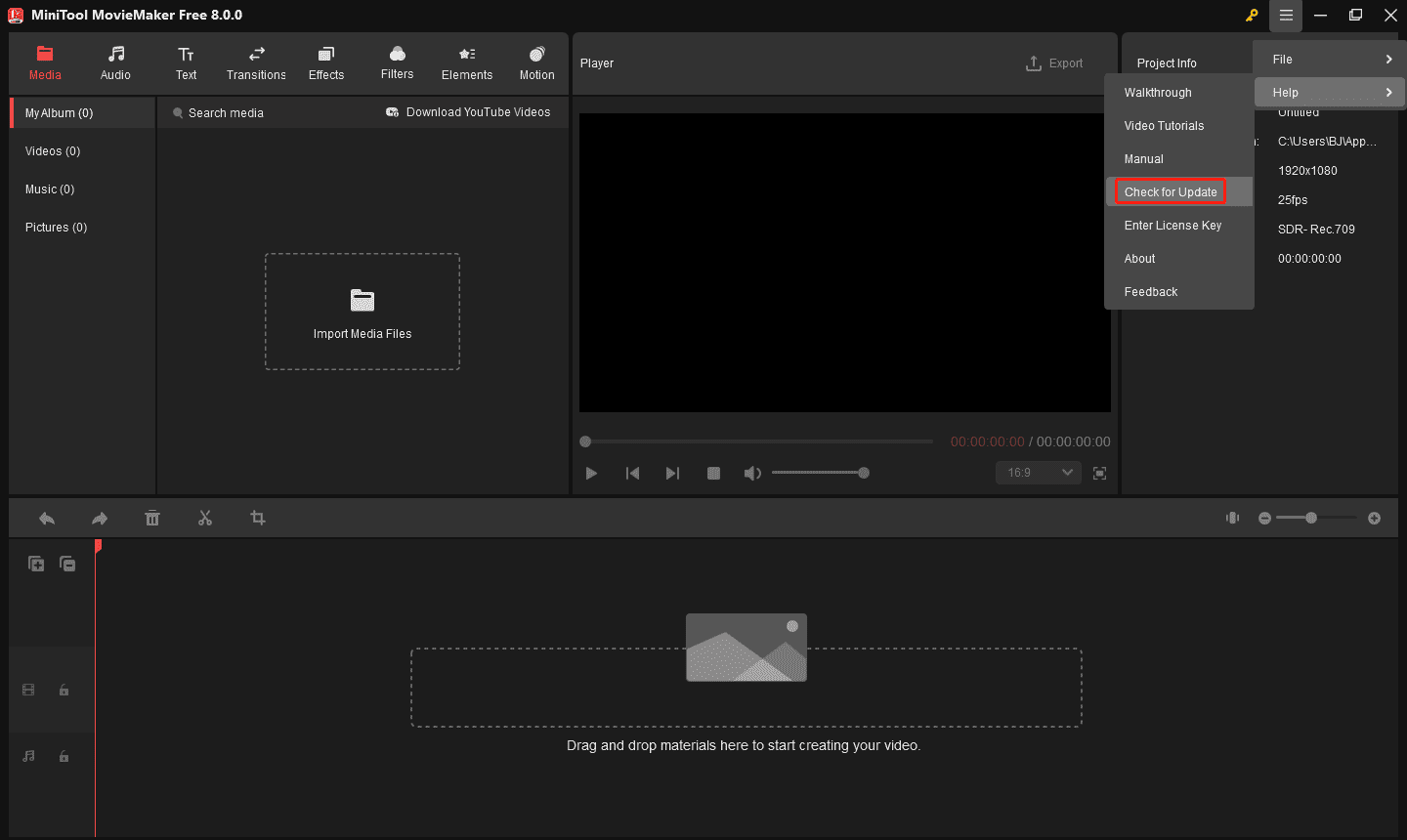
After installing MiniTool MovieMaker, you can start using it by importing media files into its library.


User Comments :